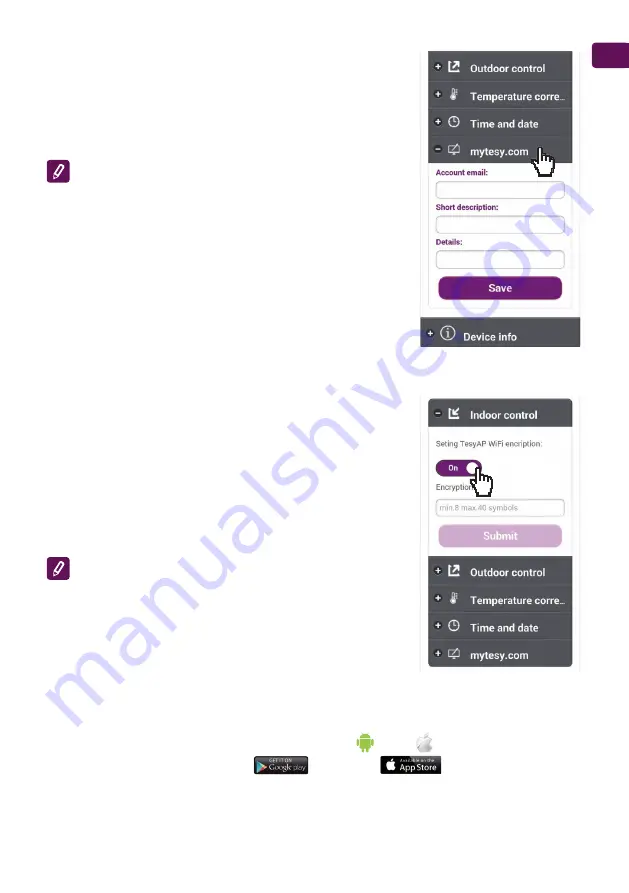
Instructions for using the built-in wireless communication module (Wi-Fi)
17
EN
English
8.
Settings in the account in
https://www.mytesy. com
•
Select from the Settings menu -> www.mytesy.com
•
In the field
Account e-mail
enter the e-mail address given and
confirmed during your registration in
https://www.mytesy. com
. The
other two fields are optional. They allow the user to put an easily
understandable description of the TESY heater.
Example : Children's bedroom, bedroom 1, bedroom 2, living room,
kitchen or any other name.
•
After entering the necessary parameters save settings, by pressing the
Save button
9.
"TESY" recommends: After the first entry into the Wi-Fi network of the
convector, you are advised to set a password for your security
•
Select from the Settings menu -> Indoor Control
•
Scroll the OFF button until ON is displayed
•
In the Encryption key field enter a password of 8 to 40 characters
without spaces
•
Press the Submit button to confirm the password.
Note: After confirming the password, if you want to proceed again with
the settings of the convector, you must again select the Wi-Fi network of
the convector
10.
Control of the convector through the Internet.
The Application Tesy Cloud is available for Android operating system
and iOS
.
The Applications are available in Google Play
and App Store
(search for keyword
"tesyCloud").
Содержание CN03 050 EIS Wi-Fi
Страница 4: ...4 Wi Fi BG 5 1 5 2 5 3 5 4 30 40 5 5 4 5 4...
Страница 5: ...Wi Fi 5 BG 6 7 0 4 4...
Страница 7: ...Wi Fi 7 BG www mytesy com 1 8 12 2 3...
Страница 8: ...8 Wi Fi BG 24 www mytesy co 11 MAC ID...
Страница 9: ...Wi Fi 9 BG 12 12 1 12 2 12 12 12 3 12 12 12 1 12 2 12 3 12 4...
Страница 10: ...10 Wi Fi BG 13 13 1 Watt 13 2 13 3 13 1 13 2 13 3 Wi Fi...
Страница 11: ...Wi Fi 11 BG Wi Fi RESET Wi Fi RESET Wi Fi 15 Smart Grid READY Wi Fi software a www mytesy com...
Страница 12: ...12 Wi Fi BG Wi Fi Smart Smart wi fi 10 0 0 1 Wi Fi RESET...






















