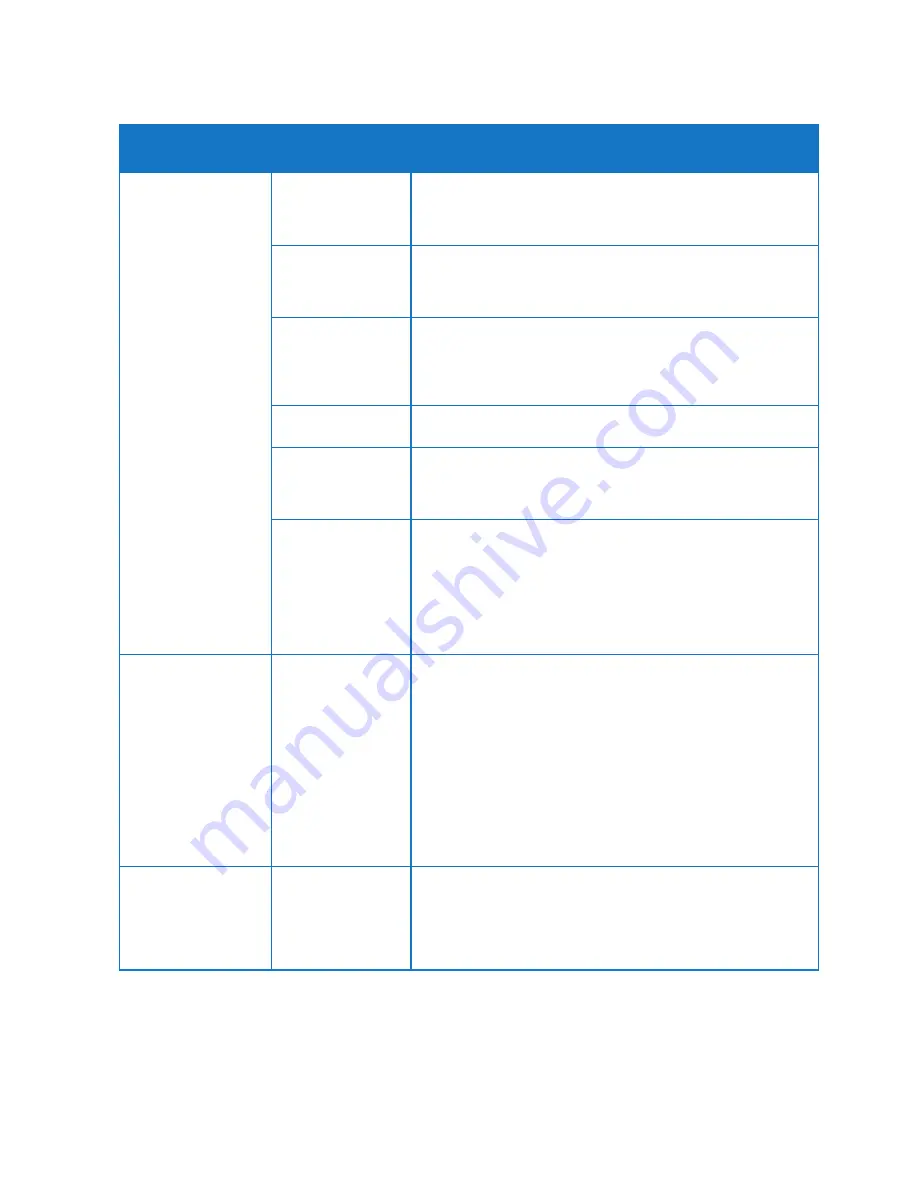
28
TELSTRA GATEWAY PRO
™
USER GUIDE
4.3.2. Wireless Settings
Item Number
Wireless Settings
Items
Description
1
Enable SSID
Broadcast
If this feature is enabled, the wireless router will broadcast its name
(SSID) to all wireless stations. Stations that have no SSID (or a null
value) can then adopt the correct SSID for connections to this
access point.
Enable Wireless
Isolation
If checked, the wireless client under this SSID can only access
internet and it can't access other wireless clients even under the
same SSID, Ethernet clients or this device. Other clients can't access
the wireless client, either.
Enable WPS
WPS is a network security standard allowing users to easily secure
a wireless home network, and connect wireless client devices
to it, without accessing the device or Gateway configuration
screens, and without even knowing the wireless network's
security key/passphrase.
Name (SSID)
Enter a value of up to 32 alphanumeric characters. The same name
(SSID) must be assigned to all wireless devices in your network.
Channel:
This field determines which operating frequency will be used.
It should not be necessary to change the wireless channel unless you
notice interference problems with another nearby access point or
wireless device.
Mode:
Select the wireless mode you want to use. The options are:
• Up to 54 Mbps. Legacy Mode, with a maximum speed of up to
54 Mbps for b/g networks.
• Up to 289 Mbps. Neighbour-Friendly Mode, the default, with a
speed of up to 289 Mbps in the presence of neighbouring
wireless networks.
• Up to 600 Mbps. Performance Mode, with a maximum Wireless-N
speed of up to 600 Mbps.
2
Security Options
Select the security option you want to use:
• None - no data encryption (not recommended)
• WEP - Wired Equivalent Privacy, use WEP 64- or
128-bit data encryption
Note:
Wi-Fi Protected Setup function is disabled when the security
setting is WEP authentication
• WPA2-PSK [AES] - Wi-Fi Protected Access version 2 with
Pre-Shared Key, use WPA2-PSK standard encryption
with the AES encryption type
• WPA-PSK [TKIP] + WPA2-PSK [AES] - Allow clients using either
WPA-PSK [TKIP] or WPA2-PSK [AES]
3
Security Options
(WPA2-PSK)
Normally this can be left at the default value of Automatic.
It allows adaptors to use either Open System or Shared Key
to do the authentication.
If you want to have better secure authentication, then you can select
Shared Key and your wireless adaptors can only use Shared Key to
connect to this network.
After making any changes click
Apply
at the top of the Wireless Settings screen and test your connection with a
Wi-Fi connected device.
Содержание GATEWAY PRO
Страница 1: ...TELSTRA GATEWAY PRO USER GUIDE...






























