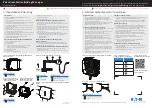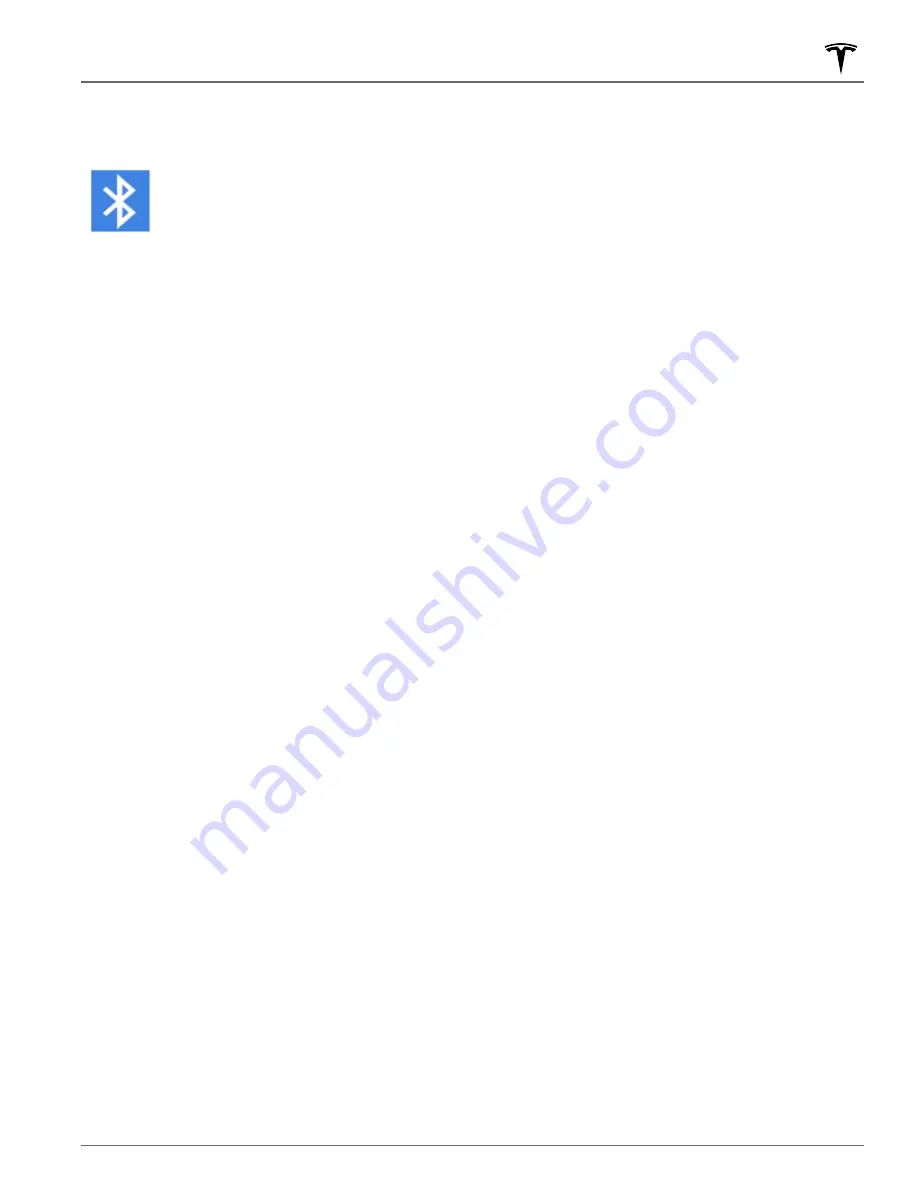
Bluetooth
®
Compatibility
You can use your Bluetooth-capable phone
hands-free in Model 3 provided your phone
is within operating range. Although
Bluetooth typically supports wireless
communication over distances of up to
approximately 30 feet (nine meters),
performance can vary based on the phone
you are using.
Before using your phone with Model 3, you must pair it.
Pairing sets up Model 3 to work with your Bluetooth-
capable phone (see
Pairing a Bluetooth Phone on page
NOTE:
Authenticating your phone to use as a key (see
) does not also allow you to use the
phone hands-free, play media from it, etc. You must also
pair it as described below.
You can pair up to ten Bluetooth phones. Unless you've
specified a specific phone as a
Priority Device
or if the
phone specified as
Priority Device
is not within range,
Model 3 always connects to the last phone that was
used (provided it is within range). To connect to a
different phone, see
Bluetooth® Compatibility on page
NOTE:
On many phones, Bluetooth turns off if the
phone’s battery is low.
NOTE:
In addition to phones, you can pair other
Bluetooth-enabled devices with Model 3. For example,
you can pair an iPod Touch, an iPad, an Android tablet,
etc. from which you can play music.
Pairing a Bluetooth Phone
Pairing allows you to use your Bluetooth-capable phone
hands-free to make and receive phone calls, access your
contact list, recent calls, etc. It also allows you to play
media files from your phone. Once a phone is paired,
Model 3 can connect to it whenever the phone is within
range.
To pair a phone, follow these steps while sitting inside
Model 3:
1. Ensure both the touchscreen and the phone are
powered on.
2. On your phone, enable Bluetooth and ensure it is
discoverable.
NOTE:
On some phones, this may require you to go
to Bluetooth Settings for the remainder of the
procedure.
3. Touch the Bluetooth icon located at the top of the
Controls
screen.
4. On the touchscreen, touch
Add New Device
>
Start
Search
. A list of all available Bluetooth devices within
operating distance displays on the Bluetooth settings
screen.
5. Choose the phone with which you want to pair.
Within a few seconds, the Bluetooth settings screen
displays a randomly generated number. Your phone
also display a number.
6. Check that the number displayed on your phone
matches the number on the Bluetooths settings
screen. Then, on your phone, confirm that you want
to pair.
7. If prompted on your phone, specify whether you
want to allow Model 3 to access your personal
information, such as calendar, contacts and media
files.
When paired, Model 3 automatically connects to the
phone, and the Bluetooth settings screen displays the
Bluetooth symbol next to the phone’s name to indicate
that the connection is active.
You can display the Bluetooth settings screen at any
time and change the settings associated with a
connected device. For example, you can designate a
connected phone as the
Priority Device
. This is useful in
situations where you have connected more than one
phone, and both phones are frequently used in Model 3
at the same time. Model 3 automatically attempts to
connect to the priority device before others. If a priority
device is not specified, or is not within range, Model 3
connects to the most recently used phone (if
applicable).
Importing Contacts and Recent
Calls
Once paired, use the Bluetooth settings screen to
specify whether you want to allow access to your
phone’s calendar, contacts and recent calls. If you allow
access, you can use the phone app to make calls and
send messages to people in your list of contacts and on
your recent calls list (see
). Before contacts can be imported, you may
need to either set your phone to allow syncing, or
respond to a popup on your phone to confirm that you
want to sync contacts. This varies depending on the
type of phone you are using. For details, refer to the
documentation provided with your phone.
NOTE:
You can turn access to your contacts and recent
calls on or off at any time by displaying the Bluetooth
settings screen, choosing the phone, and then changing
the associated access settings.
Phone and Calendar
141
Using the Touchscreen
Содержание 3 2022
Страница 1: ...MODEL 3 OWNER S MANUAL Software version 2022 16 North America...
Страница 48: ...Steering Wheel 46 MODEL 3 Owner s Manual...
Страница 50: ...Mirrors 48 MODEL 3 Owner s Manual...
Страница 266: ...Publication date 2022 5 1...