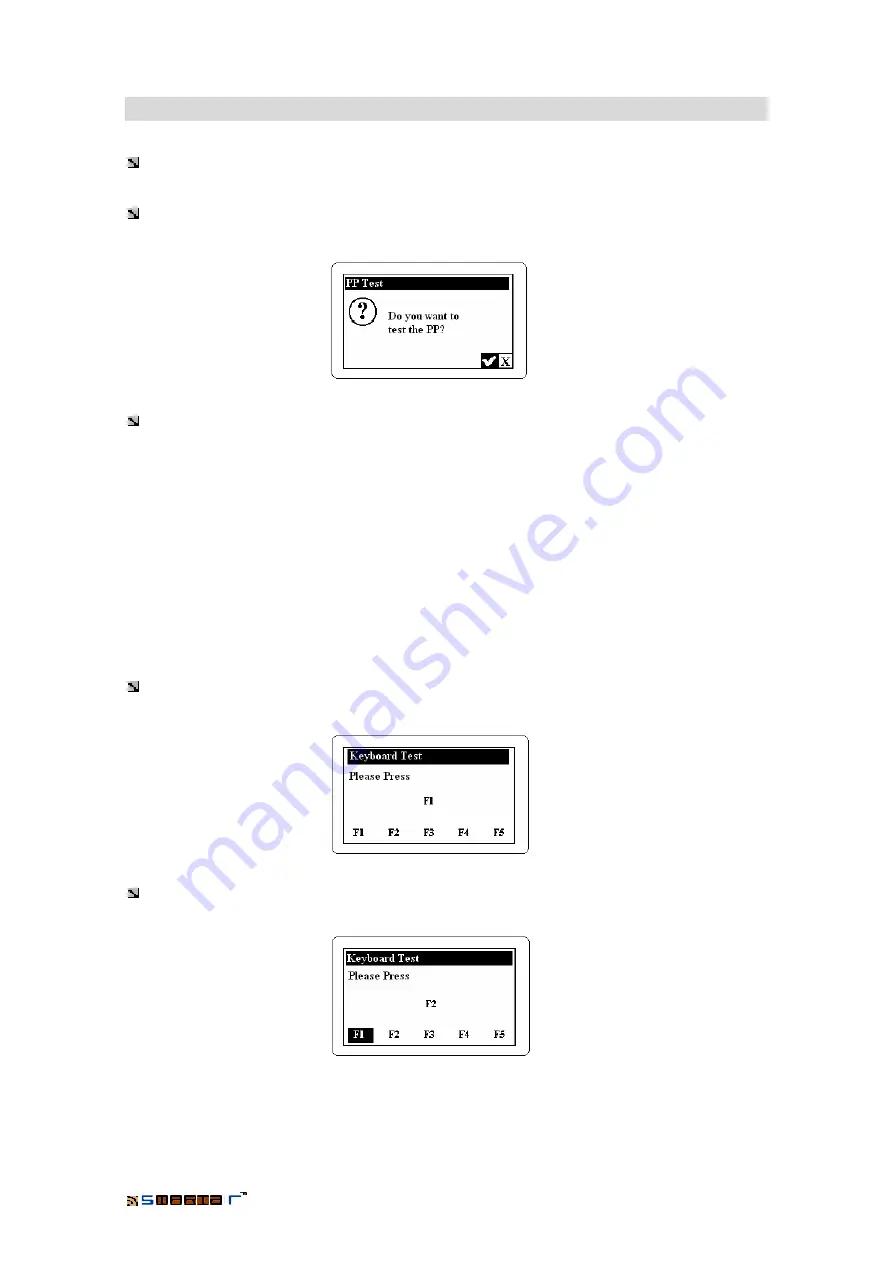
PORTABLE PROGRAMMER
24
4.
Maintenance of the PP: Test
By pressing the
CLR
key of the Portable Programmer we can carry out a
TEST
to check the
operation of the
Portable Programmer
itself.
Once we have pressed the CLR button the Portable Programmer will make the following
question:
By pressing
þ
we accept and start the test. If we press
ý
we cancel the test going back to
the main screen of the Portable Programmer.
The test consists in
checking the correct operation of all the elements of the PP
:
1. Keyboard Test
2. Clock Test
3. Key Test
4. Test of the Key Connector
5. Memory Test of the Portable Programmer
4.1
Keyboard Test
Pressing the
þ
key we start the keyboard test. The Portable Programmer will ask us to press
all the keys of the keyboard one by one, to check that they work properly. That is:
We press
F1
and move to the next key:
Содержание smartair TS1000
Страница 1: ...TS1000 System Portable Programmer ...






































