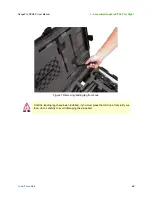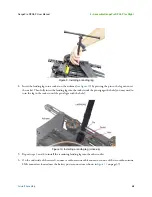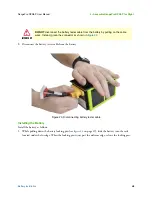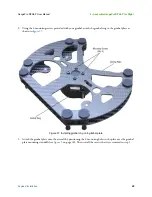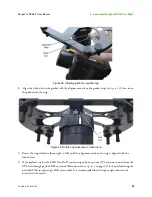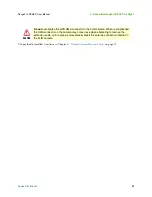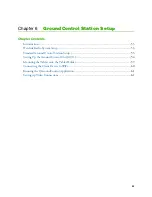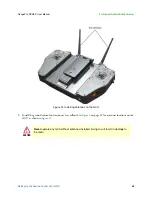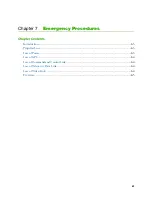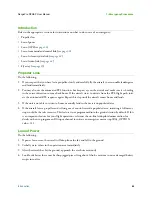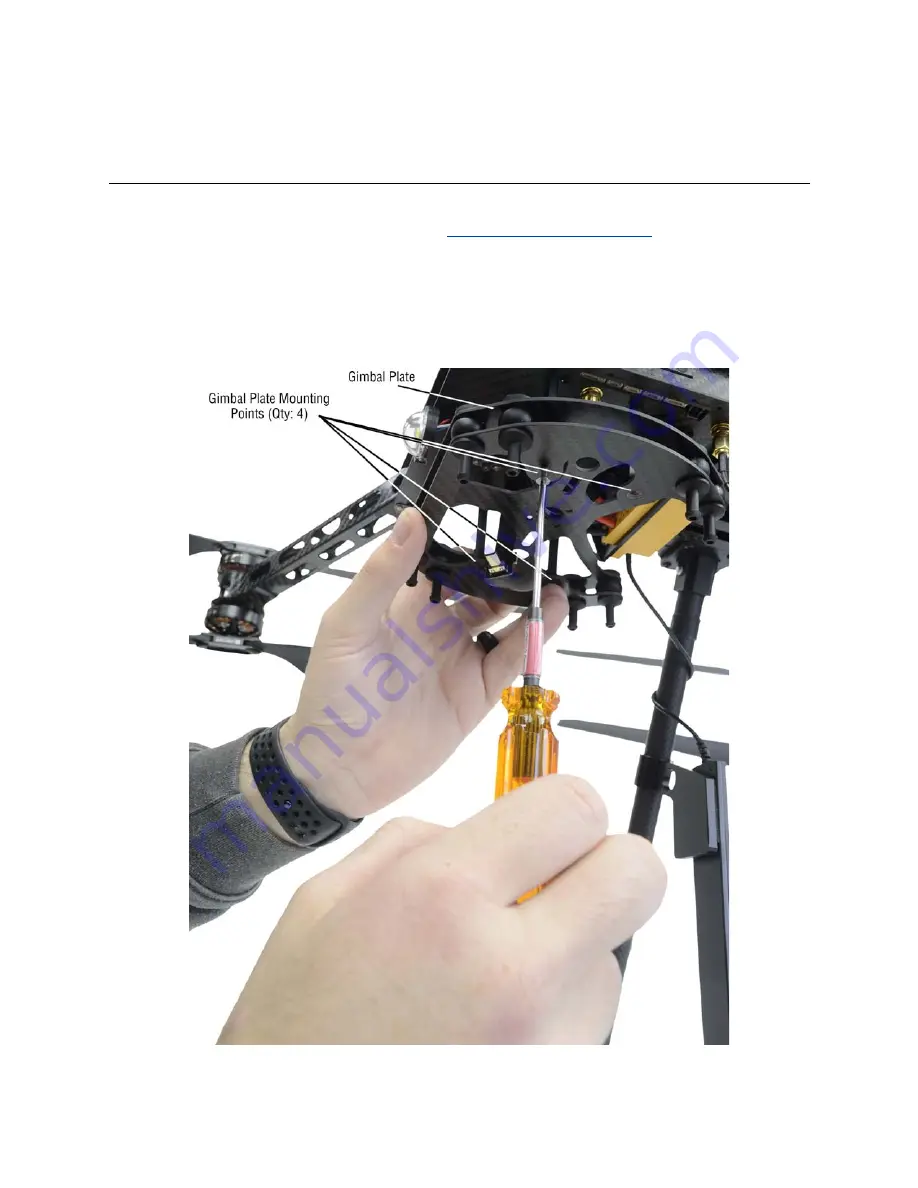
Payload Installation
48
RangePro RPX8-P User Manual
5 • Assemble RangePro RPX8-P for Flight
Payload Installation
Note
https://terraview.com/contact/
.
If you are installing a payload other than a Pixy U or Pixy F, install it using payload specific instructions. Oth-
erwise, do the following to install a Pixy gimbal:
1.
Detach the gimbal plate (see
) from the aircraft by removing M2 hex head screws from the 4
mounting points (see
).
Figure 26. Removing the gimbal plate from the aircraft
Содержание RangePro RPX8-P
Страница 32: ...Parts of the Aircraft 32 RangePro RPX8 P User Manual 5 Assemble RangePro RPX8 P for Flight Figure 5 Bottom view...
Страница 90: ...90 Chapter 12 Contacting TerraView for Support Chapter Contents Support Options 91...
Страница 104: ...104 Appendix F LED Meanings Chapter Contents Introduction 105...
Страница 119: ...119 Appendix K Configuration Specific Parameters Chapter Contents Load Specific Parameters 120...
Страница 121: ...121 Appendix L Making Sense of Motor Tests Chapter Contents Making Sense of Motor Tests 122...
Страница 123: ...123 Appendix M Serial Port Assignment Chapter Contents Serial Port Assignment 124...
Страница 130: ...130 Appendix O Shipping Lithium Polymer Batteries Chapter Contents Introduction 131 Basic Shipping Requirements 131...