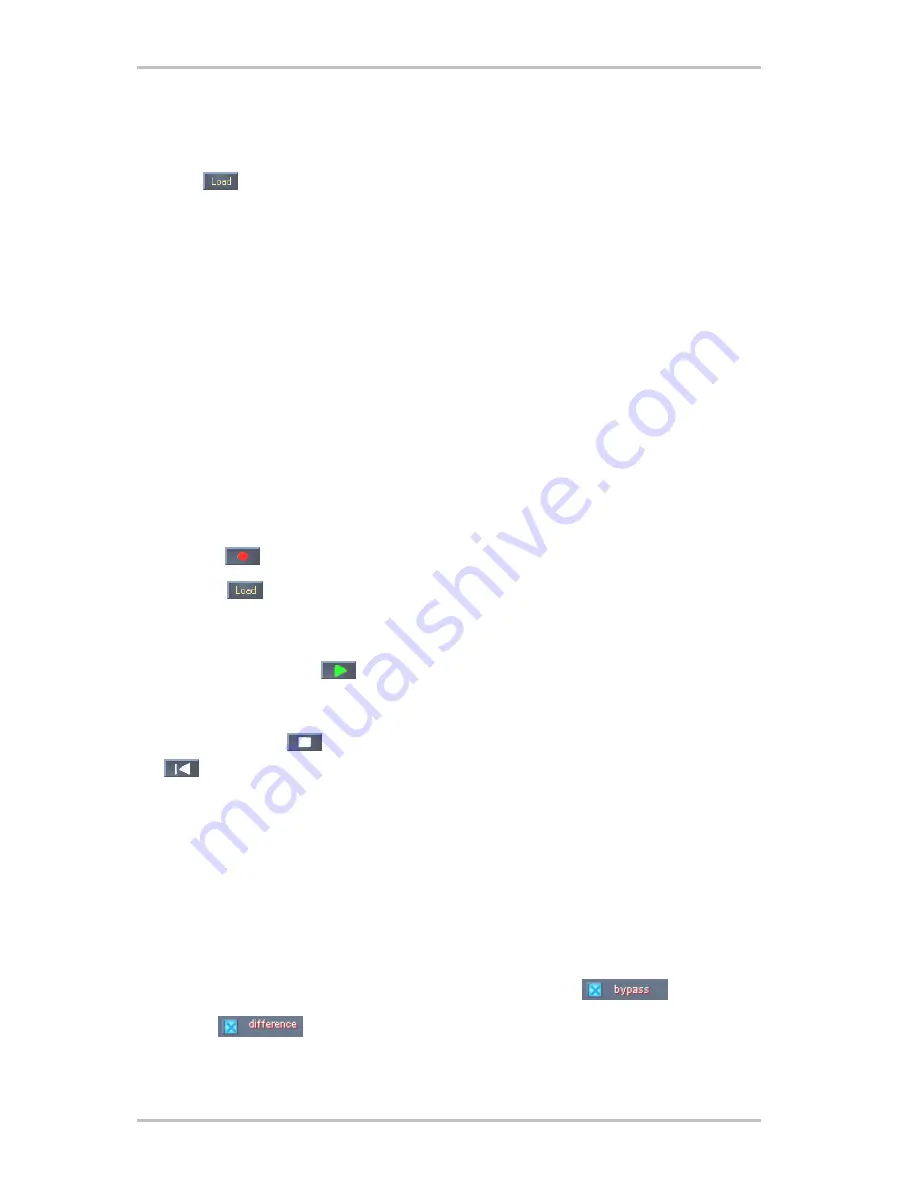
phono PreAmp Studio USB (English)
15
8. Burning CDs.
To quickly verify that
Sound Rescue
TerraTec Edition 2.0
was installed successfully, simply
click the
button and select the
democlic.wav
file for editing.
Sound Rescue
TerraTec
Edition 2.0
supports WAV files based on the Red Book standard: 16-bit/44.1 kHz.
User Interface
Sound Rescue
TerraTec Edition 2.0
has an intuitive interface. Its features are clearly arranged
and truly easy to use and, at the same time, it offers powerful functionality. The upper half of
the window contains the areas for the
DeScratcher
,
Analyzer
and
DeNoiser
features, and be-
low these is a strip with other adjustment options for sound optimization. Below this is the
Playback area
, which displays the actual audio material in the
Waveform window
as well as
control buttons for other program functions.
Quick Instructions
Follow the steps listed below to achieve – in very little time – a high-quality, remastered, re-
cording of, for example, and old, scratched LP record. More detailed features are described in
the chapters that follow.
1. Click
the
button, enter a file name and start recording your new audio material.
2. Click
the
button to open the “
Select Input File
” menu. Select the WAV file that you
want to process. The file you selected is loaded and its waveform is displayed in the
Waveform window
.
3. Start playback with the
button. You should now hear the audio material and be able
to view the
level-control indicator
. In the
Analyzer
window, the frequency profiles of the
input and output signals are dynamically displayed as is the
noise print
. You can pause
playback with the
button and “rewind” back to the beginning of the clip by clicking
. During playback, you can restart playback at any position you like simply by clicking
the position in the
Waveform window
.
4. If your recording contains sudden popping noises, use the
Declick
adjuster to try to filter
them out.
5. If your recording has humming or buzzing noises or, in the case of a recording from an LP
record, a constant background crackling, use the
Decrackle
adjuster to filter it out.
6. To reduce or remove noises such as tape static or constant LP surface noises, use the
Denoiser
feature by adjusting the
threshold
and
reduction
adjusters.
7. To compare the original sound with the filtered signal, click the
button.
8. Use
the
function to listen to the noise that has been filtered out.
9. Adjust the volume slide so that the volume level never quite reaches the red range.
Содержание phonoPreAmp studio USB
Страница 1: ...English Manual Version 05 11 02...



























