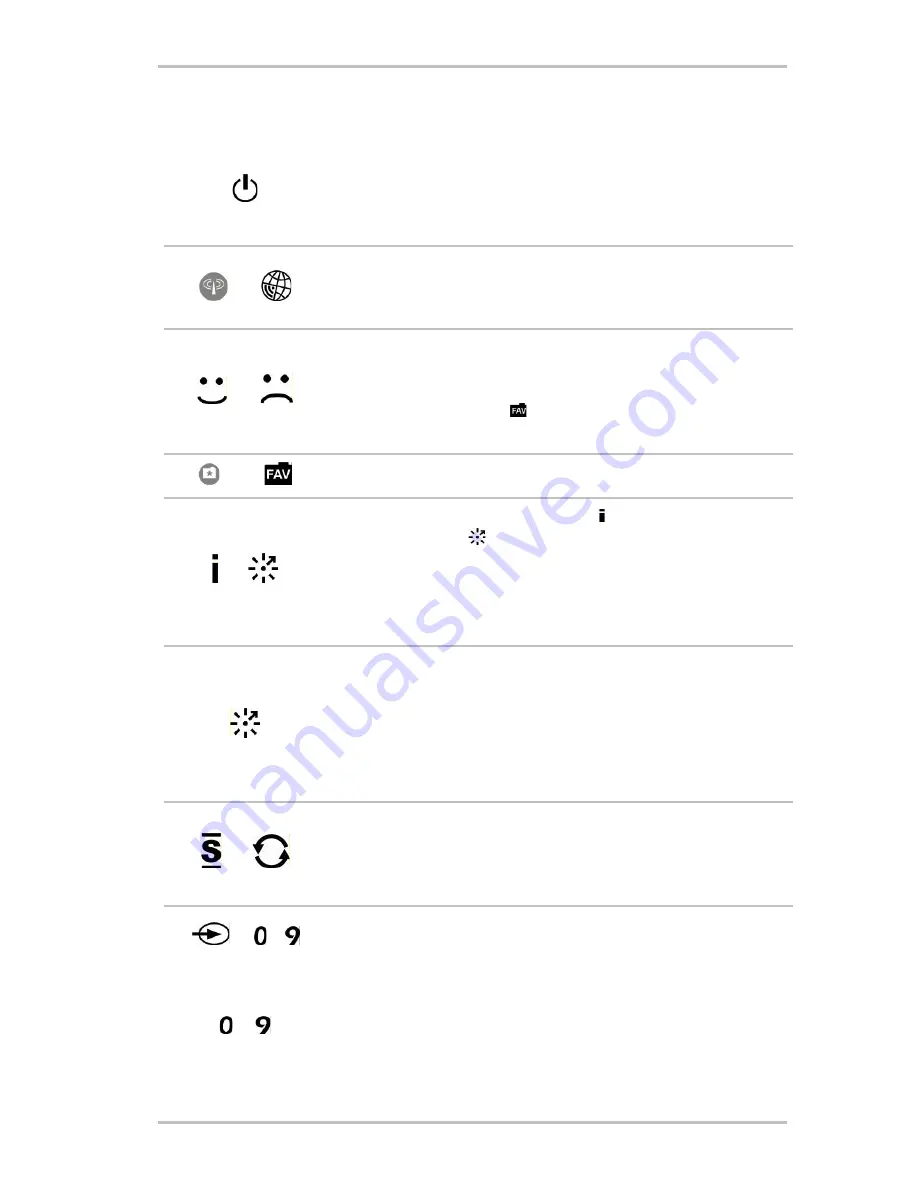
NOXON
14
ENGLISH
3.2
Additional buttons and their functions
"On/Off": Wouldn't you know it: - Switches the NOXON on—and off, if need be
– in the standby-mode!
Attention energy savers: you can shut off the "juice" completely using the tog-
gle switch on the rear of the device!
"Internet radio": Jumps directly to the extensive Internet radio station selection
lists which are continuously kept up to date for you by your vTuner premium
subscription.
"Store or delete Favourites": The happy face (press any time while listening to
music) means: This I like, keep it! The song that's currently being played is
immediately saved to your Favourites list, which you can access from the main
menu or the Favourites button! If you get tired of a Favourite, select it in the
Favourites menu and press the frowning face to get rid of it!
"Favourites": Opens your Favourites list.
/
"Various display modes": The display button on the remote control and the
"Click’n’Action" button
on the device (by pressing it and holding it down!)
switch between such practical display alternatives as a time display and the
Zoom view with larger letters. If you keep pressing, you'll eventually return to
the starting display. The clock can be called up at any time, but the Zoom view
is available during playback only.
"Click n Action!": If "My NOXON" appears in your device's main menu, this key
offers very special interactive functions—some quite remarkable—that can be
retrieved in this menu only. Depending on the My NOXON service you call up,
With "My NOXON", you can access content previously unavailable from radios!
To find out more, refer to the documentation provided or visit
www.my-
noxon.
net!
/
"Shuffle" and" Repeat": Plays the contents of a list in random order, or repeats
a single item. Press Repeat twice and a little "All" will appear in the display,
indicating that everything on the list will be repeated once the last item has
been reached.
+
to
(Remote control)
…
(Press and hold down >2
seconds on the device)
Saving preset buttons on the remote control: Use the Save Preset button to
assign titles or stations to the preset number buttons for quick access. As soon
as it's saved, you can call the station up again just by pressing the assigned
number button.
By the way, the 0-9 buttons always have the same assignment on the remote
control and on the preset buttons on the unit. Keep this in mind so that you do
not accidentally overwrite your favourites on the device while enthusiastically
saving new ones on the remote control (or vice versa)!





























