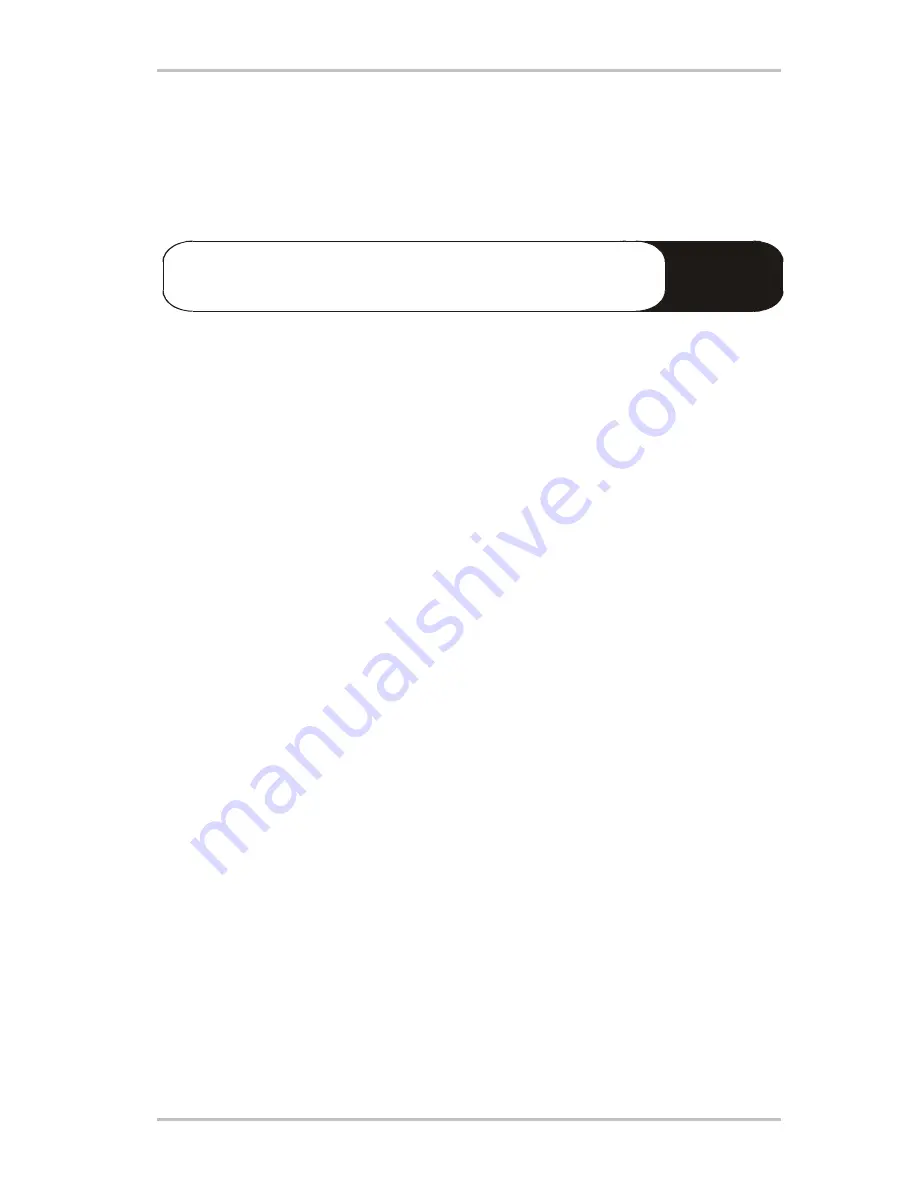
34
m3po
!
Fitting a hard disk.
The m3po can be equipped with an optionally available hard disk. The installation process is
relatively simple, PC buffs will probably have already skipped this page. Please pay extra at-
tention to the safety precautions.
Important:
Important:
Important:
Important: Disconnect the machine from the mains outlet and your hi-
fi before opening the case!
Quick-guide for PC buffs.
•
Use a normal (preferably quiet!) IDE drive, SCSI won’t work.
•
Size doesn’t matter.
•
The drive should be configured to SLAVE. AUTO or CABLE SELECT is not possible. Some
hard disks, however, can cause problems when slaving to a CD drive. In this case, the hard
disk must be set to MASTER and the internal CD-ROM to SLAVE.
•
You can format it using your PC or the m3po. The format is FAT16/32-compatible.
•
Have fun.
Which hard disk should I choose?
The m3po can accommodate standard 3,5" ATAPI IDE drives. There are currently no size re-
strictions, but at the time of writing this manual, we could only test drives of up to 35Gb.
SCSI drives are not compatible with the m3po.
You should choose the quietest hard disk you can find. For research on this matter, you can
consult computer magazines in addition to the manufacturer’s information. Note: Investing in a
proper and well-specified drive will pay off in the long-term.
Содержание M3Po
Страница 1: ...1 m3po 18 05 00 Manual English ...
















































