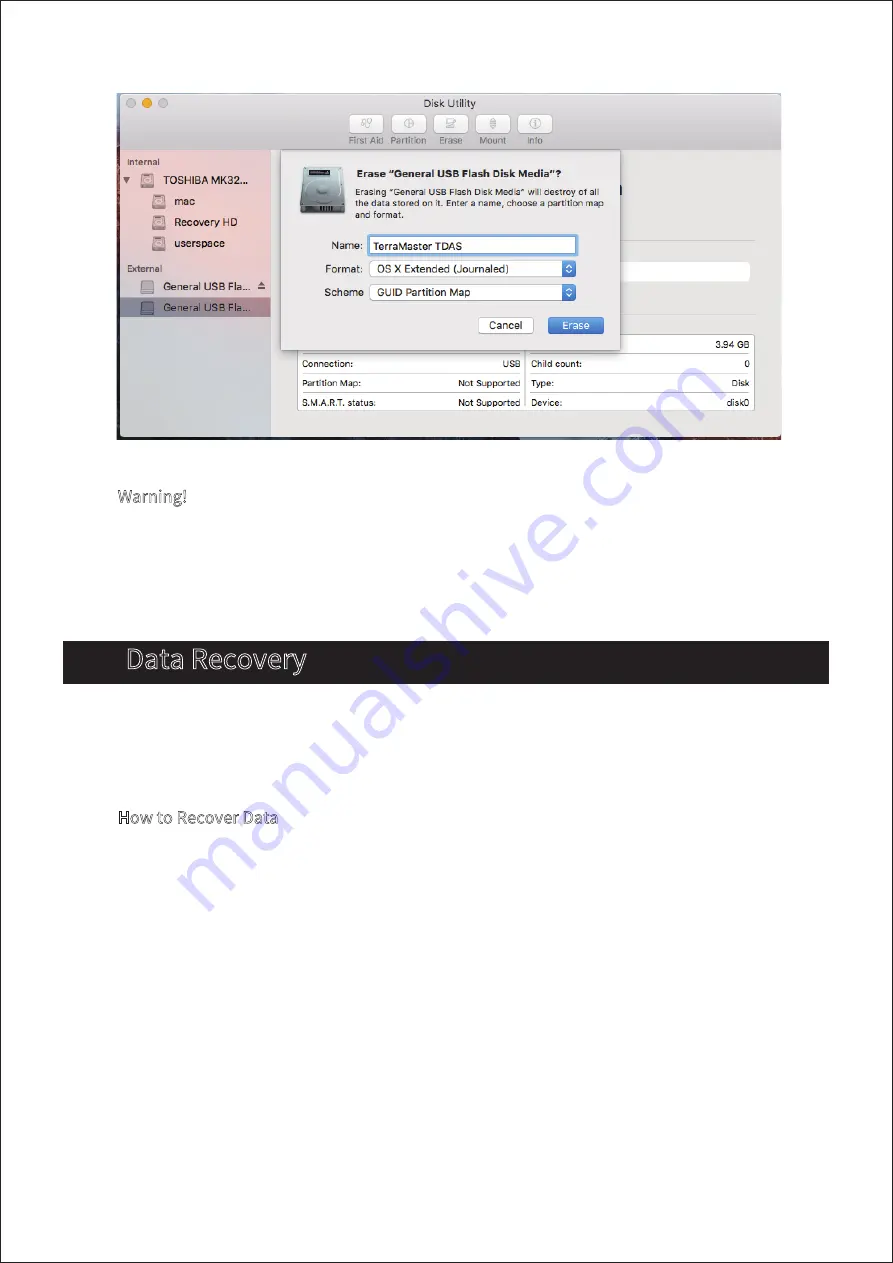
7
5. Data Recovery
Warning!
Changing your device’s RAID mode could lead to hard drive formatting, which would delete all
data from the hard drives. Therefore, please back up your hard drive data before switching RAID
mode.
How to Recover Data
1. Connect the device to your computer and ensure that both are powered on;
2. Remove the failed hard drive (please refer to Section 2 of the user manual);
3. Insert a new hard drive (please refer to Section 2 of the user manual);
4. Wait for approximately 1 minute until (a) the indicator of the newly-inserted hard disk flashes
orange, and (b) the indicator of the original hard disk flashes green. This combination of signals
shows that the data recovery process is underway;
5. Once both hard drive indicators have stopped flashing, the data recovery process is complete.
RAID 1 comprises a mirror of the data contents held on two or more disks. If a hard drive
becomes faulty, you can just replace the defective hard drive. The data will be recovered to the
newly replaced hard drive automatically.
Содержание D5-300C
Страница 6: ...5...









