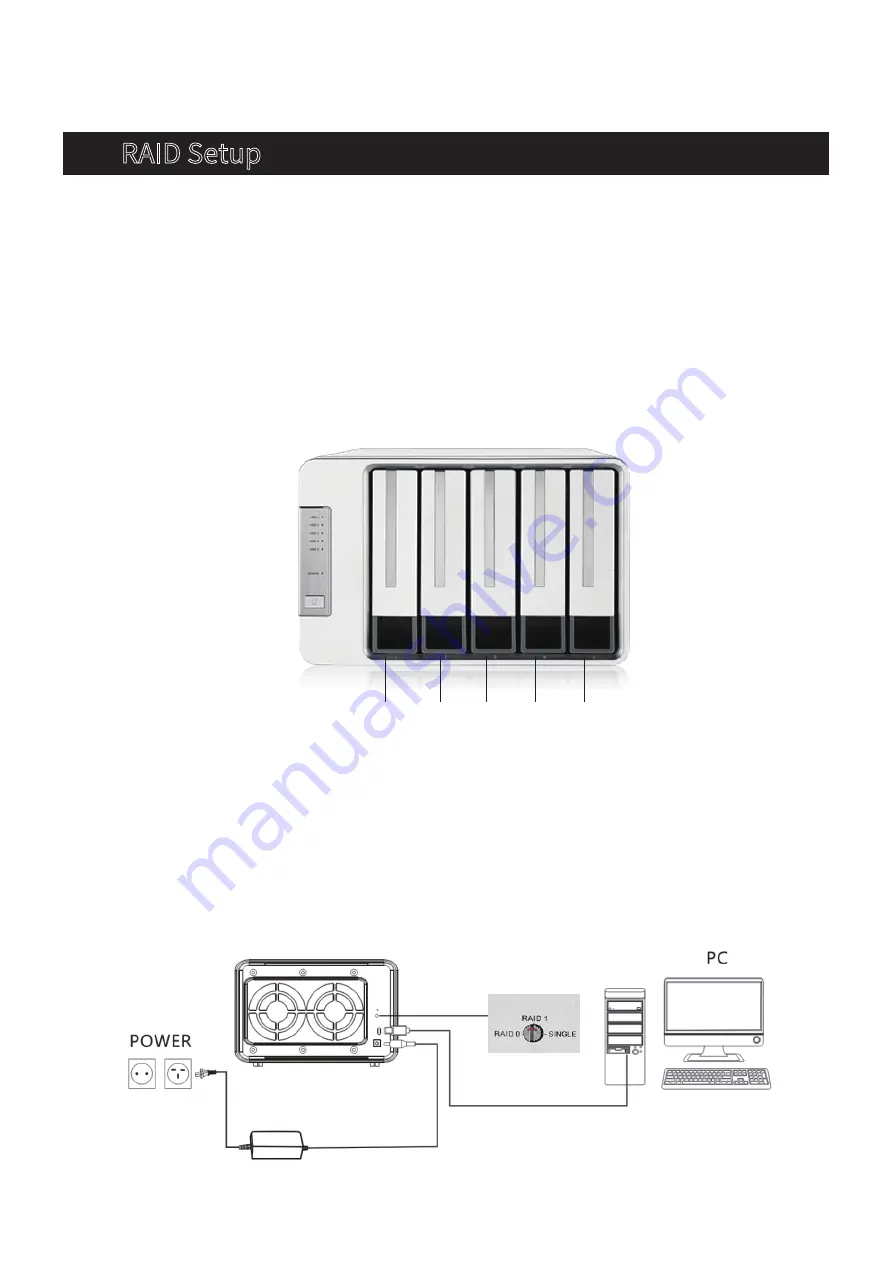
3
The D5-300C houses 5 drive bays. The first two are RAID-capable, and the remaining 3 are
independent. This gives you maximum security, flexibility, and storage space in the same
chassis. This is known as a RAID 2 + 3 configuration (i.e., 2 RAID drives and 3 single drives).
HDD1 and HDD2 support RAID 0, RAID 1, and the single disk mode. The default setting for HDD1
and HDD2 is single disk mode. Using single disk mode, each drive displays and operates
independently. HDD3, 4, and 5 can only operate in single disk mode. They work as independent
drives (i.e., they are not RAID-capable), and so will show as separate drives on your computer.
Step 1: Connect the device to your computer using a USB cable. Power on the device.
RAID Setup for HDD1 and HDD2
3. RAID Setup
HDD1
SINGLE
HDD1 and HDD2 can be created RAIDO/RAID1 randomly
HDD2
SINGLE
HDD3
SINGLE
HDD4
SINGLE
HDD5
SINGLE
D5-300C
Содержание D5-300C
Страница 6: ...5...









