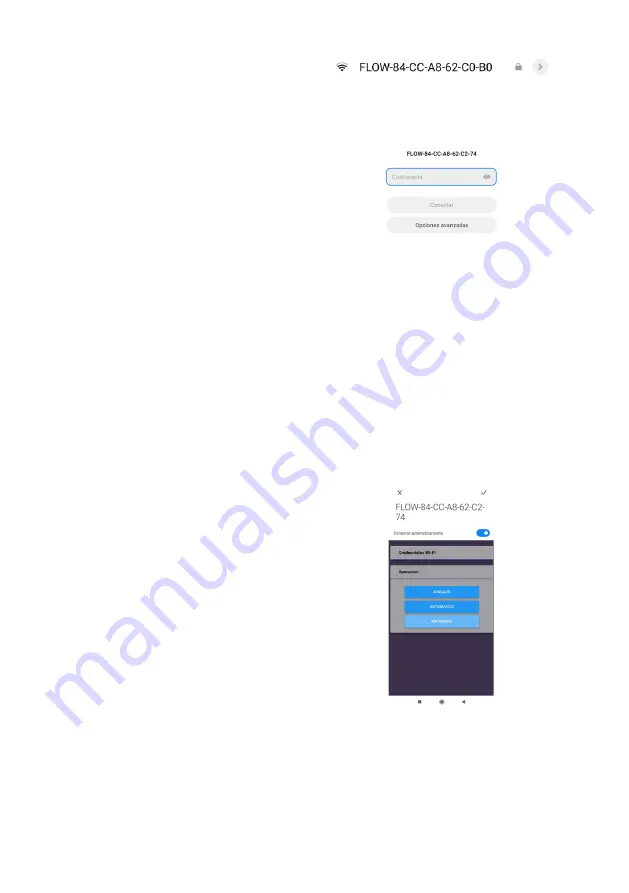
UVFlow
7
On, Off, and Automatic mode
The instructions herein may vary depending on the version of
UVFlow you have purchased.
We recommend that you read the operating instructions that
came with the product so that you can use the most current
version of your product.
Please send a message to
to find out if
a more current version of the operating software is available.
The UVFlow has two different ways to turn it on:
•By pushing a button or manual mode.
•By connecting to the equipment's network or remote
mode.
The remote mode allows you to use the MODE: ON, OFF, and
INTERMITTENT CYCLE through a mobile equipment like a cell
phone, tablet, pc, etc.
Steps to follow to achieve the connection:
1|
Identify the network of the equipment. It will look as follows.
UVFlow with remote control
via connection to your internal
network or remote mode
(This is an example)
UVFlow with push-button or
manual mode
On the bottom of the equipment, you will find a push-
button that enables the unit's on, off, and intermittent mode
functionalities.
Push-button operating modes:
1|
Single push
(1 click)
:
Continuous On mode
| BLUE LED.
In this mode, the equipment will remain on, sanitizing air
continuously, and the LED of the equipment will be on in blue
color.
2|
Double click
(2 quick clicks)
:
Continuous intermittent
cycling mode
(30 min. ON / 15 min. OFF)
| VIOLET OR GREEN
LED depending on the equipment.
The automatic mode programmed in the equipment is
30 minutes of disinfection for every 15 minutes off. This
programming works as long as the equipment is connected
and has power. This programming was set according to the
optimal duration of time that a place should have its air
recirculated and sanitized.
3|
Long push
(more than 2 seconds)
:
Off Mode
| RED LED.
(This is an example)
2|
Connect to the Wi-Fi network generated by the equipment,
using the credentials
(username and password)
listed on this
quick connect sheet or on the box on your computer.
Password:
terragene
Note:
You can use the QR code to connect directly.
3|
Once the connection is established, verify that your mobile
equipment is still connected to this network
(since this Wi-Fi
network is only for internal connectivity and does not provide
internet access)
. When connecting, the equipment will redirect
you to the internal network that controls the equipment's
ignition. Each time you connect to this network, you will enter
the equipment's controller panel.
The following is an image of the controller menu:
Note:
It is likely that depending on the cell phone, you will have
to accept the connection and then log in again.
Note:
The response speed of the sent signal will likely be faster
in some cell phones than in others.
(This is an example)
4|
You will then have access to the control menu of your
equipment.
The different modes are the same as those executed from the
manual push button. See
Push button operating modes.
5|
You can enter manually to a menu with more options when
you are connected to this network and enter in your browser
to the following address:
http://192.168.100.50/ or http://uvcflow.local/
Содержание UVFlow
Страница 1: ...Rev 0 August 2021 UVFlow Operating Maintenance User Guide ...
Страница 11: ......
Страница 12: ......
Страница 13: ...Rev 0 Agosto 2021 UVFlow Manual de Operaciones Mantenimiento y Uso ...
Страница 23: ......
Страница 24: ......






















