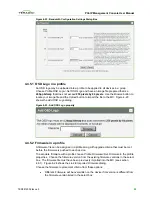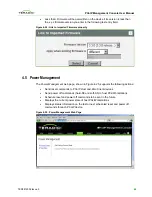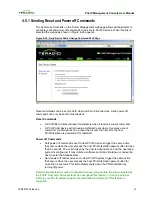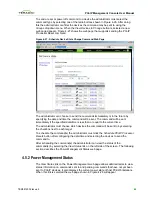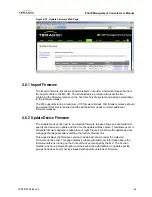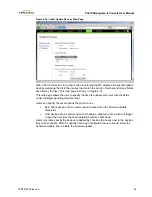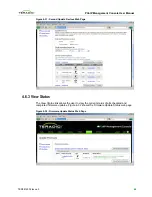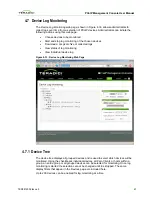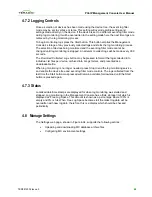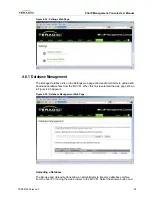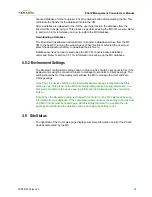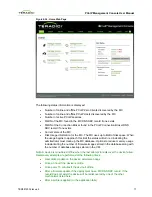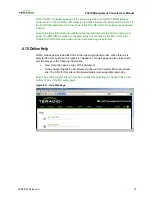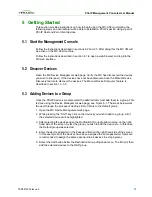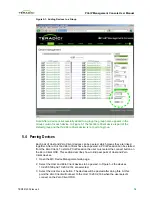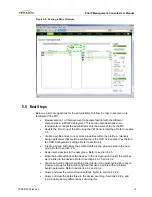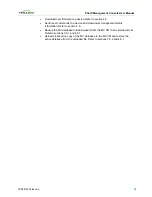PCoIP Management Console User Manual
5 Getting Started
This section provides instructions on how to begin using the MC. After completing the
following steps an administrator will be able to establish a PCoIP session using a pair of
PCoIP Host and Zero Client devices.
5.1
Start the Management Console
Follow the instructions described in sections 2.2 and 2.5. After doing this the MC VM will
be active on the MC Host machine.
Follow the instructions described in section 4.1 to open a web-browser and log into the
MC web interface.
5.2
Discover Devices
Open the MC Device Management web page. Verify the MC has discovered the devices
you wish to link (peer). If the devices have not been discovered use the Manual Device
Discovery feature to discover the devices. The Manual Device Discovery feature is
described in section 1.3.3.3.
5.3
Adding Devices to a Group
Once the PCoIP devices are discovered the administrator must add them to a group. This
is done using the Device Management web page, see Figure 5-1. The steps below walk
the user through the process of adding 2 Zero Clients to the
Default
group.
1. Open the MC Device Management web page.
2. While pressing the “Shift” key click on the devices you wish to add to a group. All of
the selected devices will be highlighted.
3. After selecting the devices open the
Destination Group
dropdown menu on the right-
hand side of the screen. Select the group you wish to add the devices to. In this case
the
Default
group was selected.
4. Enter the device password in the Password field on the right-hand side of the screen.
In this example all of the devices have been assigned the same password. Users are
recommended to assign the same password to all devices in a deployment.
5. Select the
Add
button below the Destination Group dropdown menu. The MC will then
add the selected devices to the
R&D
group.
TER0812002 Issue 5
73