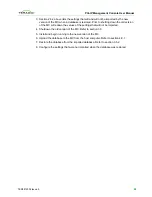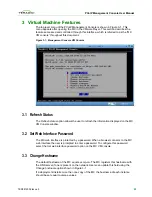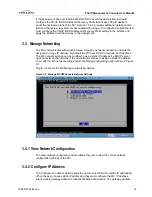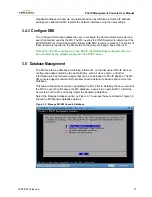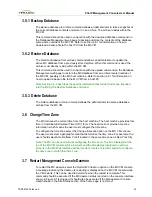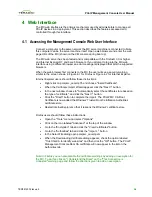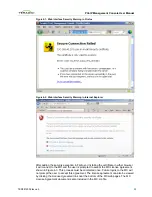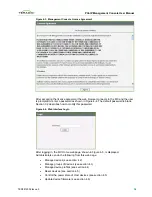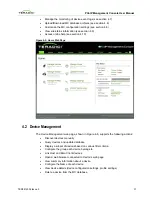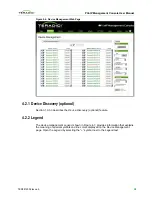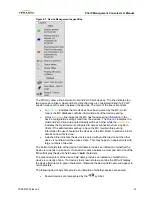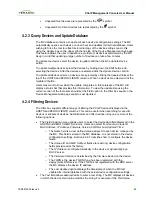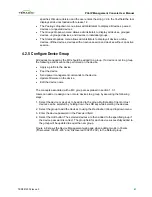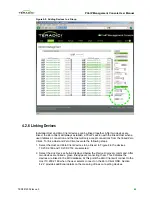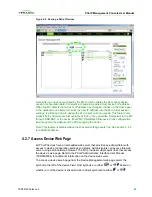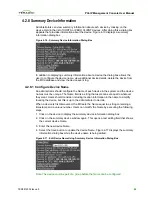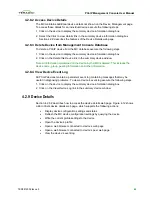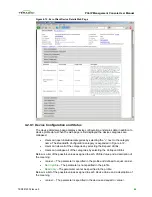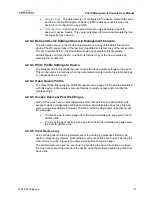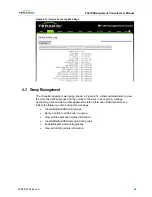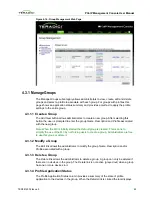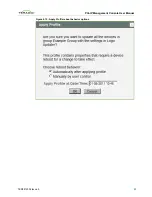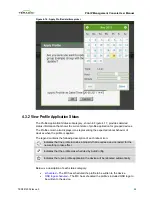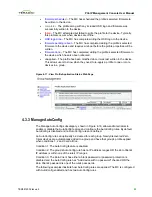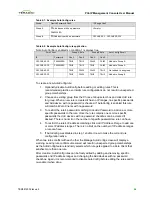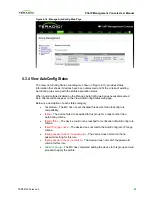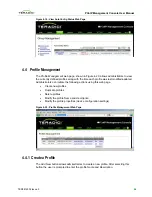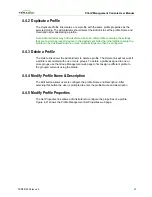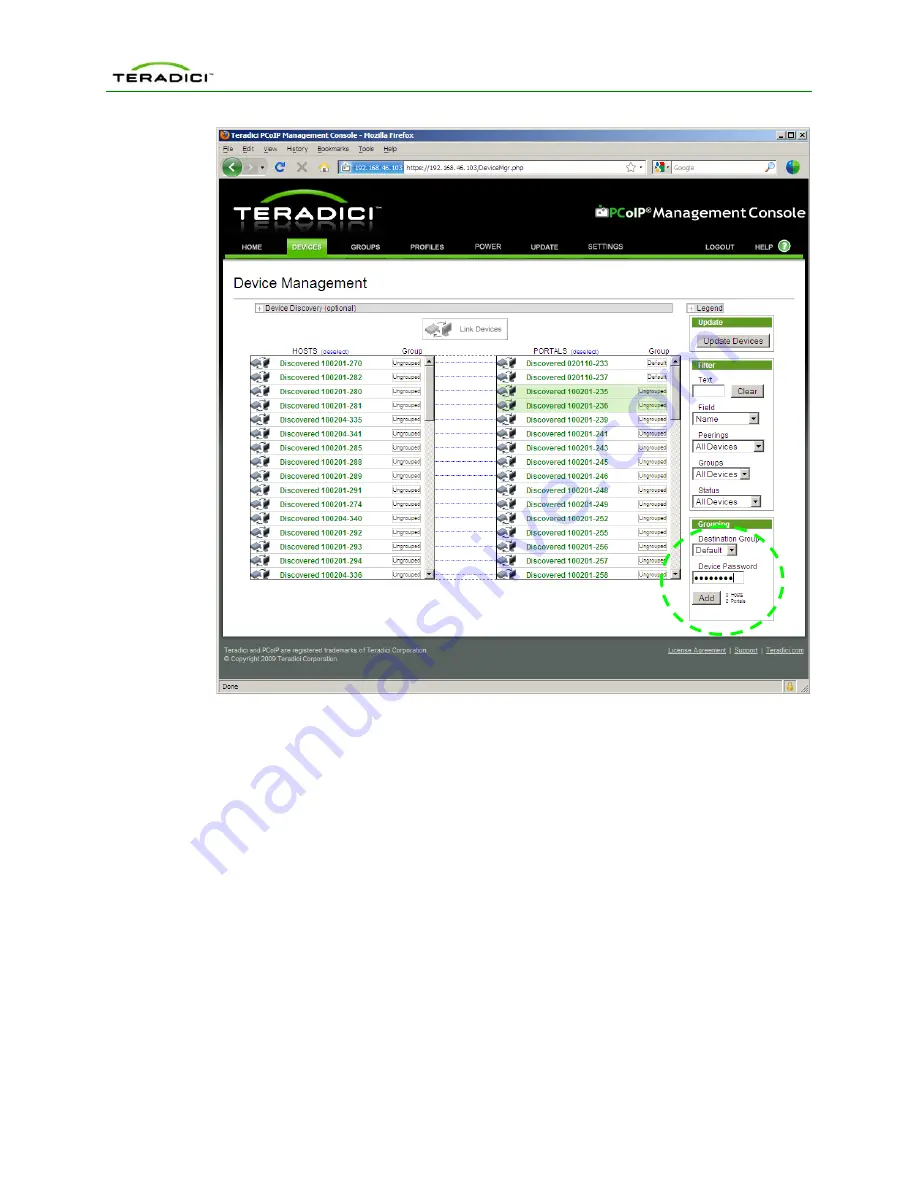
PCoIP Management Console User Manual
Figure 4-8: Adding Devices to a Group
4.2.6
Linking Devices
Individual Host and Zero Client devices can be linked together. After two devices are
linked, the Zero Client will always establish a PCoIP session with the linked Host when a
user initiates a connection and the Host will only accept connections from the linked Zero
Client. To link a Host and Zero Client execute the following steps.
1. Select the Host and Zero Client devices to be linked. In Figure 4-9 the devices
10.200.2.160 and 10.200.2.153 are selected.
2. Select the
Link Devices
button displayed below the
Device Discovery
command. After
two devices are linked a green line appears connecting them. This indicates the
devices are linked in the MC database. At this point the Zero Client will connect to the
Host 10.200.2.160 when the user selects
connect
on the Zero Client OSD. Section
4.2.2 provides additional details on the meaning of lines connecting devices.
TER0812002 Issue 5
42