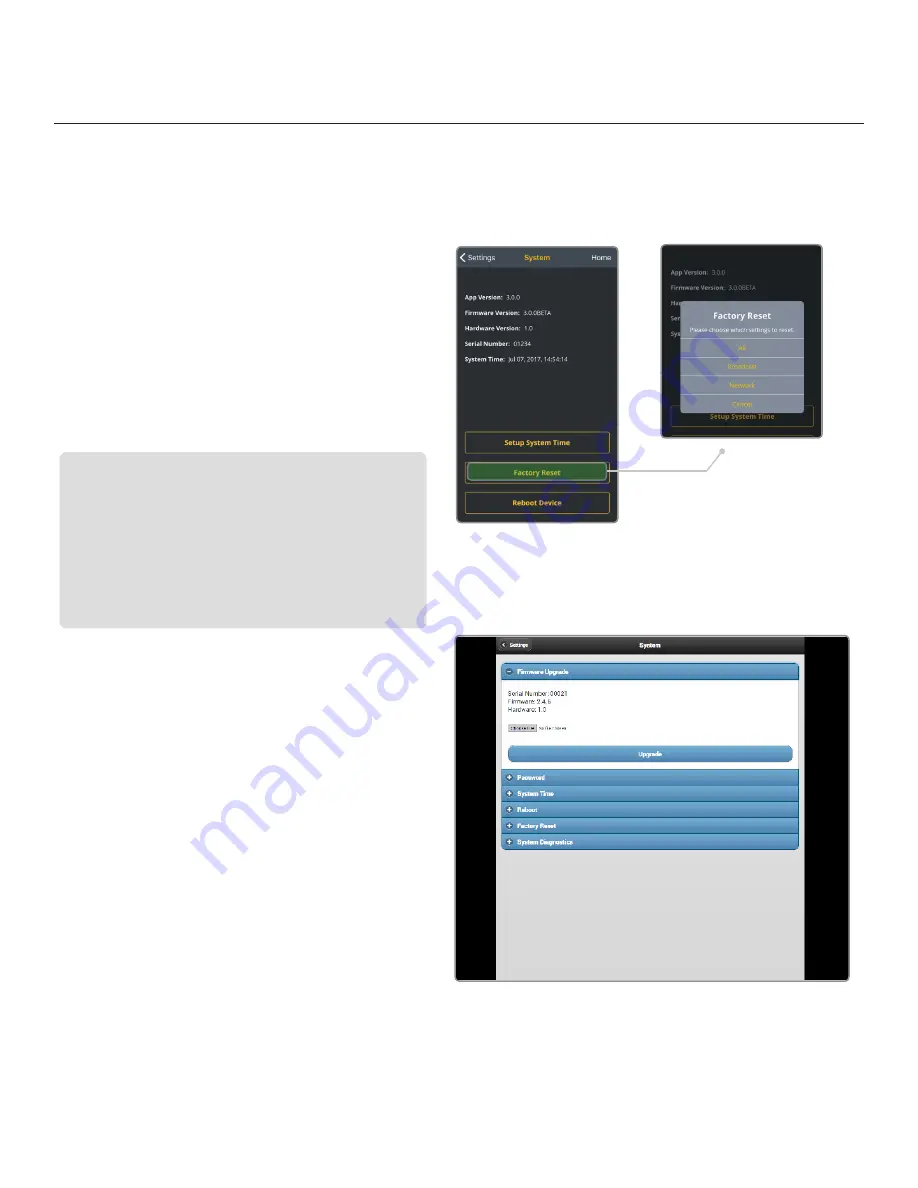
Page 23
©
Teradek, LLC 2017. All rights reserved.
System
Essential system functions, including factory reset and firmware upgrade, can be performed from the
System menu. Navigate to Settings>System(System Settings from the front panel), then make a selection.
Factory Reset
Restore VidiU to its original settings by selecting
an option (All, Broadcast, or Network) to reset.
Access the System menu and select Factory Reset
(Fig. 3-24).
Firmware Upgrade
Upgrade VidiU’s firmware to the lastest version.
Password*
Add, change, or delete the password.
Setup System Time
Select Manual mode to manually input the
time and date, or select NTP to automatically
synchronize the time and date.
Reboot Device
Restart your VidiU device by selecting Reboot
Device.
System Diagnostics*
Generate a diagnostic report specific to
your device. Diagnostic reports can be used
by Teradek’s support team to assist during
troubleshooting.
Perform a Firmware Upgrade from front panel or VidiU app
When you turn on VidiU, the device will automatically check
for new firmware. If an update is available, follow the
prompts to complete the update.
Perform a Firmware Upgrade from Web UI (Fig. 3-25)
a. Download the latest firmware version from
teradek.com.
b. Select Firmware Upgrade.
c. Upload the file from your computer and select Upgrade.
Fig. 3-24
Fig 3-25: Web User Interface
*
Options available only while using the Web UI.
























