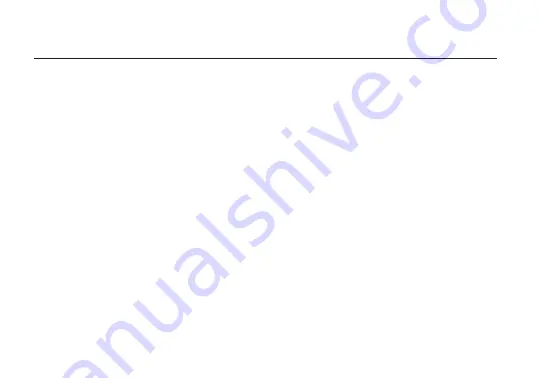
Receiver Status Screens
- Connect your receiver to a monitor and activate the OSD (On-screen
display) by depressing the Menu joystick button
(L)
, then cycle through screens by pressing the button
up or down. Hide the status screen by pressing left.
ON-SCREEN DISPLAY (OSD) OPERATION
• Main Status Screen - This screen displays the status of the wireless receiver, along with the current
video resolution, frequency, link quality (if connected).
• Time Code Screen - Displays the current time code if received from the transmitter.
• Temperature Status Screen - Displays the current internal temperature of the unit.
Menu Operation
- Launch the menu by pressing right on the joystick while the OSD is active. Exit
from the menu by pressing left.
• SDI Out Format - Select the video output format. You can choose to match the video source
resolution by selecting Same as Input, or choose from the resolutions listed.
• Test Pattern - Select a video output format from this menu to output a test pattern over SDI.
Return to the previous video by pressing left on the Menu joystick.
• Pairing - Link your receiver with another transmitter. Once pairing is activated on the receiver, turn
on the transmitter and use a paper clip to hold the reset button
(K)
for one second and release. The red
warning LED and link LEDs will blink to indicate that pairing is active.
• OSD Settings - Choose when to display the OSD. By default, the OSD is displayed when the link
is down. Hidden by default hides the OSD until it is activated by the joystick. If Always show OSD
is selected, the OSD will be displayed unless deactivated by the joystick.
• Reset All Settings - Reset all configurable options to their factory defaults.
• Device Info - Displays the model and serial number.
5
Содержание Bolt LT 1000 RX
Страница 1: ...1000 RX and TX Quick Start Guide...
Страница 9: ...7 2019 Teradek LLC All rights reserved v 1 4...









