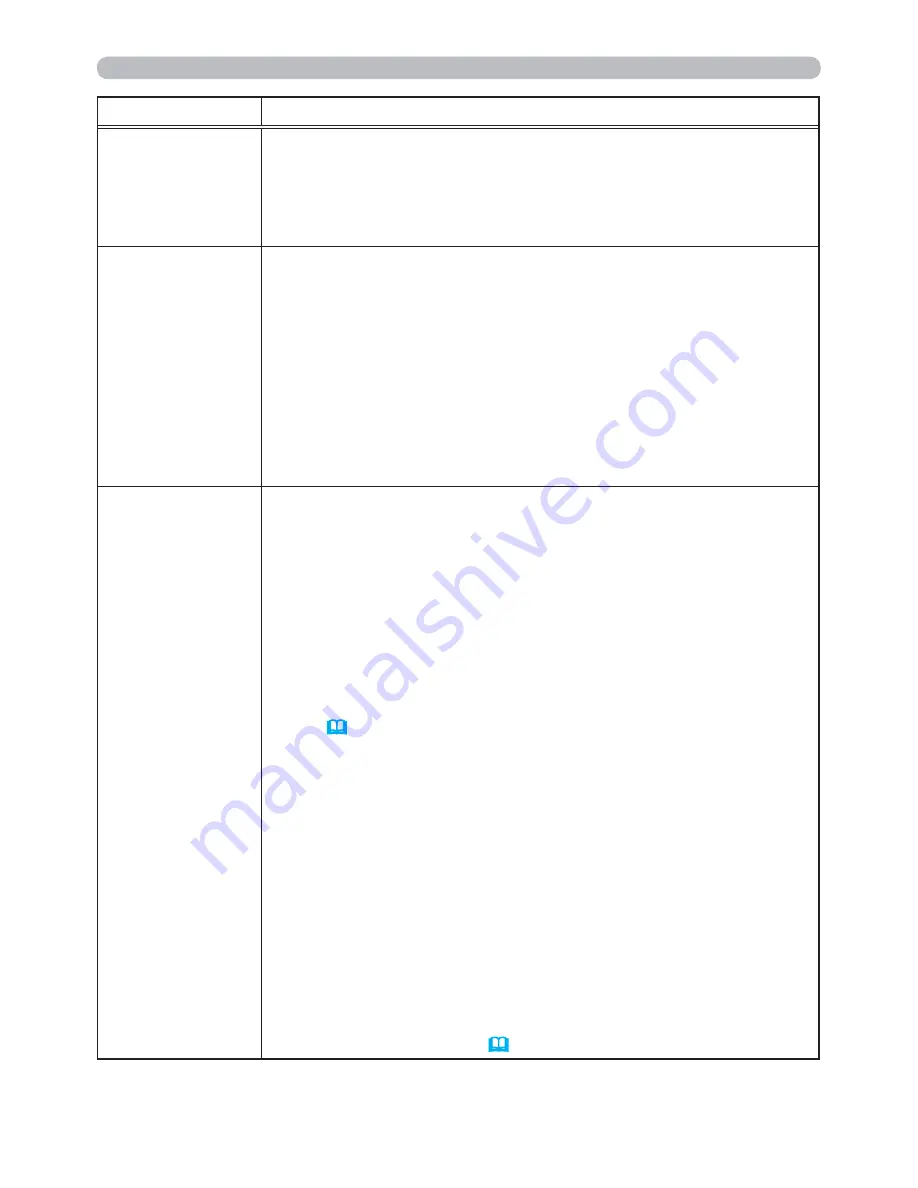
41
IMAGE menu
Item
Description
H PHASE
Using the ◄/► buttons adjusts the horizontal phase to eliminate flicker.
Right
Left
• This item can be selected only for a computer signal or a
component video signal. This function is unavailable for a signal
from the
LAN
,
USB TYPE A
,
USB TYPE B
or
HDMI
port.
H SIZE
Using the ◄/► buttons adjusts the horizontal size.
Small
Large
• This item can be selected only for a computer signal. This function
is unavailable for a signal from the
LAN
,
USB TYPE A
,
USB TYPE
B
or
HDMI
port.
• When this adjustment is excessive, the picture may not be
displayed correctly. In such a case, please reset the adjustment
by pressing the
RESET
button on the remote control during this
operation.
• Images might appear degraded when this function is operated, but
it is not a malfunction.
AUTO ADJUST
EXECUTE
Selecting this item performs the automatic adjustment feature.
For a computer signal
The vertical position, the horizontal position and the horizontal
phase will be automatically adjusted.
Make sure that the application window is set to its maximum size
prior to attempting to use this feature. A dark picture may still be
incorrectly adjusted. Use a bright picture when adjusting.
For a video signal and s-video signal
The video format best suited for the respective input signal will
be selected automatically. This function is available only when
the AUTO is selected for the VIDEO FORMAT item in the INPUT
menu (
43
).
The vertical position and horizontal position will be
automatically set to the default.
For a component video signal
The vertical position and horizontal position will be automatically
set to the default. The horizontal phase will be automatically
adjusted.
• The automatic adjustment operation requires approx. 10 seconds.
Also please note that it may not function correctly with some input.
• When this function is performed for a video signal, a certain extra
such as a line may appear outside a picture.
• When this function is performed for a computer signal, a black
frame may be displayed on the edge of the screen, depending on
the computer model.
• The items adjusted by this function may vary when the FINE or
DISABLE is selected for the AUTO ADJUST item of the SERVICE
item in the OPTION menu (
59
).
















































