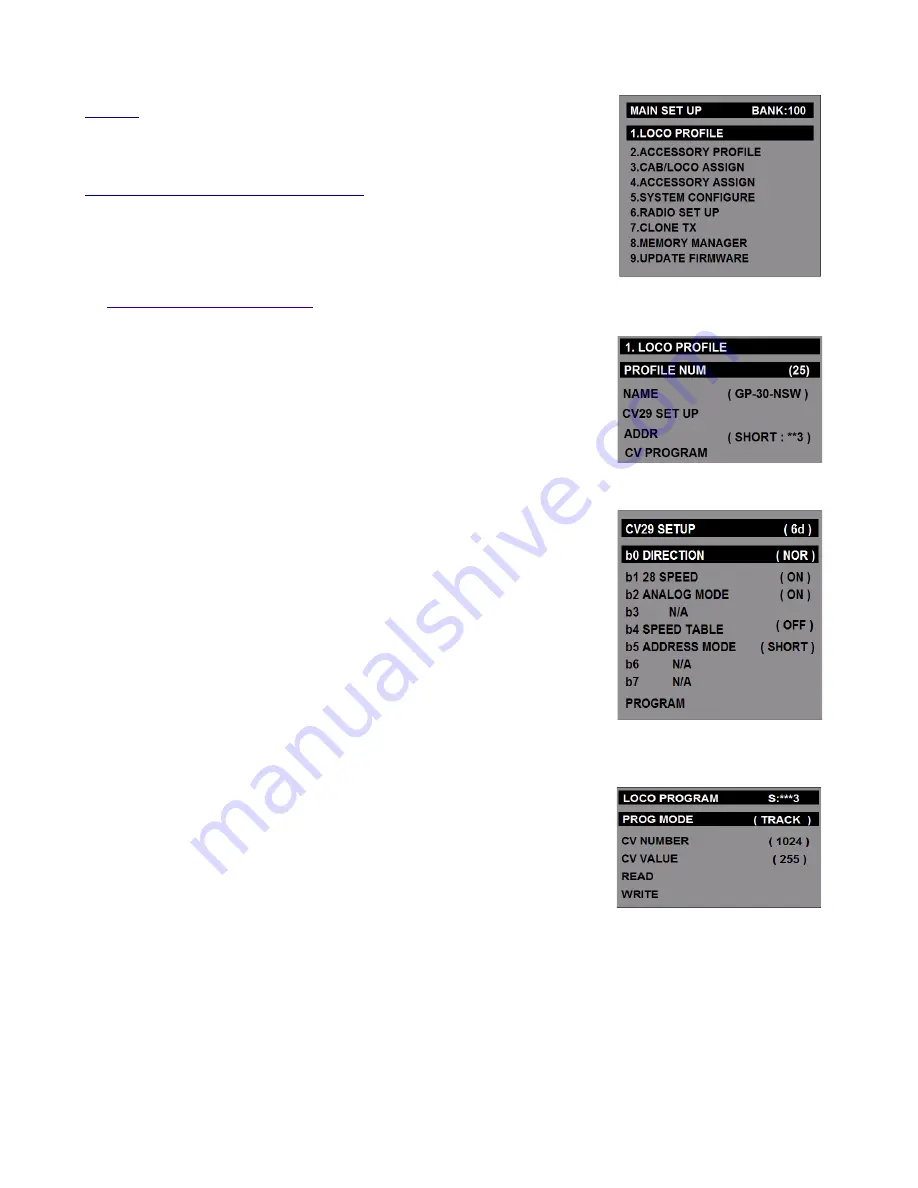
SET UP
Turn on the transmitter scroll down and highlight (Set Up), then press the
“
STOP ENTER
” button to access Main Set Up screen.
MAIN SET UP: BANK: 100: (SCREEN-1)
All Main setup items are displayed in simple English See each set up items
below.
Scroll ▲ or ▼ to select the desired menu setup title, then Press [STOP] button
on the TX.
1.
LOCO PROFILE: (SCREEN 2)
The locomotive setup data will be stored to this profile number. It will selected
up to 25 profile numbers.
Press the [STOP] button to select the desired function below.
1.1)
PROFILE NUM
Press◄ or ► button to select the desired numbers.
1.2)
NAME
Use the keypad to type letters or numbers to name the locomotive. Names
may be
up to 9 characters long.
1.3)
CV29 SET UP (
SCREEN 3
)
Press the [STOP] button to enter CV29 SET UP:
The DCC configuration variable CV29 contains very important bits to control
DCC decoder. It must be programmed by complex bit-wise. But you don't need
to calculate the complex bit setting each of the bit position.
Each bit 0 to bit 7 settings of CV29 is shown below.
Bit 0: Loco motor direction( REV or NOR)
Bit 1: 28 speed steps(always ON)
Bit 2: Analog Mode(No DCC decoder equipped locomotive)
Bit 3: Not used
Bit 4: Speed Table: normally off (See the decoder's manual)
Bit 5: DCC address mode: Short or Long
Bit 6 : Not used
Bit 7 : Not used
PROGRAM:
Press the [STOP] button and follow the LOCO PROGRAM.
LOCO PROGRAM MODE: (SCREEN-4)
➢
PROG MODE
Press [STOP] button to toggle between TRACK or MAIN.
➢
CV NUMBER
Press the number buttons to set the desired DCC CV address number.
➢
CV VALUE
Press the number buttons to set the desired DCC CV value number.
➢
READ
This function is only active in the TRACK programming mode.
Press [STOP] button, then wait until the reading value displayed one the LCD screen.
(Note: To Read the locomotive it must be on the programming track)
➢
WRITE
This function allows to send the programming DCC packet to a decoder.
2.4GHz DCC R/C System
<
TENTATIVE>
11
SCREEN-4
SCREEN-3
SCREEN-2
Содержание 59001
Страница 17: ...2 4GHz DCC R C System TENTATIVE 17...

















