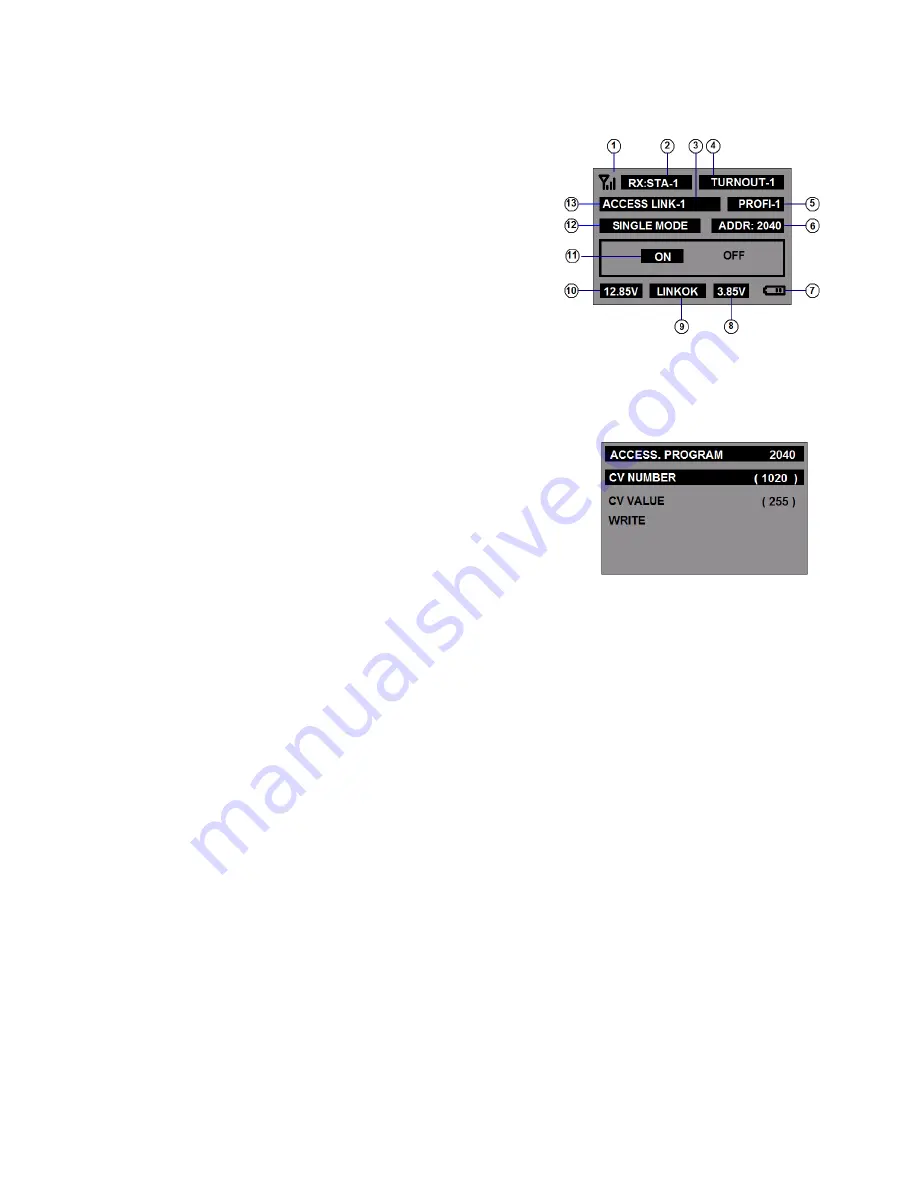
ACCESSORY CONTROL SCREEN: (SCREEN-E
)
Accessory Control: (Switch Turnout )
Press [<<T] or [T>>] to select to desired the ACCESS LINK number.
Press ◄ or ►button to select [ON] or [OFF].
Press [STOP] button on TX and the LCD will displays “SENT
PACKET”
The control packet will be sent to the RX.
Note: If multi link mode is selected the LCD display item
⑫
will
displays “MULTI LINK”.
You can control up 8 turnout switches by single click.
(refer to the “ACCESSORY ASSGN” - SCREEN-15 menu)
QUICK MENU SCREEN: (SCREEN-F)
While operating in the ACCESSORY CONTROL mode, press the [ * ] button.
Then the screen will be changed to the “QUICK PROGRAM” mode.
Press the MENU button to exit.
ACCESS PROGRAM
(a) CV NUMBER:
Use the keypad to type numbers to set the CV number.
(b) CV VALUE:
Use the keypad to type numbers to set the CV value.
(c) WRITE:
After select CV number and CV value, press the [STOP] button on the TX to
write the accessory decoder.
2.4GHz DCC R/C System
<
TENTATIVE>
10
SCREEN-1
SCREEN-E
SCREEN-F
Содержание 59001
Страница 17: ...2 4GHz DCC R C System TENTATIVE 17...

















