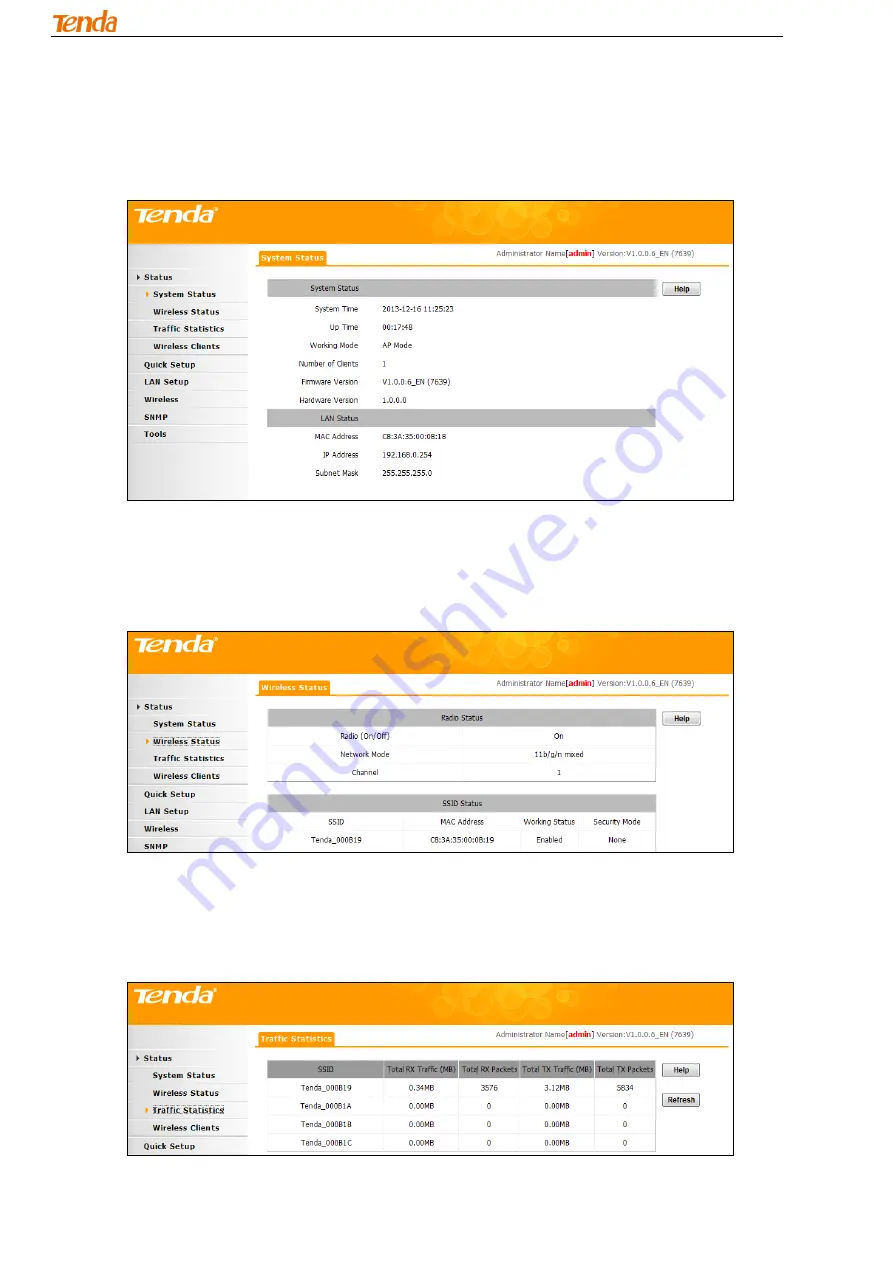
300M Wireless AP
15
3.2 Status
3.2.1 System Status
Click
Status
to enter screen below. This screen displays
this device’s current system status and LAN status.
3.2.2 Wireless Status
Click
Status > Wireless Status
to enter screen below. This section displays this device
’s Radio status and
SSID status.
3.2.3 Traffic Statistics
Click
Status > Traffic Statistics
to enter screen below. This section displays current traffic statistics of the
device's SSIDs.
Содержание W301A
Страница 1: ...300M Wireless AP 1 ...
Страница 34: ...300M Wireless AP 34 5 Click OK ...
















































