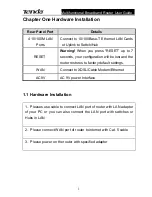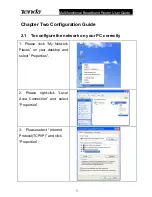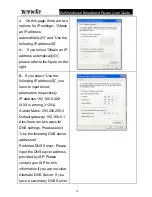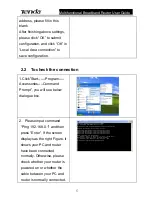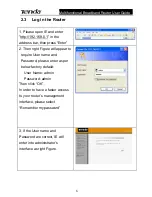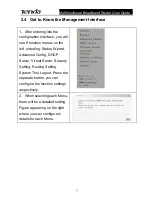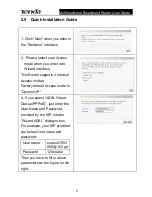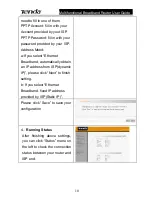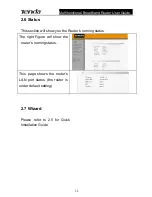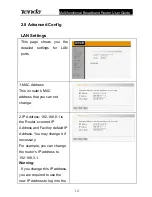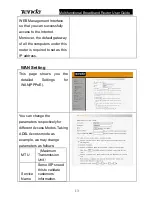Multifunctional Broadband Router User Guide
Contents
Contents................................................................................1
1.1 Hardware Installation
............................................................ 1
1.2 LED Indicators on Rear Panel
.............................................. 2
1.3 Topology
................................................................................. 2
Chapter Two Configuration Guide ......................................3
2.1 To configure the network on your PC correctly
.................. 3
2.2 To check the connection
....................................................... 5
2.3
Log in the Router
................................................................... 6
2.4
Get to Know the Management Interface
.............................. 7
2.5 Quick Installation Guide
........................................................ 8
2.6 Status
.................................................................................... 11
2.7
Wizard
................................................................................... 11
2.8
Advanced Config
................................................................. 12
2.9 DHCP Server
........................................................................ 16
2.10 Virtual Server
..................................................................... 17
2.11 Security Setting
................................................................. 21
2.12 Routing Setting
.................................................................. 28
2.13 System Tool
....................................................................... 29
Package Contents
..................................................................... 34
Physical Environment
............................................................... 34