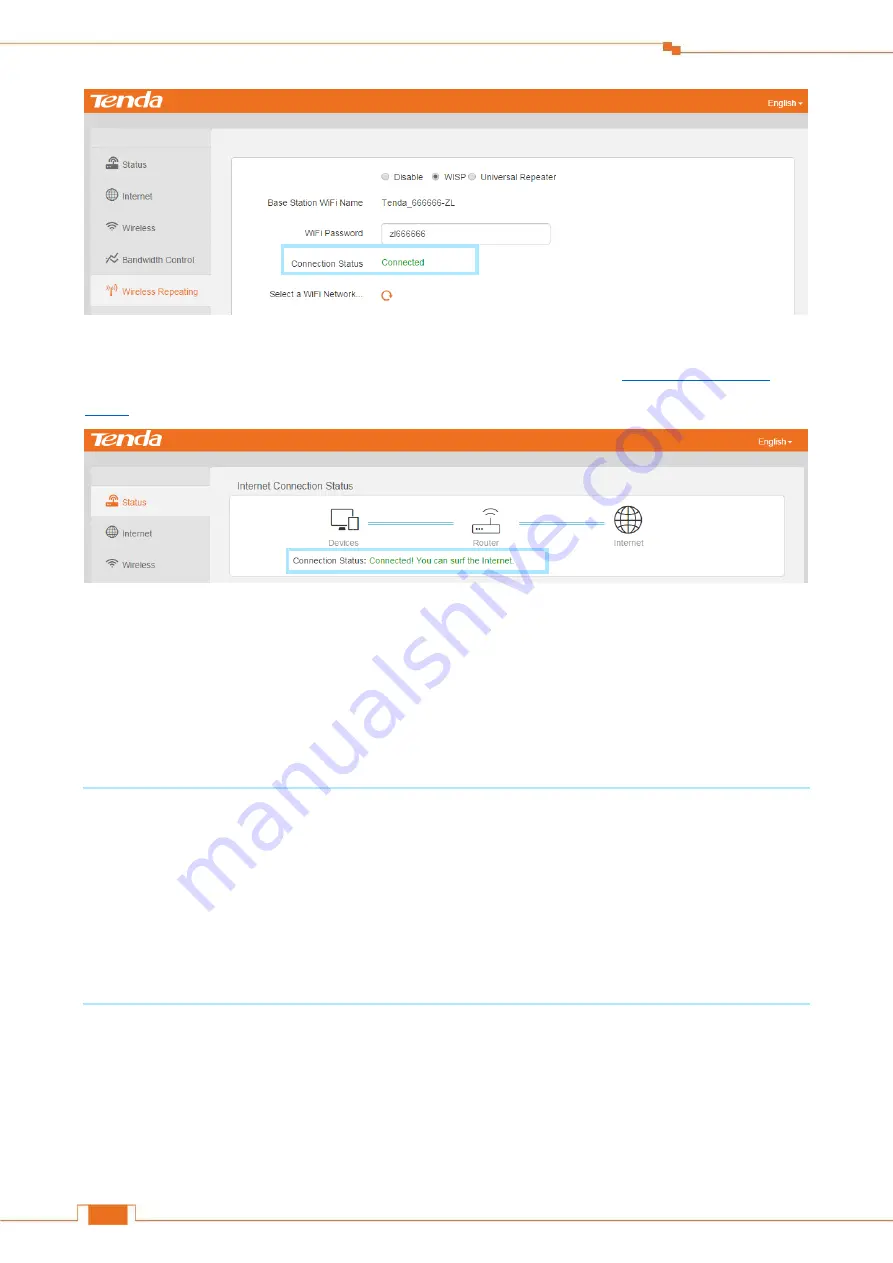
Specify Additional Settings
45
Click
Status
, and check the
Connection Status
. When it displays
Connected! You can surf the
Internet
, it indicates that you can access the Internet. If not, please refer to
If the bridge failed, try solving the problem as follows:
Verify that the Router A’s DHCP server is enabled. If not,
Enable the Router A’s DHCP sever.
Or log in to Router B’s User Interface, click
Internet
, select
Static IP
, type the required info in
the corresponding field, and click
OK
.
Tips
1. When the Wireless Repeating feature is enabled, the Wireless Schedule and WPS features are not
available.
2. If Router A has a PPPoE server, and it’s enabled, log
in to Router B’s User Interface, click
Internet
, select
PPPoE
, and type the required user name and password in the corresponding field,
and click
OK
.
Содержание FH456
Страница 1: ...1 ...
Страница 6: ...2 Get to Know Your Router 2 LED Indicators Take FH456V2 0 as an example Your product may differ ...
Страница 28: ...Specify Your Internet Settings 24 ...
Страница 36: ...32 Specify Additional Settings ...
Страница 77: ...73 Appendix Click OK on the Local Area Connection Properties window see for the screenshot ...
Страница 82: ...78 Appendix ...






























