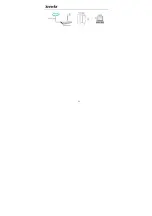Wireless N travel Router
Chapter
4
Web
Utility
Login
..........................................
12
4.1
Connect
to
Device
Wirelessly
.....................................................
12
4.2
Login
to
Web
Utility
...................................................................
15
Chapter
5
Mode
Toggle
&
Popup
Windows
.................
16
5.1
Mode
Auto
‐
switch
.....................................................................
16
5.2
Smart
Popup
Windows
..............................................................
17
Chapter
6
Mode
Setup
..................................................
19
6.1
Hotel
Mode
(Dynamic
IP)
Setup
.................................................
19
6.2
Residence
Mode
(PPPoE)
Setup
.................................................
20
6.3
WISP
Mode
Setup
......................................................................
24
Chapter
7
Network
Setup
.............................................
30
7.1
LAN
Setup
...................................................................................
30
7.2
WAN
Settings
.............................................................................
30
7.3
WAN
Speed
................................................................................
32
7.4
WAN
MAC
Clone
........................................................................
33
7.5
DNS
Server
.................................................................................
34
Содержание A5s
Страница 17: ...11 ...
Страница 51: ...45 Lease Time Displays remaining time for a corresponding IP address lease ...
Страница 68: ...62 Delete Click to remove a corresponding entry rule Chapter 14 Tools 14 1 Time Date ...
Страница 78: ...72 Select Internet Protocol Version 4 TCP IPv4 and click Properties Select Obtain an IP address automatically ...