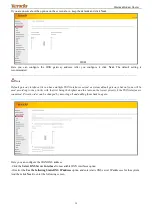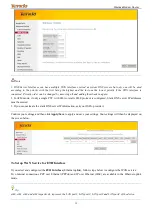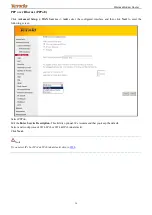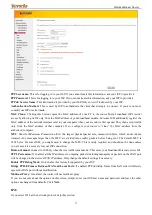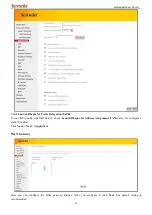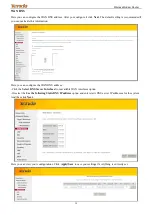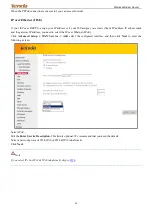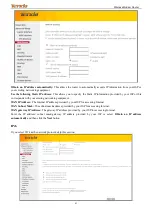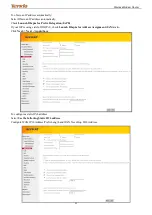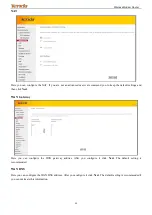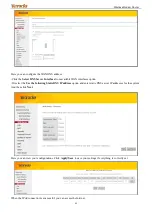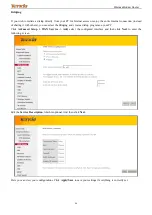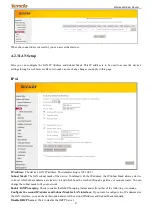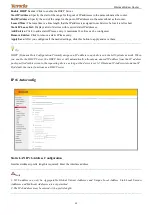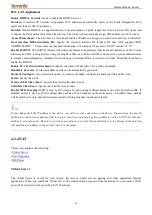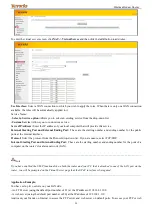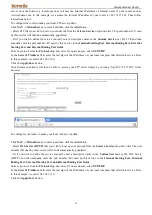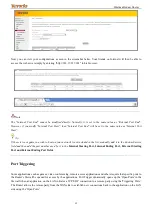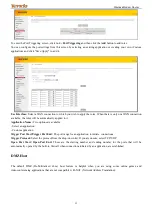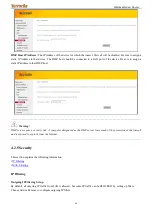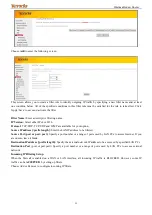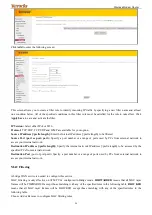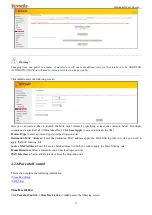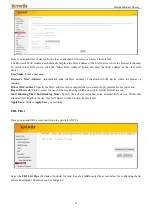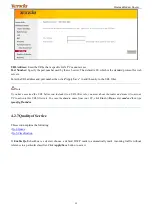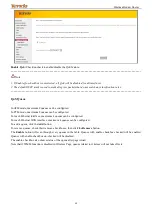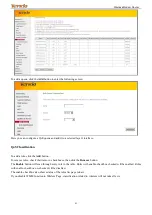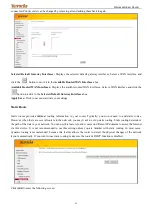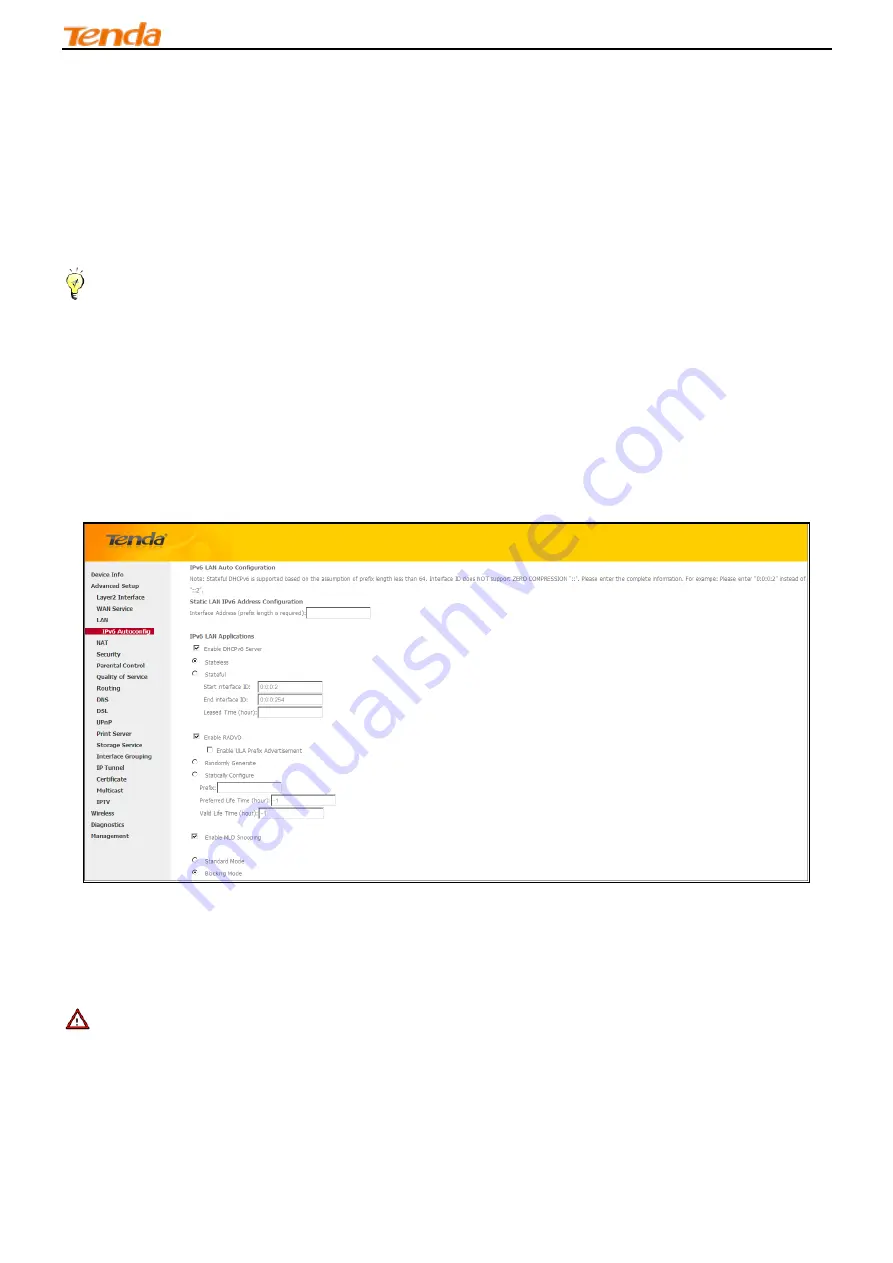
Wireless Modem Router
48
Enable DHCP Server:
Click to enable the DHCP Server.
Start IP Address:
Specify the start of the range for the pool of IP addresses in the same subnet as the router.
End IP Address:
Specify the end of the range for the pool of IP addresses in the same subnet as the router.
Leased Time:
The lease time is a time length that the IP address is assigned to each device before it is refreshed.
Static IP Lease List:
Displays a list of devices with reserved static IP addresses.
Add Entries:
Click to add a static IP lease entry. A maximum 32 entries can be configured.
Remove Entries:
Click to remove a static IP lease entry.
Apply/Save:
After you configure all the needed settings, click this button to apply and save them.
_________________________________________________________________________________________________
Tip:
DHCP (Dynamic Host Configuration Protocol) assigns an IP address to each device on the LAN/private network. When
you enable the DHCP Server, the DHCP Server will automatically allocate an unused IP address from the IP address
pool specified in this screen to the requesting device as long as the device is set to "Obtain an IP Address Automatically".
By default, the router functions as a DHCP server.
_________________________________________________________________________________________________
IPv6 Autoconfig
Static LAN IPv6 Address Configuration
Interface Address (prefix length is required): Enter the interface address.
_________________________________________________________________________________________________
Note:
1. IPv6 address can only be Aggregatable Global Unicast Addresses and Unique Local Address. Link-Local Unicast
Addresses and Multicast Addresses are not permitted.
2. The IPv6 address must be entered with a prefix length.
_________________________________________________________________________________________________
Содержание 6932849430219
Страница 1: ...Wireless Modem Router i ...
Страница 98: ...Wireless Modem Router 94 ...
Страница 99: ...Wireless Modem Router 95 MAC Click on the Apple icon from the top left corner and select System Preferences ...
Страница 100: ...Wireless Modem Router 96 ...
Страница 104: ...Wireless Modem Router 100 MAC Click System Preferences ...
Страница 105: ...Wireless Modem Router 101 iPhone iPad ...
Страница 106: ...Wireless Modem Router 102 ...