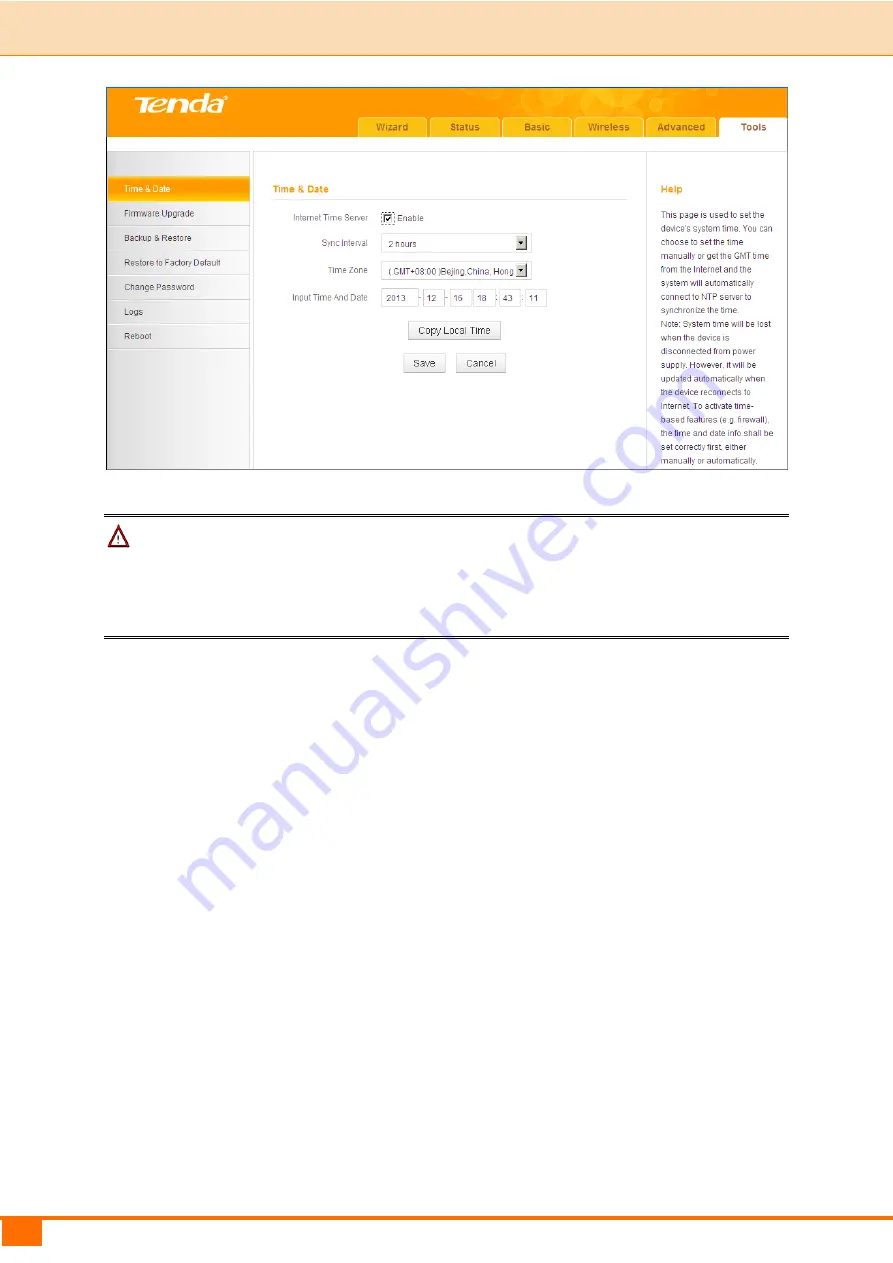
60
III Features & Configurations | Tenda
Note
In the
Universal Repeater Mode
, the
Internet Time Server - Enable
feature is
not available, so you can only set the time and date manually.
B.
To set time and date manually/synchronize with your PC:
①
Internet Time Server:
Uncheck to disable the feature.
②
Specify the time and date manually or click
Copy Local Time
to
automatically copy your PC's time to the device.
③
Click
Save
to save your settings.
Содержание 4G600
Страница 1: ......
Страница 25: ...20 III Features Configurations Tenda WAN Status in Wireless Router Mode WAN Status in Universal Repeater Mode...
Страница 44: ...39 III Features Configurations Tenda the Repair action to activate the configured static IP addresses...
Страница 82: ...77 IV Appendix Tenda...
















































