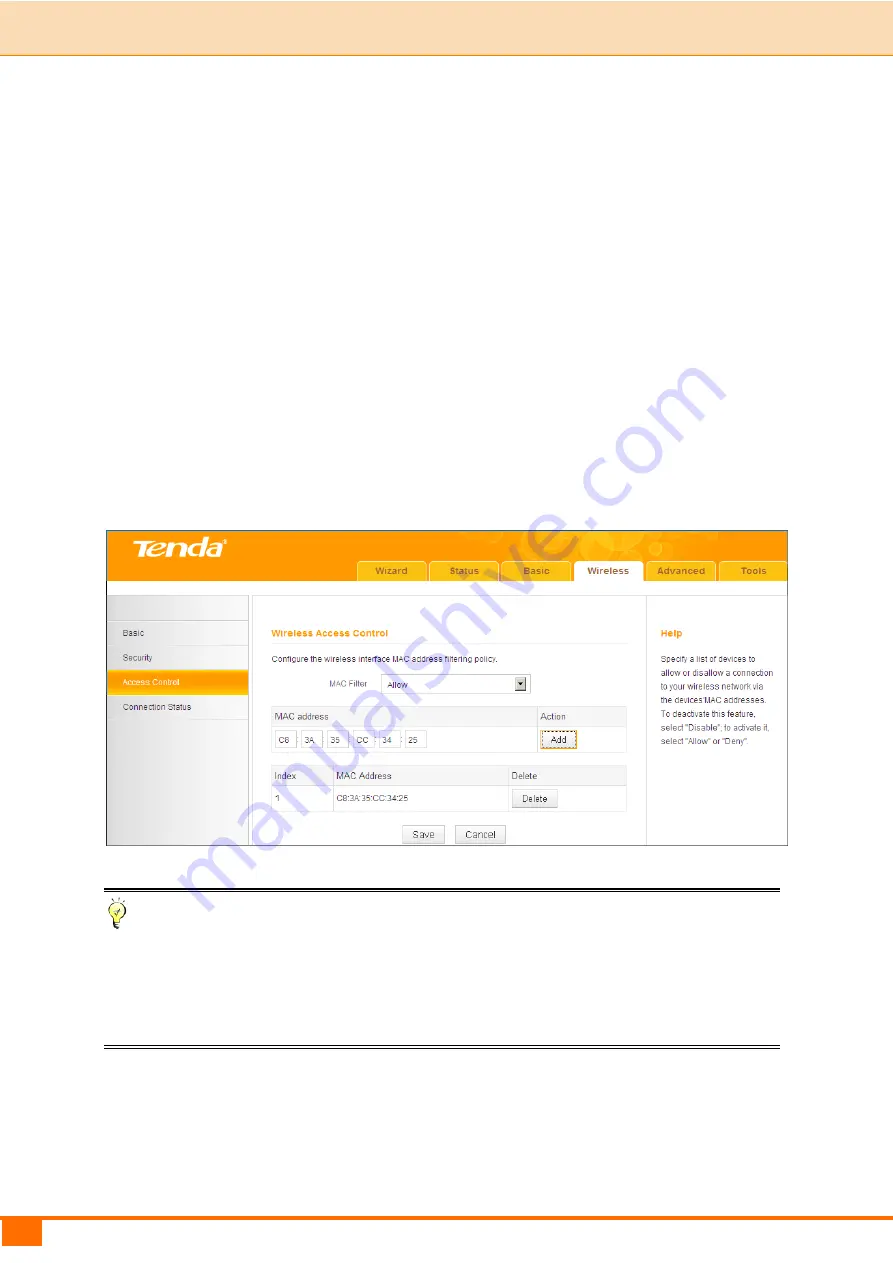
45
III Features & Configurations | Tenda
B.
If you want to allow ONLY the specified wireless clients to join your wireless
network, select
Allow
.
C.
If you want to disallow ONLY the specified wireless clients to join your
wireless network, select
Deny
.
Wireless Access Control Application Example:
To only allow your own notebook at the MAC address of C8:3A:35:CC:34:25 to
join your wireless network :
①
Select
Allow
.
②
Enter
C8:3A:35:CC:34:25
.
③
Click
Add
to add the MAC address to the MAC address list.
④
Click
Save
to save your settings.
Tip
If you don't want to configure the complex wireless security settings and want to
disallow others to join your wirele ss network, you can configure a wireless
access control rule to allow only your own wireless device.
3.4 Connection Status
Click
Wireless -> Connection Status
. Here you can see a list of wireless
Содержание 4G600
Страница 1: ......
Страница 25: ...20 III Features Configurations Tenda WAN Status in Wireless Router Mode WAN Status in Universal Repeater Mode...
Страница 44: ...39 III Features Configurations Tenda the Repair action to activate the configured static IP addresses...
Страница 82: ...77 IV Appendix Tenda...






























