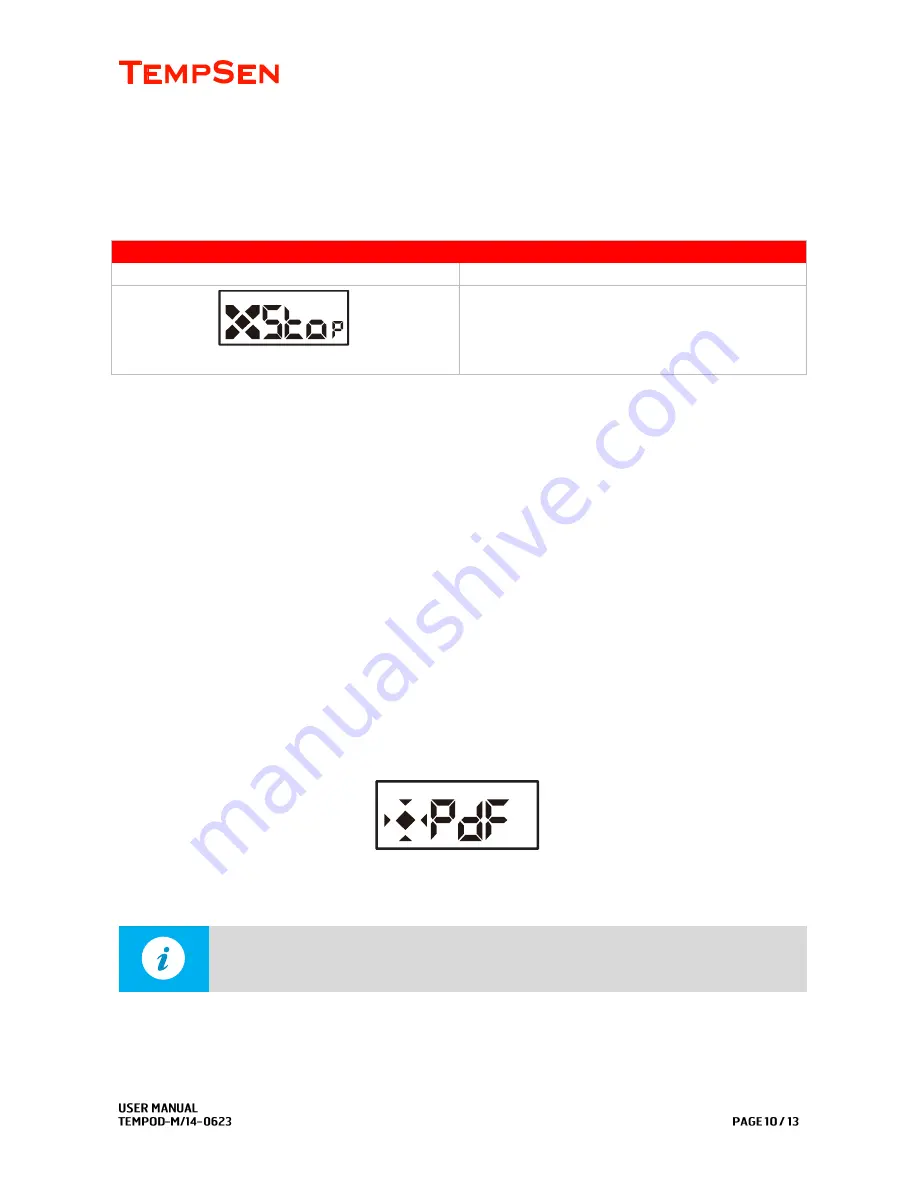
Stop Recording
After arriving at destination, press
Start/Stop
button and hold for
5
seconds to stop recording.
Recording Stopped
Tempod MP/MP-X/MP-1
Tempod M1
A stop shows in LCD
Both
OK
and
ALARM
LEDs repeat lighting up
and off for 3 times when manually stopped.
OK
or
ALARM
LED flashes 2 times every 10
seconds after stopped.
Download Data
Download data via TempCentre
Connect logger to PC, open TempCentre software, and click
Connect
to establish data connection
between logger and PC, after successful connection, all raw data in data logger would be loaded to
TempCentre for viewing and analysis.
Please remember to save data to data base of TempCentre by clicking
Save
button in down right corner
of program.
Get data by copying PDF report
For models supporting automatic PDF report generation, there is an easier way to achieve data, connect
logger to USB port of PC, data logger will start generating PDF report and it may take couple of seconds
for the process to complete. LCD displays as below while creating PDF report.
Open a storage device named
TempSenDisk
in Computer, copy the PDF report inside to your PC, and
then open and view it with Adobe PDF reader.
NOTE
Logger would be ready for communication with TempCentre software only after PDF report is
completely created.
Содержание Tempod M1
Страница 1: ...USER MANUAL 14 0623 REV D...













