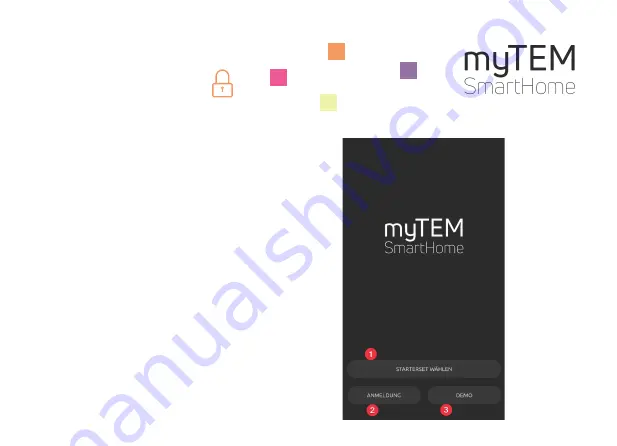
1. Home screen of the app
Attention:
Make sure that your mobile phone
is connected to the WLAN. Otherwise it cannot
connect to the radio server.
When the app is started for the first time, the
following selection appears:
1.
Select starter set and start the installation
2.
Registration with an existing system
3.
Test the app in demo mode
Press «STARTERSET WÄHLEN».
myTEM SmartHome
Quick Guide Starter Set Security

























