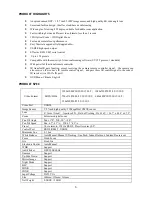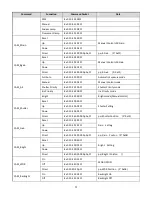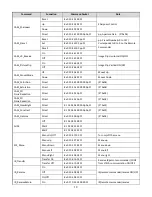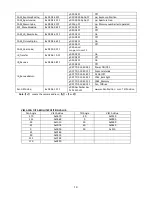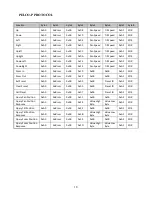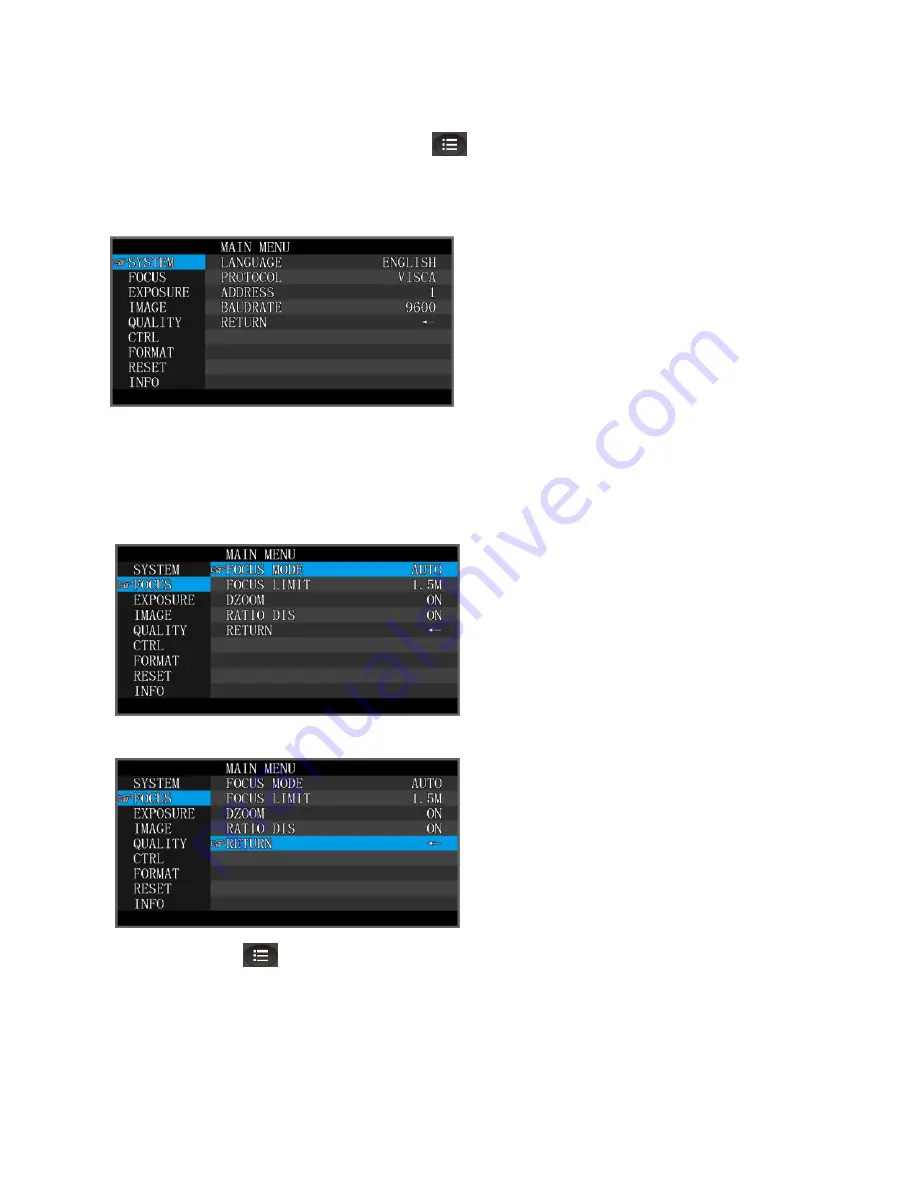
19
OSD MENU
1.
under working mode, press the menu button
on the IR remote, to enter the OSD menu ; press the
menu button again to exit and save modified parameters.
2. Use the navigate button to select the main menu. As above picture, once been selected, the main menu will
change to grey color background, and the right side will show all parameters under this sub menu :
;
3. In the second grade menu, press the up/down navigate button to select the sub menu, use left/right navigate
button to set the parameter
;
4.Select the last option
“
return
”
and press the right navigate button to get back to previous menu;
5. Press OSD button
again to exit the menu.
;
6.OSD Menu Layout:
Содержание TLC-1000-U2-3
Страница 1: ...USB2 0 HD Video Camera User Manual Version V1 0 English...
Страница 2: ...1...
Страница 24: ...23...