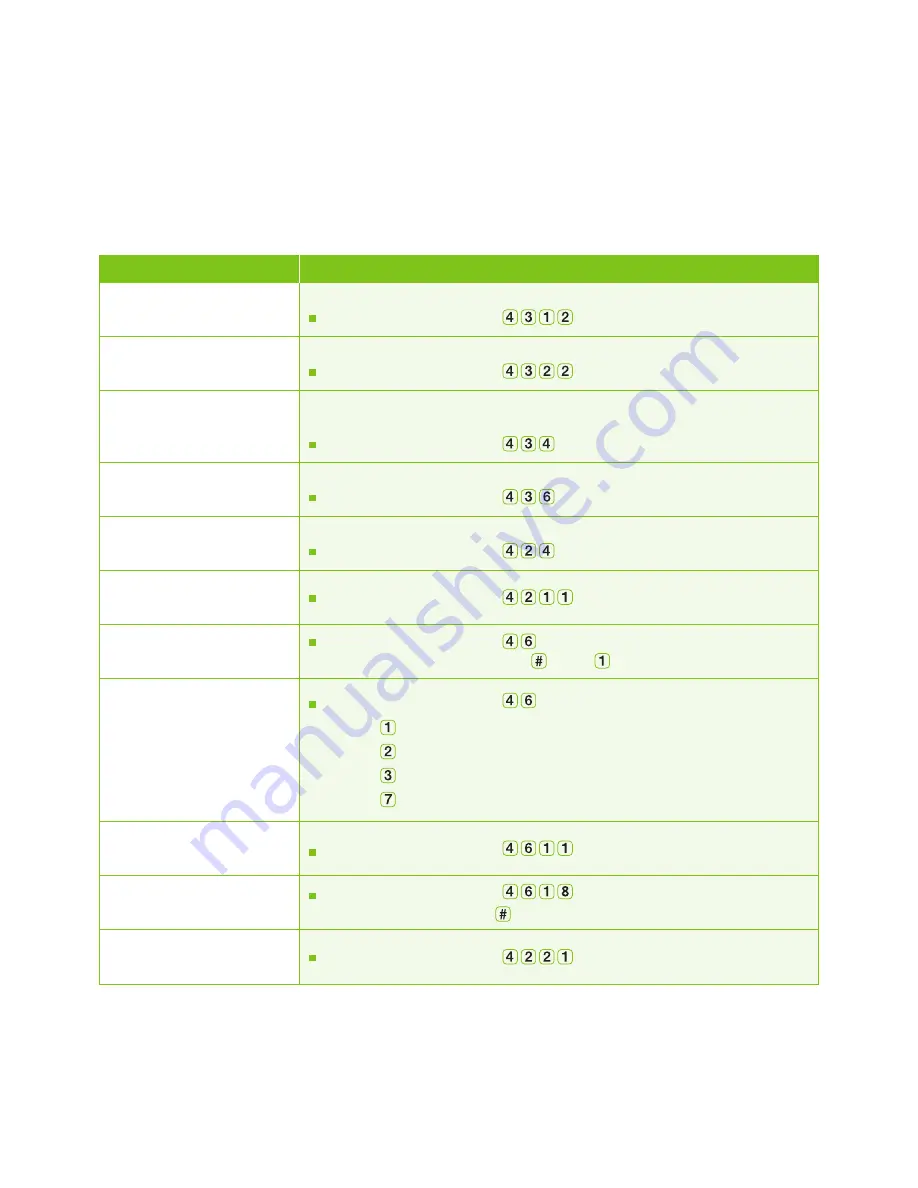
TELUS – changing the way business communicates
8
TELUS VMO – Premium Mailbox
|
User Guide Version 1.0
Quick steps for customizing your mailbox
You do not need to listen to each voice mail prompt before you can make changes.
Here are some quick steps for making changes to your voice mail service.
ACTION
TASK
Recording personal
greetings (up to 4 allowed)
Recording busy greeting
Recording an
extended absence greeting
Scheduling greetings
Turning autoplay on or off
Changing your password
First time activating your
zero-out number
Manage your
zero-out number
Manage your
zero-out schedule
Callers will hear a personalized message telling them that you’re out of the office.
From the
Main Menu
, press
.
Callers will hear a personalized message telling them that you’re on another call.
From the
Main Menu
, press
.
This greeting cannot be skipped by callers.
Choose whether to allow callers to leave a message or not.
From the
Main Menu
, press
.
Schedule different greetings to be played at different times on different days.
From the
Main Menu
, press
.
Control whether messages automatically begin playing upon entry into your mailbox.
From the
Main Menu
, press
.
From the
Main Menu
, press
.
From the
Main Menu
, press
, enter current password,
enter zero-out number and press
, press
to confirm.
From the
Main Menu
, press
, the system will play your zero-out number:
– Press
, to keep current zero-out number.
– Press
, to change current zero-out number.
– Press
, to disable/enable zero-out number.
– Press
, to delete current zero-out number.
From the
Main Menu
, press
, and follow the prompts.
Changing your
zero-out password
Creating distribution list
From the
Main Menu
, press
, enter old password,
enter new password, press
confirm.
From the
Main Menu
, press
.











