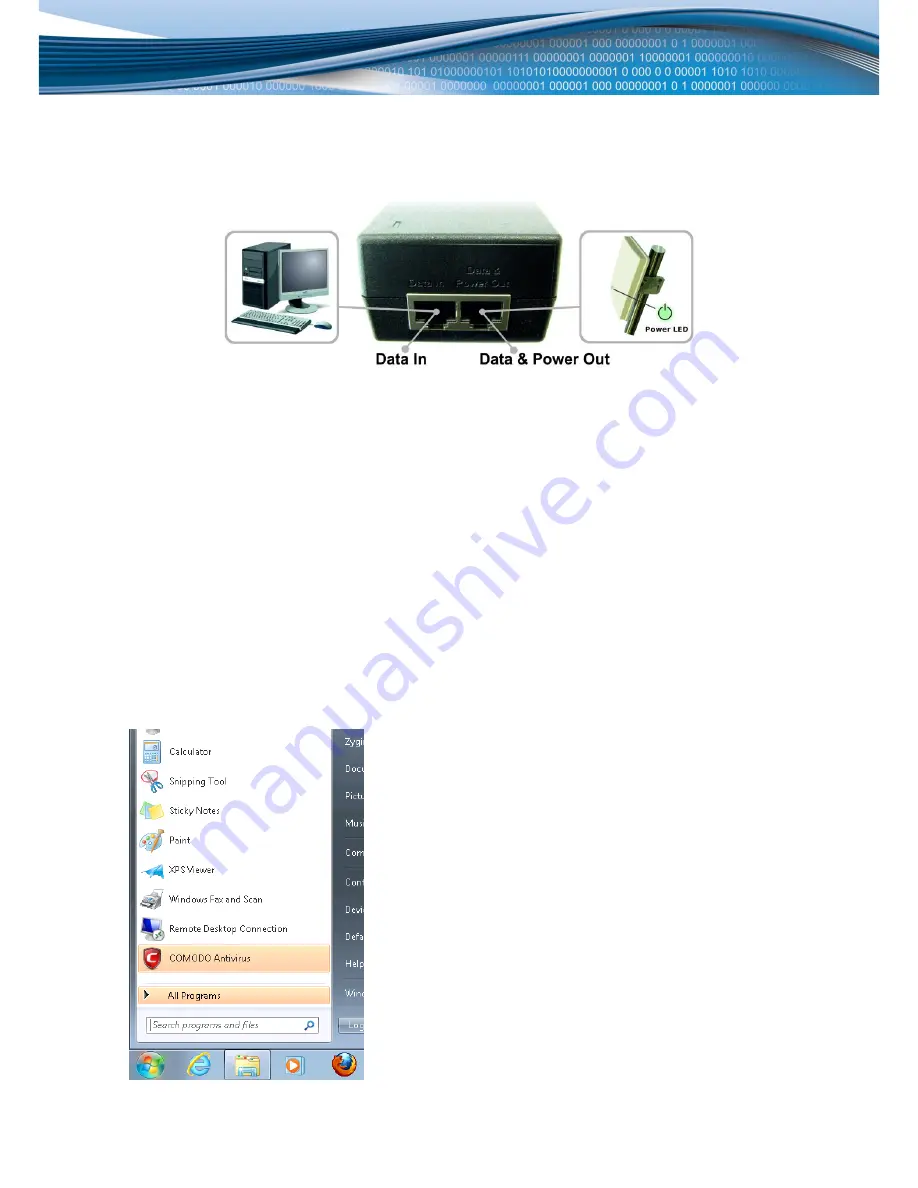
11
Connecting the device
To set up the router perform these steps:
Connect your PC, PoE power supply adapter and router using included LAN cables as shown in the picture
bellow (make sure that the power LED on the router lights up), attach Wi-F i antenna if required
Plug the PoE power supply adapter into an AC socket
Connect to the using Ethernet cable or wirelessly (SSID: Teltonika)
Find the best signal location and secure the router on a pole
Note
: Device position and angle has a big impact on the performance. By monitoring the
Status
window in the WebUI
try to find a location with the best signal quality.
Logging in
After you’re complete with the setting up as described in the section above, you are ready to start logging into your
router and start configuring it. This example shows how to connect on Windows 7. On windows Vista: click Start ->
Control Panel -> Network and Sharing Centre -> Manage network Connections -> (Go to step 4). On Windows XP: Click
Start -> Settings -> Network Connections -> (see step 4) -> You wont’s see “Internet protocol version 4(TCP/IPv4)”,
instead you’ll have to select “TCP/IP Settings” and click options -> (Go to step 6)
We first must set up our network card so that it could properly communicate with the router.
1.
Press the start button
Содержание RUT700 HSPA+
Страница 1: ...1 USER MANUAL...
Страница 6: ...6 Device connection...












































