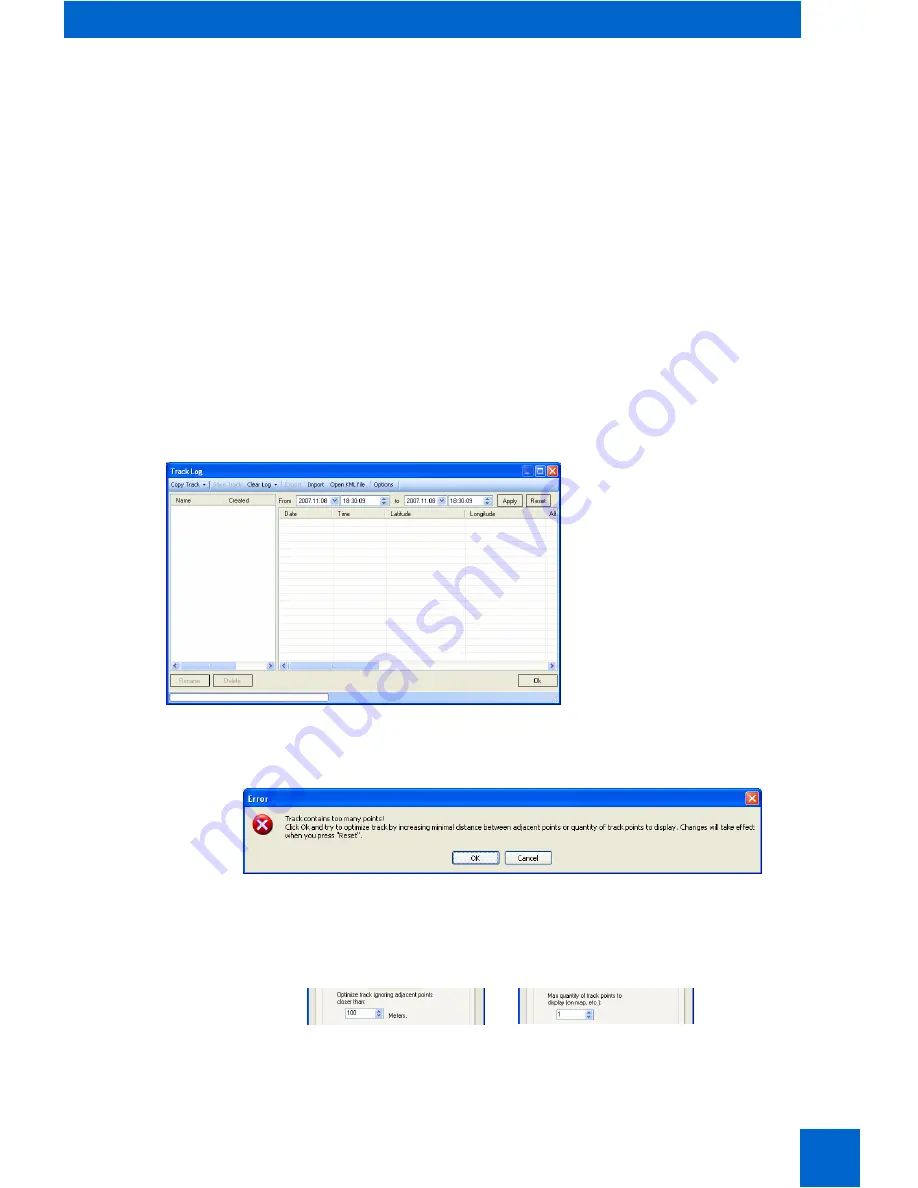
22
Handheld GPS/GSM Tracker GH1201
User’s Manual v1.05
8 – MAP
9 – DATA ON DEVICE CONNECTION STATUS
Here, you will be able to view the information on the current status of the device, whether it is a Modem or
GH1201. If the device is connected to the system, you will be able to see the message
Device
Connected,
and if it is a Modem the message will be
GSM Modem Connected
,
as well as ports
PORT
to which they
are connected. In the system, you will also be able to see the name of the device if it has been registered.
7.2.2
Transfer of the logged data to a PC
The device has an internal 1MB memory where it can store the history of its geographical co-ordinates. If
you wish to transfer this data from GH1201 to the PC, please follow these steps:
-
Activate
Track Assistant Monitoring Tool
.
-
Connect the device to one of the USB ports of the PC.
-
Click the button
Connect
.
-
Choose
View
>
Track Log
in the system menu.
The window
Track Log
will open.
Click the button
Copy Track
(an arrow to
the right of the button
Copy Track
allows
to choose the data you wish to store into
the PC).
Choose the menu
Event Points
to
transmit the summary of all tracks which
has been taken by event (on request by
button push or SMS) from the GH1201 to
your PC.
Coose
Periodical Points
to show the
history of track points based on the
periodical GPS Logging (i.e. every 30
sec.)
Choose
Alarm Points
to show the data
stored while the warning signal
Alarm
has been launched.
When the track contains too many points Error warning will appear.
If an error window (as shown in above figure) appears during data transfer, you can click
OK
to resolve the
issue. Upon clicking you would be presented with two options. These options would help to optimize the
travel history. The options are as mentioned below,
a) By increasing the distance between neighbouring points (picture a)
b) By increasing the maximum number of track points for display (picture b).
Data filter and image window
(a)
Data filter and image
window (b)


















