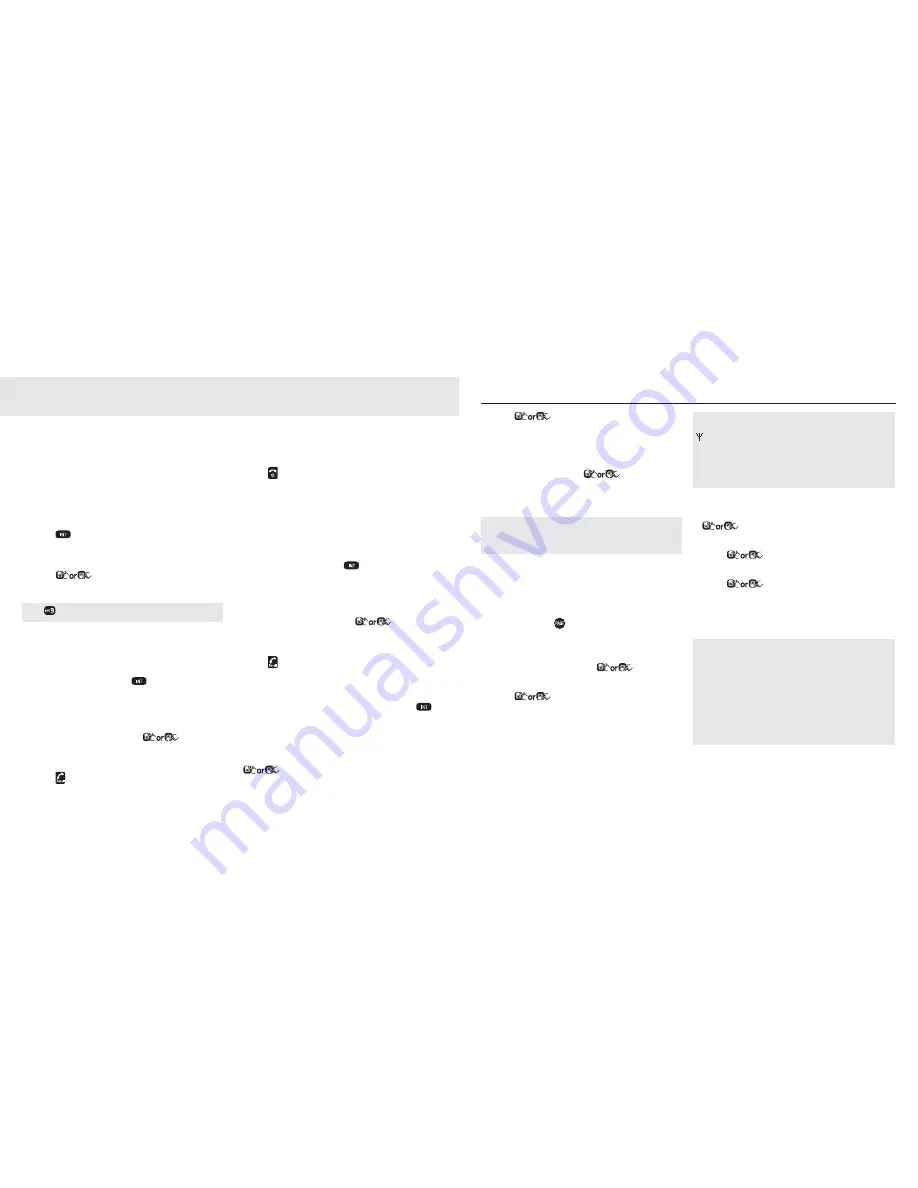
54
55
Additional handsets
Additional handsets
(multi handset packs only)
If you have purchased a multi handset pack
you are able to make internal calls, transfer
external calls from one handset to another
and use the conference option.
Call another handset
You can make internal calls between two
handsets.
1. Press
and if you have only one other
handset, it will ring. If you have extra
handsets, enter the handset number or
press
to select the handset (1-5)
you want to call, then choose
Select
.
Press
to call all the registered handsets.
Transfer a call
You can transfer an external call to another
handset registered to the base.
1. During your call, press
. Your external
caller is put on hold.
2. If you have only one other handset it will
ring. If you have extra handsets, enter the
handset number or press
to select
the handset (1-5) you want to transfer to,
then choose
Select
.
3. Press on the called handset to answer
the call.
4. When the called handset answers, you can
announce the caller.
5. Press on the calling handset to transfer
the external call to the called handset.
3-Way conference call
You can hold a 3-way conference call
between 2 internal callers and 1 external
caller. No subscription is required.
1. During your call, press
. Your external
caller is put on hold.
2. If you have only one other handset it will
ring. If you have extra handsets, enter the
handset number or press
to select
the handset (1-5) you want, then choose
Select
.
3. Press on the called handset to answer
the call.
4. When the other handset answers, you can
announce the call. Then press
and hold
to join all callers.
Deregister a handset
1. In standby mode, choose
Menu
and press
to select
BASE SETTINGS
. Choose
Select
.
2. Press
to select
DELETE HS
. Choose
Select
.
3. Enter the 4-digit system PIN. (Default
4-digit system PIN is 0000)
4. Choose
OK
and press
to select the
handset that you want to de-register.
5. Choose
Select
to confirm.
You cannot deregister the handset that you are
currently using. If de-registration is successful, the
de-registered handset will display
UN-REGISTERED
Registering an additional handset
Your additional handset(s) will come pre-
registered but should you need to register a
handset, follow these steps.
1. Press
and hold
on the base station for
about five seconds. The base station enters
registration mode.
2. Choose
Menu
and press
to select
REGISTRATION
. Choose
Select
.
3. Press
to select the base station.
Choose
Select
.
4. Enter the 4-digit system PIN.
5. Choose
OK
to confirm.
If the handset registration is successful, you will hear
a confi rmation tone and will return to idle screen. The
will stop fl ashing. The handset will automatically
be allocated the next available handset number. This
handset number is shown in the handset display in
standby mode. The base station that is successfully
registered is bold in the Registration menu.
Select Base
1. In standby mode, choose
Menu
and press
to select
HS SETTINGS
. Choose
Select
.
2. Press
to select
SELECT BASE
.
Choose
.
Select
.
3. Press
to select the base station
that you want.
(Note: The currently used base is indicated
with an *)
If registration is not successful fi rst time, please
repeat the process again in case the base registration
period ran out of time. If there are already 5 handsets
registered to the base, the registration will fail. You
must de-register another handset before you can
register the new one. If your Telstra V950a handset is
registered to more than one base, you can select which
base to use. If you have a handset registered to more
than one base and then deregister it from one of them,
you will need to re-select which base to use.
1
Содержание V950a
Страница 32: ......




















