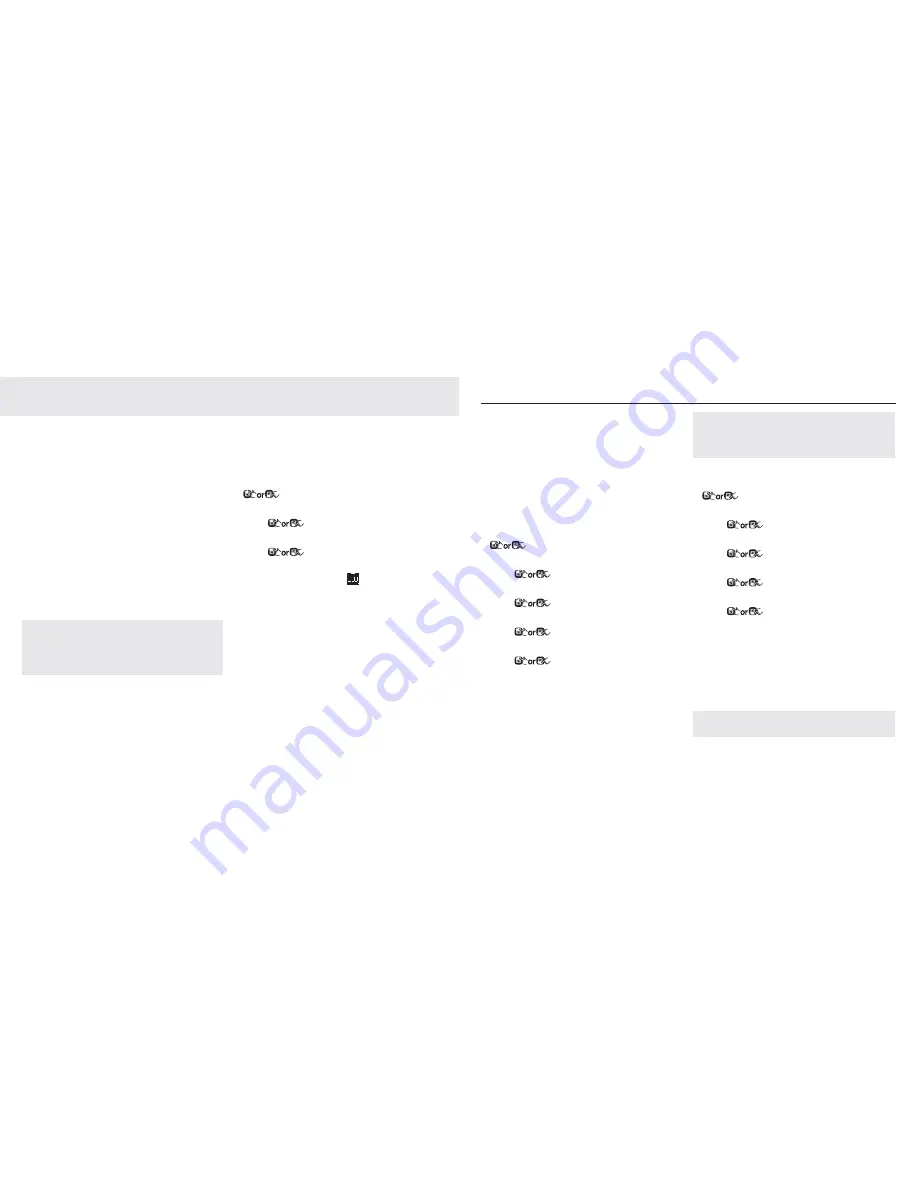
40
41
Answering machine
Answering machine
Your Telstra V950a can digitally record up to
59 individual messages within the maximum
recording time of approximately 15 minutes.
Each incoming message can last up to a
maximum of 2 minutes. You can operate your
answering machine from:
• the handset.
• the base.
• remotely, from any other Touchtone™
telephone (see page 45).
Your Telstra V950a comes with two
pre-recorded outgoing messages,
Answer and Record
or
Answer Only
,
alternatively you can record your own
message.
Your answering machine is designed to answer calls
after 14 rings when it is switched off. This is to enable
you to operate the remote access functions of your
answering machine in the event your answering
machine is switched off.
You will need to set the day, date and time
(if you have not already done so) so that you
will know when each message was received.
If you have subscribed to Telstra Calling
Number Display, the date and time is set
automatically when you receive your first
call. To set the date and time manually, see
page 33.
Using the answering machine
from the handset
Switch the answering machine on / off
1. In standby mode, choose
Menu
and press
to select
ANSWER MACHINE
. Choose
Select
.
2. Press
to select
TAM ON/OFF
. Choose
Select
.
3. Press
to select
ON OR OFF
.
4. Choose
OK
to confirm. When set to On, the
handset display shows
.
Outgoing messages
The outgoing message is the message a caller
first hears when the answering machine
answers their call. There are 2 pre-recorded
outgoing messages to choose from or you can
record your own.
Record Your Own Outgoing Message
(OGM)
1. In standby mode, choose
Menu
and press
to select
ANSWER MACHINE
. Choose
Select
.
2. Press
to select
TAM SETTINGS
.
Choose
Select
.
3. Press
to select
OGM SETTINGS
.
Choose
Select
.
4. Press
to select
ANSWER & RECORD OR
ANSWER ONLY
. Choose
Select
.
5. Press
to select
RECORD
.
6. Choose
Select
to start recording your
personalized OGM and
“RECORDING”
is
displayed on the screen.
7. Choose
OK
to stop and save your
personalized OGM or choose
Cancel
to
return to previous screen without saving
the personalized OGM.
Any subsequent newly recorded OGM will overwrite
the previously recorded OGM.After the recorded OGM
is saved, the phone will playback the newly recorded
OGM automatically.
Check your outgoing message
1. In standby mode, choose
Menu
and press
to select
ANSWER MACHINE
.
Choose
Select
.
2. Press
to select
TAM SETTINGS
.
Choose
Select
.
3. Press
to select
OGM SETTINGS
.
Choose
Select
.
4. Press
to select
ANSWER & RECORD
or
ANSWER ONLY
. Choose
Select
.
5. Press
to select
PLAYBACK
.
6.
.
Choose
Select
to playback your
personalized OGM (if you have recorded a
personalized OGM before) and “
PLAYING
” is
displayed on the screen.
7. Choose
Back
to stop the OGM playback and
return to the previous menu.
If a personalized OGM has not been recorded, the pre-
set OGM will be played.
1
Содержание V950a
Страница 32: ......



























