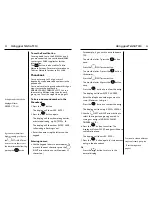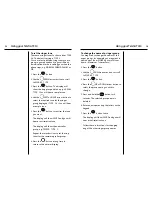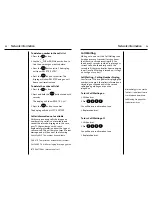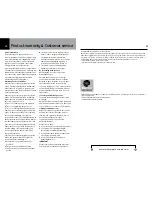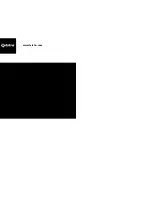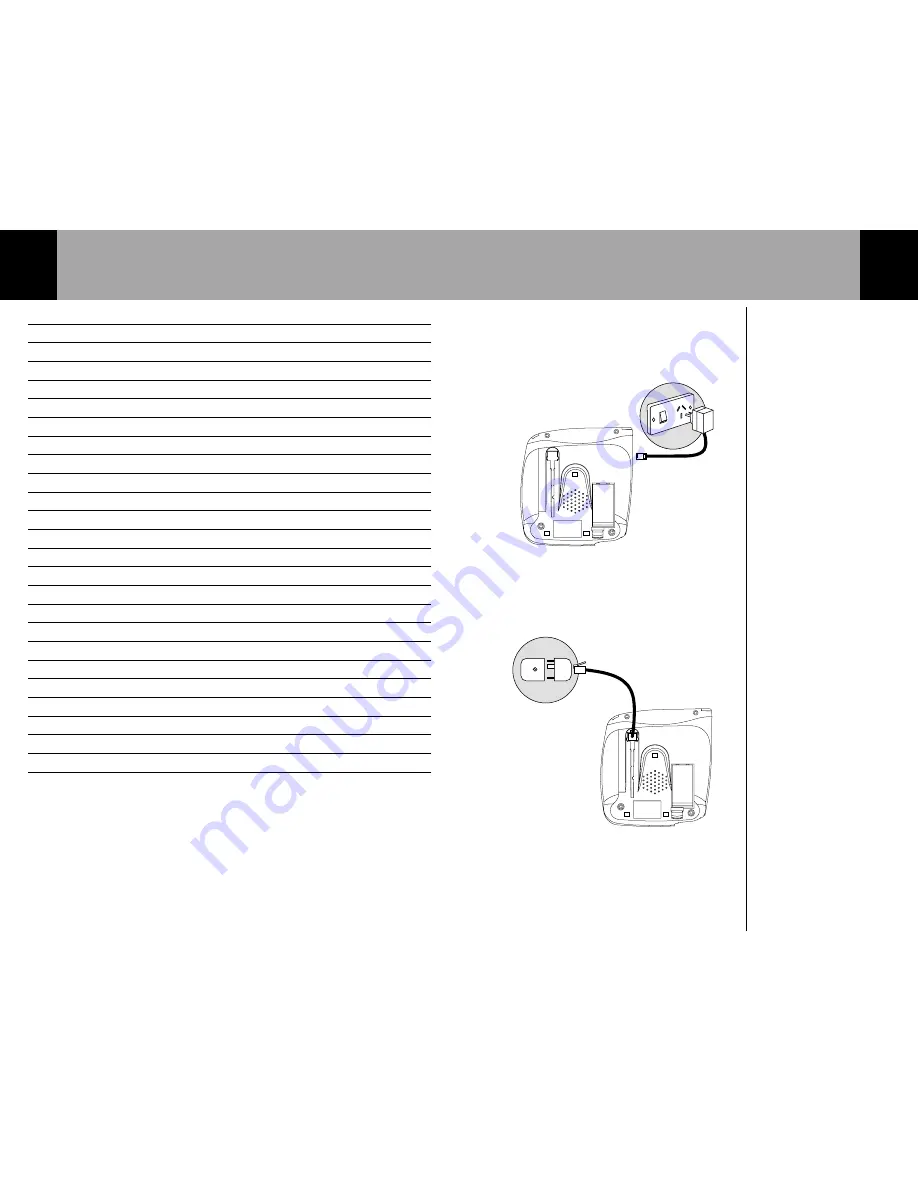
Installing your Telstra T310
4
You can also wall mount your Telstra T310, for
more information see page 5.
1. Connect AC Adaptor to the base and power
socket as shown.
2. Connect one end of the Telephone Line Cord
into the socket at the bottom of the base.
Connect the other end of the Telephone Line
Cord into the telephone wall socket.
Make sure all the connections are firmly in
place.
Your telephone is now ready to use.
Phone socket
In this guide
3
Depending on your wall socket,
you may need to use the
telephone adaptor plug
supplied.
Welcome to your Telstra T310 Telephone
1
In this guide
3
Installing your Telstra T310
4
Wall mounting your Telstra T310
5
Getting to know your Telstra T310
6
Using your Telstra T310
8
Making and receiving calls
8
Call Timer
8
Redial
9
Mute
9
Handsfree operation
10
Recall
11
Phonebook
11
Ringer volume and tone settings
15
Alarm clock
17
Network information
20
Calls list
21
Call Waiting
24
Telstra Voice Assistant
26
Flashing Message Indication
26
Help
27
Important Safety Instructions
28
General Information
28
Product warranty & Customer service
29
Wall mounting template
30
Содержание T310
Страница 17: ...www telstra com ...