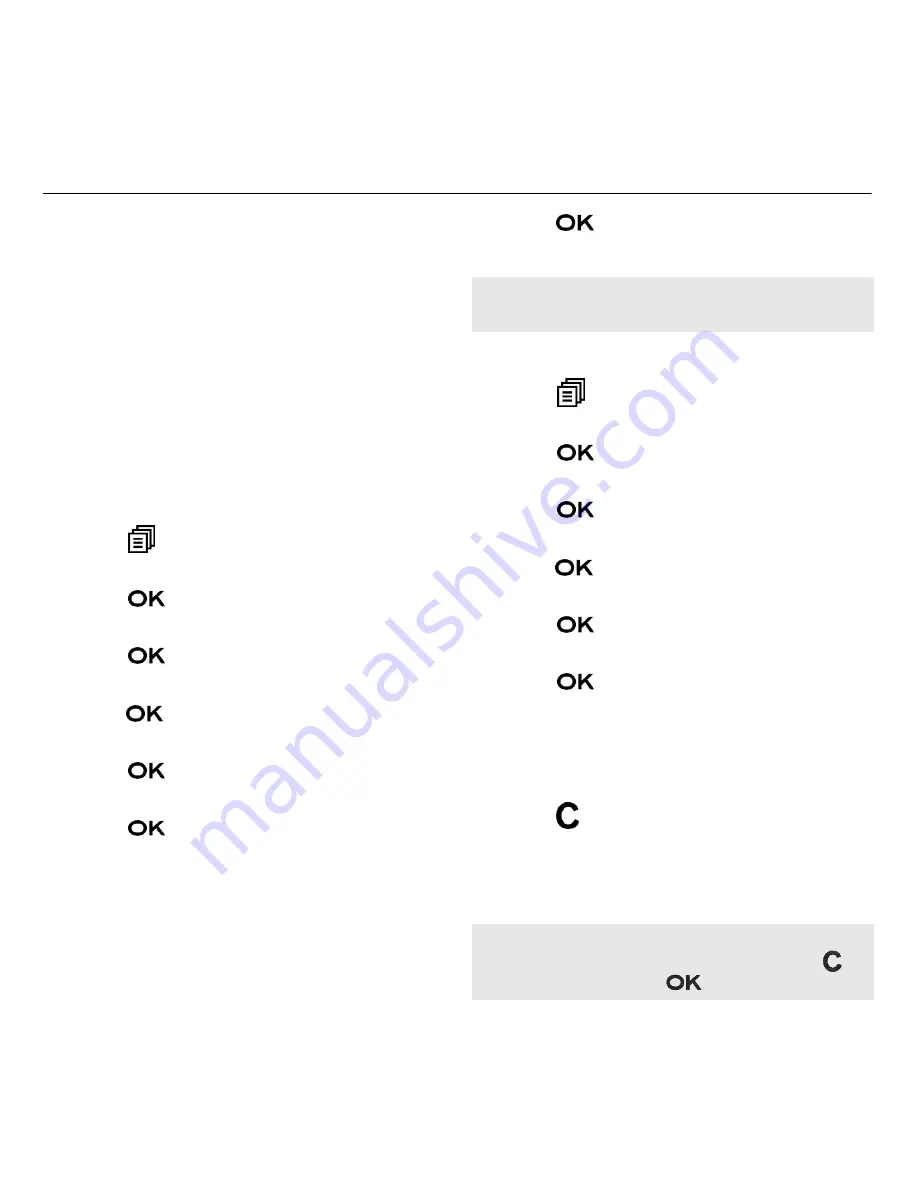
44
Answer Machine
Playback and delete the
outgoing message (OGM)
You can playback your own
personalised OGM or the pre-set OGM
for ANS & REC mode or ANSWER ONLY
mode and choose to delete your
personalised OGM during playback
and record a new one whenever you
want. Please note the pre-set OGM
cannot be deleted.
Playback the OGM
1. Press
then
(
or
)
to select
ANS. MACHINE
.
2. Press
then
(
or
)
to select
TAM SETTINGS
.
3. Press
then
(
or
)
to select
OGM SETTINGS
.
4. Press
then
(
or
)
to select
ANS
& REC
or
ANSWER ONLY
.
5. Press
then
(
or
)
to select
PLAYBACK
.
6. Press
to playback your
personalised OGM (if you have
recorded a personalised OGM
before) and
PLAYING OGM
will be
displayed on the screen.
7. Press
to stop the OGM playback
and return to the previous menu.
Delete the personalised OGM
1. Press
then
(
or
)
to select
ANS. MACHINE
.
2. Press
then
(
or
)
to select
TAM SETTINGS
.
3. Press
then
(
or
)
to select
OGM SETTINGS
.
4. Press
then
(
or
)
to select
ANS
& REC
or
ANSWER ONLY
.
5. Press
then
(
or
)
to select
PLAYBACK
.
6. Press
to playback your
personalised OGM (if you have
recorded a personalised OGM
before) and
PLAYING OGM
will be
displayed on the screen.
7. Press
to delete your personalised
OGM and return to previous menu
and the pre-set OGM will be
restored automatically.
Note: If a personalised OGM is not recorded,
the preset OGM will be played.
Note: If pre-set OGM is playing, you are not
able to delete the pre-set OGM and thus
will not display. Only
will display.






























