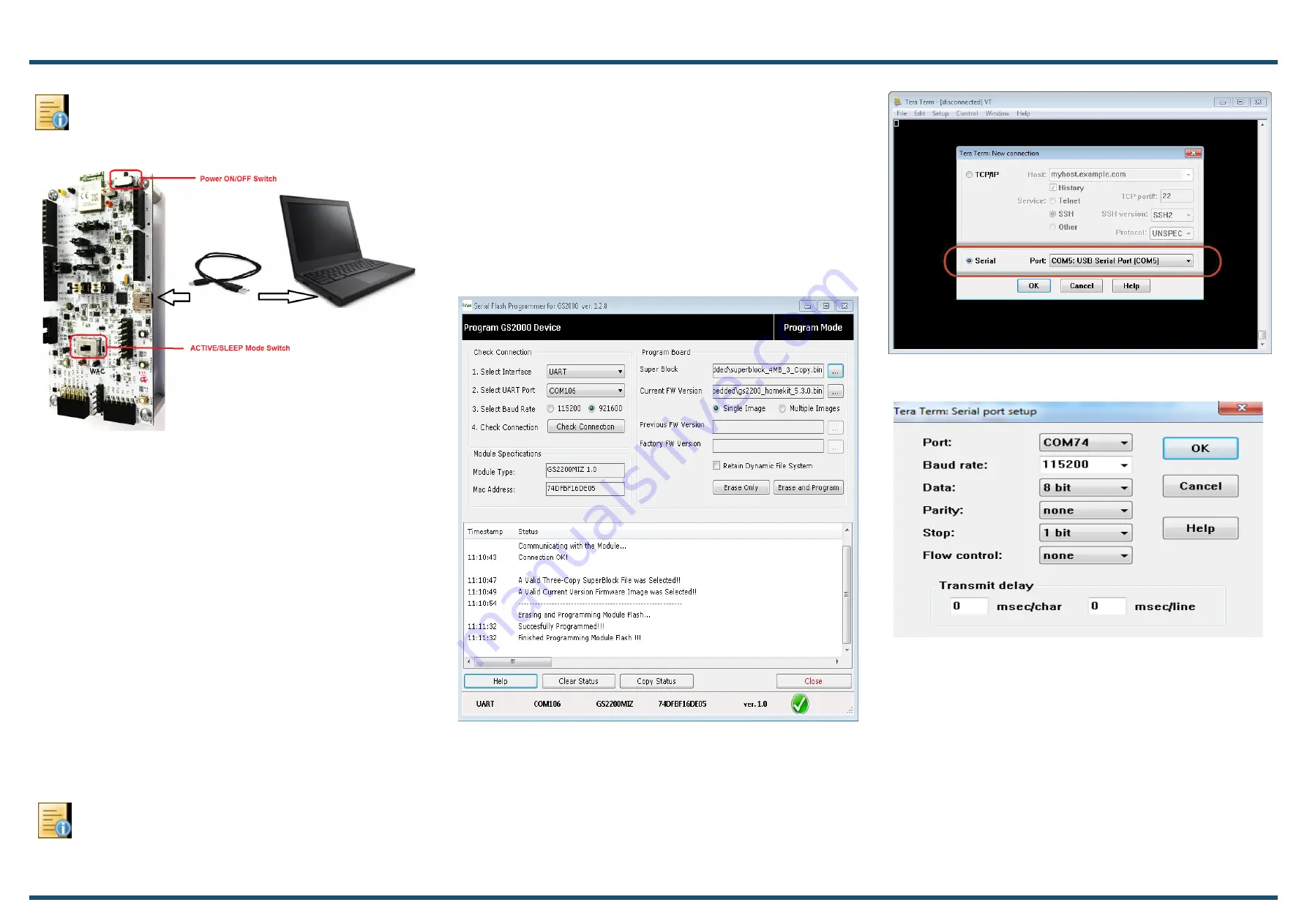
1VV0301421, Rev 1.2
Copyright © 2017 Telit. All rights reserved.
4
Run the HomeKit Demo
Step
1
Power cycle the SKB board (press and release the
RESET button with power ON),
Setup the Serial port as shown below:
Step
5
Launch the GainSpan Serial Flash Programmer GUI
utility (gs2k_flashprogram.exe) from the following locations:
For AEK Package - \Tools\GS_programming_tool\.
For ADK including SDK Package - \ADK\HomeKit\Tools\GS_pro-
gramming_tool.
Step
7
Click
Check Connection
.
Step
6
Select UART interface and the port assigned to the
SKB at 921600 baud.
Step
4
Press and hold down both the PROGRAM and
RESTORE buttons, simultaneously press and release the RESET
button to put the GS2200 SKB into flash programming mode.
Later, release the PROGRAM and RESTORE buttons.
Note:
If the status reported is Connection OK - proceed,
else repeat steps 2 through 6 carefully verifying the UART
settings are correct and ensure the button pressing
sequence exactly as described.
Step
8
After “Connection OK” is displayed, select the “Super
Block” file and the “Current FW Version” file located at the
respective locations.
For AEK - “\QuickStart\”
and for ADK including SDK - “\ADK\HomeKit\QuickStart\”
Step
9
Click
Erase and Program
and wait for the
programming utility to indicate it has finished programming -
“Successfully Programmed” logs would be printed.
3
Connect the Serial Terminal
Open a Serial Terminal Emulation Software. Select the serial COM
port associated with the SKB board. TeraTerm VT is used in this
example. If not available, download a copy of Tera Term VT at:
Light Sensor Demo
Note:
If it is the first time connecting the board,
windows may take a few minutes to install the USB serial
port driver.























