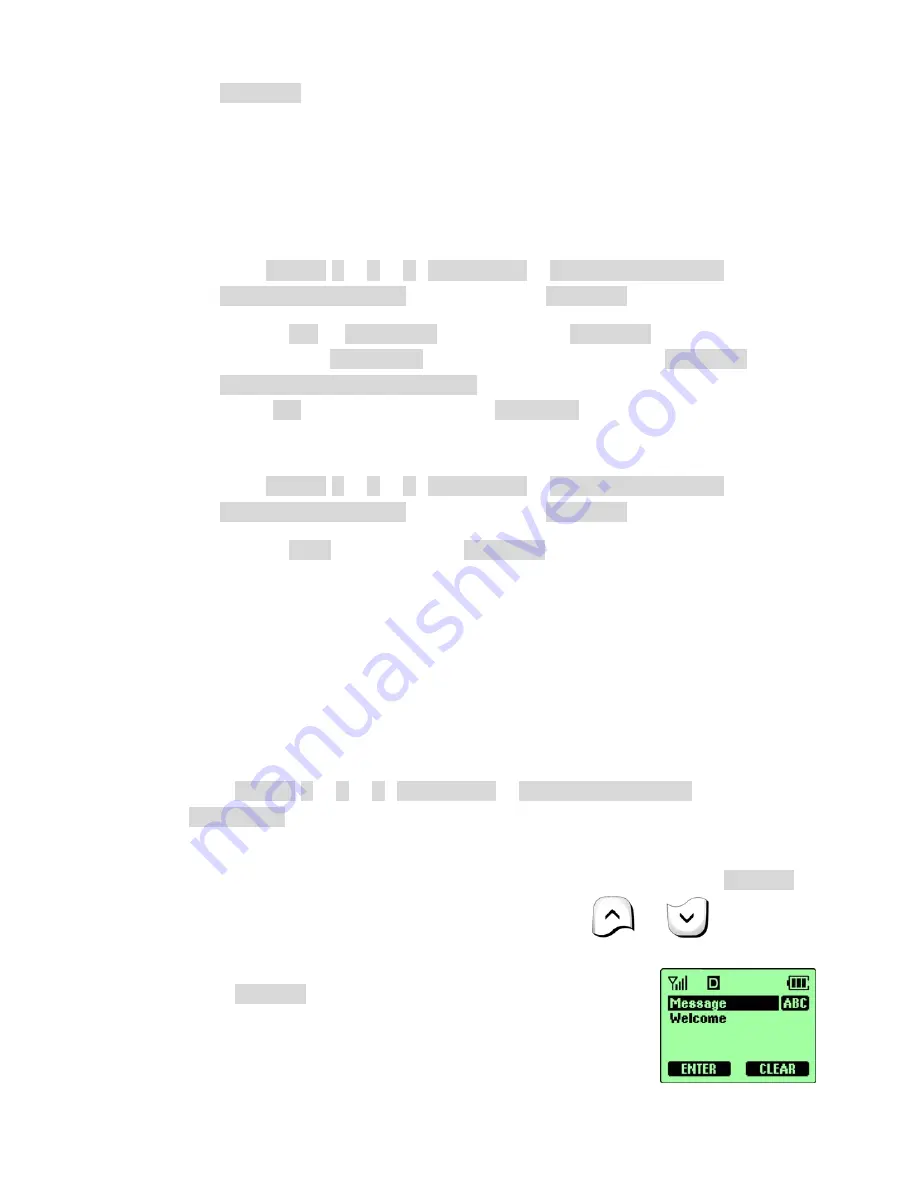
- 59 -
SELECT
.
13.5.2 Set the clock to be updated by the network
You can set your phone’s clock to be updated by the network, if available.
•
Turn on the network date and time update
①
Press
MENU
4
>
2
>
3
(
Settings
>
Phone Settings
>
AutoDate & Time
), and then press
SELECT
.
②
Scroll to
ON
or
Confirm
, and then press
SELECT
.
If you choose
Confirm
, you will receive the message
Really
Update date and time?
Before the phone’s clock is updated.
Select
OK
to accept the update or
CANCEL
to reject it.
•
Turn off the network date and time update
①
Press
MENU
4
>
2
>
3
(
Settings
>
Phone Settings
>
AutoDate & Time
), and then press
SELECT
.
②
Scroll to
OFF
, and then press
SELECT
.
13.6 Add a welcome note
You can set your phone to display a welcome note each time you switch on your
phone.
This note could say, for example: Hello. It could include your name, a reminder,
or more. The maximum lengths of this note 20 characters.
①
Press
MENU
4
>
2
>
5
(
Settings
>
Phone Settings
>
Welcome
).
②
Enter the text of the welcome note.
As you enter characters, they appear to the left of the cursor. Press
CLEAR
to delete characters to the left of the cursor. Press
or
to move the
cursor right or left.
③
Press
ENTER
.






























