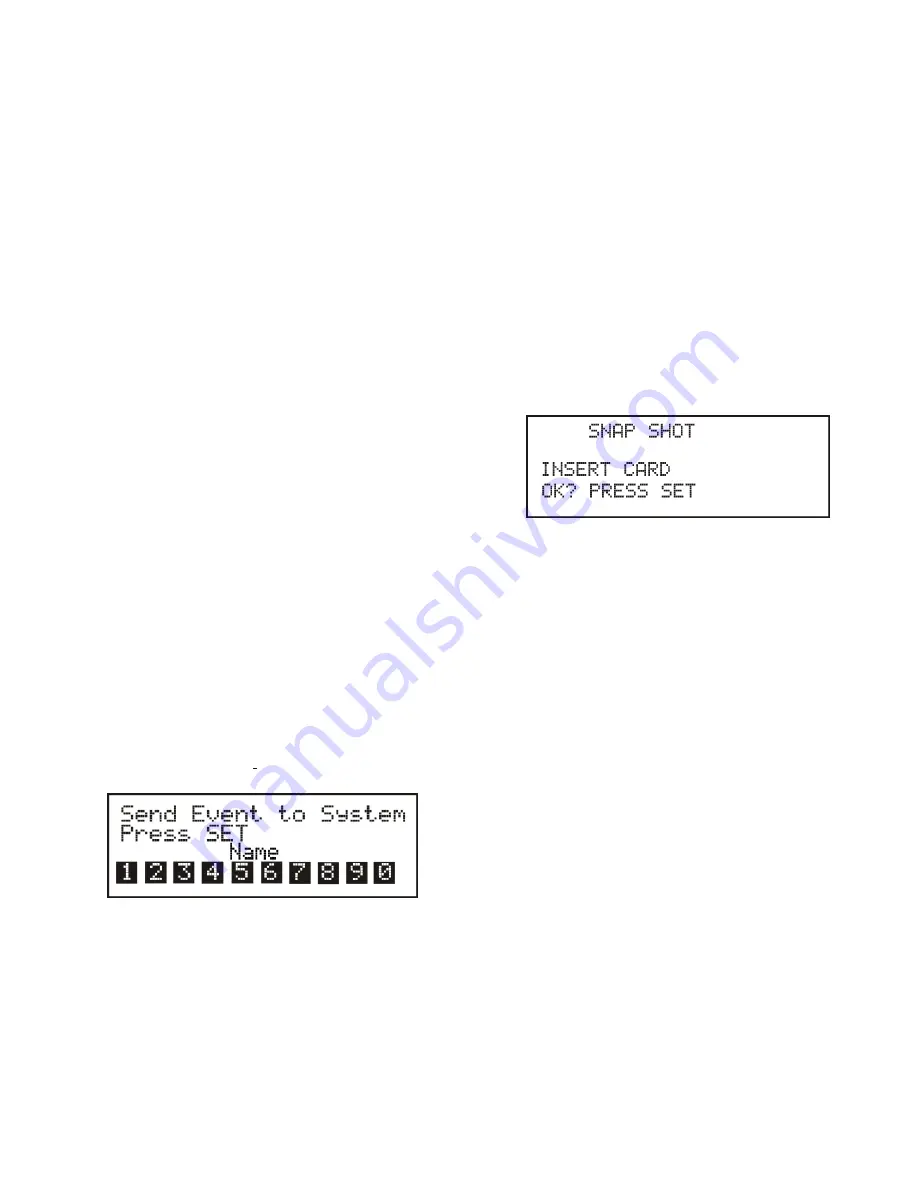
Downloading a Card
The fol low ing steps download a card to the FM-1.
1. From the event screen press <MENU> once to ar rive at
the down load card / se lect event menu screen.
2. Se lect down load card with the <UP>/<DOWN> ar row
buttons and press <SET> to go to the down load screen.
3. Make sure the DataFlash
®
card is in the FM-1 and
press <SET>. The unit will in di cate it is down loading
from the card.
4. The FM-1 will say it has com pleted the down load. Af -
ter a few sec onds it will now go to the event screen.
The <MENU> but ton could also be pressed to pro ceed
to the event screen.
The con tents on the DataFlash
®
card write over all pre vi ous
FM-1 mem ory.
Se lect ing an Event and Down loading to
Sys tem
The fol low ing steps se lect an event that has been down loaded
from a DataFlash
®
card to the FM-1. Then that event is
down loaded to the BTR-1s on the CAN bus.
1. From the event screen press <MENU> once to ar rive at
the down load card / se lect event menu screen.
2. Se lect “se lect event” with the <UP>/<DOWN> ar row
keys and press <SET> to go to the se lect event screen.
3. The last event in FM-1 mem
ory will be dis
played.
Press <SET> and the cur rent events in mem ory will be
dis played. The event will be gin flash ing.
4. Use the <UP>/<DOWN> ar rows to se lect the event de -
sired. Press <SET> at the dis played event to en ter the
sys tem down load screen.
5. Press <SET> again at the above screen to send the
event to the sys tem of BTR-1 base sta tions.
6. Af ter pro grammed, press <MENU> to ar rive back at
the event screen.
As the BTR-1s are pro grammed and con firmed the num bers
dis
played will blink and turn to nor
mal characters to show
pro gram ming did oc cur.
Af ter pro gram ming the dis play will in di cate the fol low ing:
Nor mal Num bers
= The BTR-1 were pro grammed to the
pa ram e ters down loaded.
In verted Num bers
= Pro gram ming of the base can not be
con firmed.
Snap Shot
The FM-1 can take snap shots of the base sta tion con nected to
its’ CAN bus. This is a re cord of the base sta tion’s fre quen cies
and set tings at the time the snap shot is taken.
1. From the event screen press <Snap Shot> for about 2
sec onds. The fol low ing screen will oc cur. Make sure
there is a DataFlash® in the FM-1.
2. Press <SET> to take the snap shot.
A snap shot is saved to the DataFlash
®
card. If the snap shot
is suc cess ful, the con fir ma tion screen dis plays, then de faults to
the event screen.
Up to 10 snap shots may be placed on a DataFlash
®
card.
DataFlash
®
is a reg is tered trade mark of Atmel
®
Cor po ra tion
4-3
Содержание RadioCom FM-1
Страница 3: ... ii Blank ...
Страница 5: ...1 2 Blank ...
Страница 13: ...3 2 Blank ...
Страница 17: ...4 4 Blank ...
Страница 18: ...Section 5 FM 1 Menu Structure 5 1 Figure 5 1 FM 1 Menu Flow Chart ...
Страница 19: ...5 2 Blank ...
Страница 21: ...6 2 Blank ...
Страница 23: ...7 2 Blank ...
Страница 25: ...8 2 Blank ...
Страница 27: ...9 2 Blank ...
Страница 28: ...TELEX COMMUNICATIONS INC 12000 Portland Ave South Burnsville MN 55337 PN 803996 REV B MARCH 2005 Made in U S A ...



























