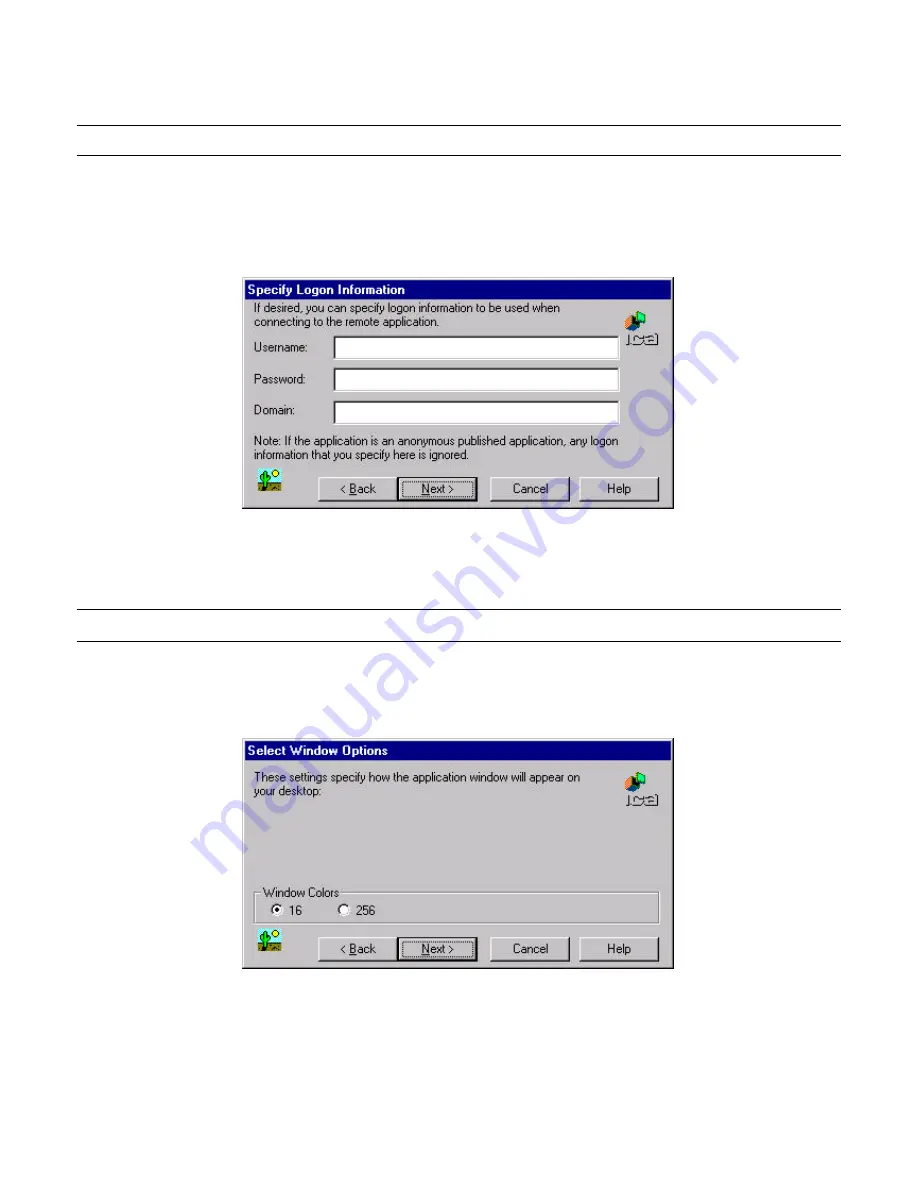
--
52
52 / 69
/ 69
–
Figure 4-11
Specify an Application Window
116. 17.
Click
Next
.
Note:
You may leave this screen blank.
117. 18.
You can enter your username, password and domain to log on to the
server. This saves you from logging on each and every time to the server or
application (see Figure 4 -12).
Figure 4-12
Specify Logon Information Window
118. 19.
Click
Next
.
Note:
You may leave this screen blank.
119. 20.
The Select Window Options window allows you to specify 16 or 256 colors
for the ICA session (see Figure 4-13).
Figure 4-13
Select Window Options Window
120. 21.
Click
Next
.
121. 22.
The Compression, Cache and Sound window allows you to configure your
ICA session depending on the speed of your connection (see Figure 4 -14).
Содержание TeleCLIENT TC7370
Страница 1: ... 1 1 69 69 ATTACHMENT E USER S MANUAL ...
Страница 2: ... 2 2 69 69 ...






























