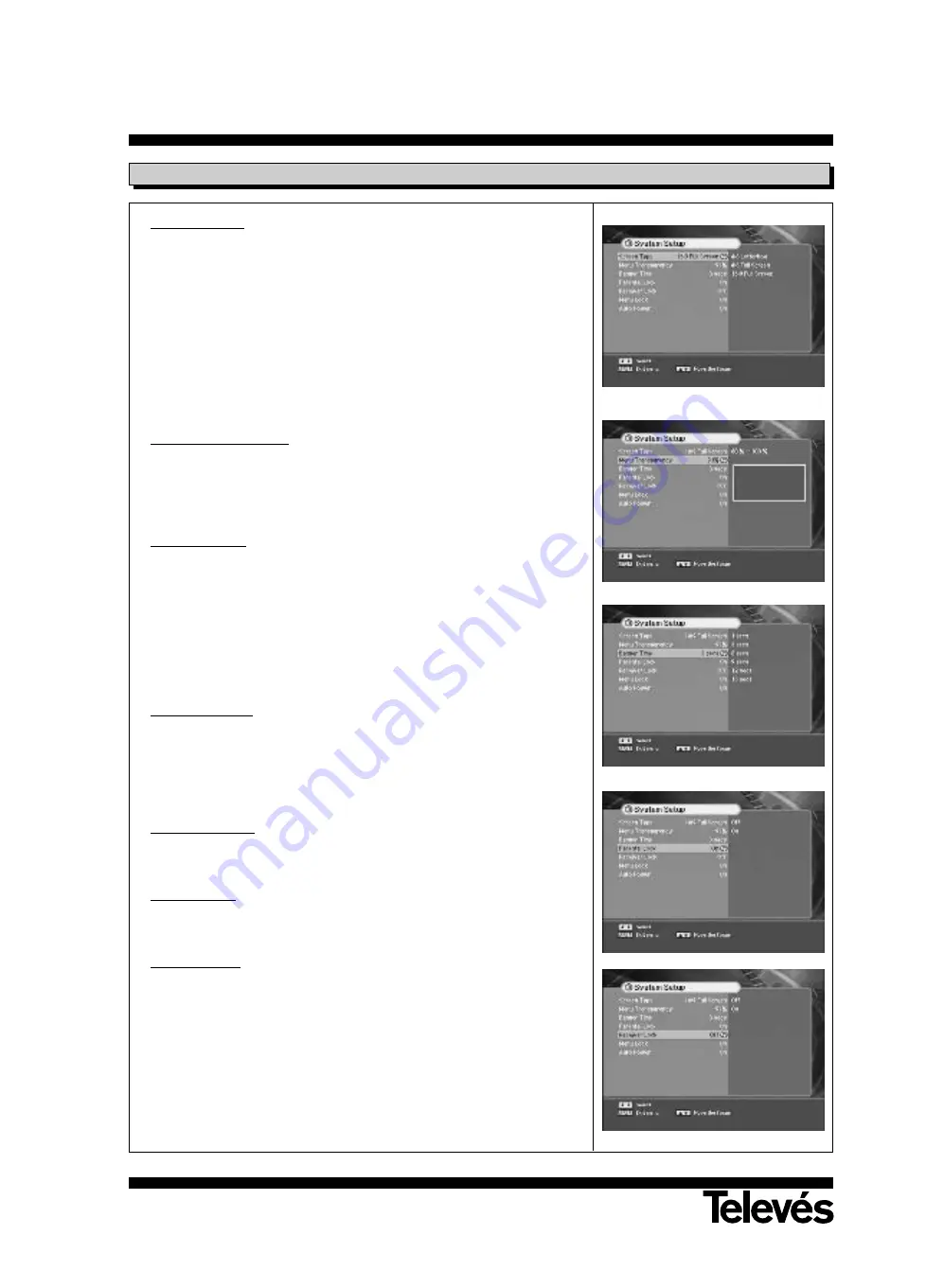
User instructions
“Common Interface”
54
Other Setting
1.- Screen Type
If you have a TV set with the 4:3 picture format and the transmission is
in 16:9, you can select 4:3 letterbox, 4:3 full screen and 16:9 fullscreen
.
1.- Select the aspect ratio of TV which is connected to STB with
LEFT/RIGHT
buttons and then press
OK
button.
Note!! 1
: Fullscreen will fill up the screen but cut off some information on
the left and right sides.
Note!! 2
: Letterbox will give a complete picture, but leave black areas at
the top and bottom.
Note!! 3
: For easy selection of Screen Type, press the
P.SIZE
button on
your remote control.
2.- Menu Transparency
From 60% to 100% will give the variable transparency on Video and
OSD screen.
Select an menu blending ratio with
LEFT/RIGHT
buttons.
The transparency will be applied on the screen.
3.- Banner Time
When you switch channels, an information banner will be shown for a
few seconds.
You can select for how long the banner will be shown.
1.- Select the banner time you want and then press
OK
button.
2.- Each selectable time items has meaning of the interval time during a
channel banner stays on changed channel screens.
The time ranges 1, 3, 6, 9, 12 and 15 seconds.
4.- Parental Lock
When you change “Parental Lock” to “On”or “Off”, service channel can
get or not from that set values.
If you select “On”, you may need PIN code every time you select the lock
channel program as you set in the channel control.
If you select “Off”, you can see all channels without PIN code.
5.- Receiver Lock
If you select “On”, you will have to enter the PIN code every time you start
the receiver from standby.
6.- Menu Lock
If you select ‘OFF’, you can enter the menu without PIN code, e.g.
installation, edit channel list, uninstall satellite, or change PIN code menu.
7.- Auto Power
1.- If the Auto Power is set to “On” and power is off, the Set turns on
automatically and turns into the channel mode which you were watching
before power breakdown.
2. If the Auto Power is set to “Off” and power is off, the Set turns into the
standby mode.
Содержание Common Interface 7254
Страница 2: ......
Страница 4: ......
Страница 32: ......
Страница 35: ...User instructions Common Interface 35 ENGLISH 5 C 80 50 C Fig 1 Fig 2 Fig 3...







































