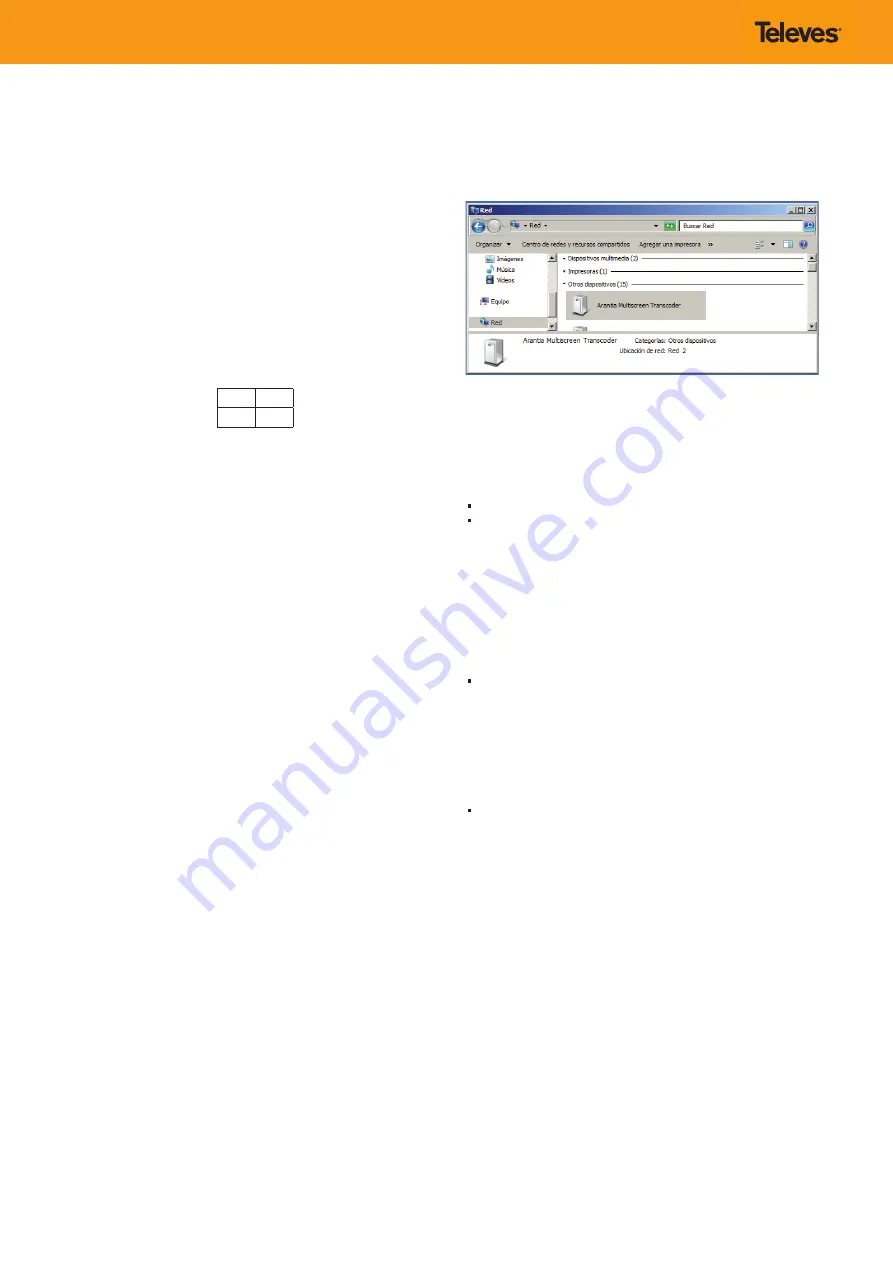
Quality
The equipment has been fully packed and it has satisfactorily passed all
quality test in our laboratory.
Power
For powering the equipment, a switched power supply with 100-240V
50-60Hz 4.2-1.8A is used. Uninterruptible power supplies (SAI / UPS) are
strongly recommended to ensure power stability.
Network and network interfaces
The equipment has 4 network interfaces with a maximum connection rate
of 1GbE for each one.
The physical location of each of them, seen from the back of the equipment
is as follows:
eth2
eth3
eth0
eth1
Network configuration does not require any specific order.
Network requirements
- The IPTV input network must be optimized for multicast traffic.
- Complex architecture (more than one equipment)
• Communication between equipments will be done through the
multicast network.
Configuration
Service connection
Your equipment has the first 2 network interfaces (eth0 and eth1) On,
Except that the Arantia or Televés operations team tells you otherwise.The
first one (eth0) is configured by static IP (192.168.1.20/24). The remaining
(eth1) meets the active Dynamic Host Configuration Protocol (DHCP).
Find the equipment by static IP
In order to be able to connect our equipment with other we will need to
have our equipment configured in the range of the other.
If not:
Windows
- Click Start > Control panel. Double-click
the Network and Sharing
Center icon
, and then click
Change adapter settings.
- Right-click
Local Area Connection
that corresponds to the network
adapter that will connect to the network.
- Highlight
Internet Protocol Version 4 (TCP /IPv4)
and click
Properties.
- Enter an IP address of the same range as your computer, for example
192.168.1.21
- Use as network mask: 255.255.255.0 and as gateway some IP of the
range, for example: 192.168.1.1
- Click
OK
to save the settings.
Linux
The simplest process is to create a virtual network interface. For that:
sudo ifconfig eth0:0 192.168.1.21/24
Find the computer by DHCP
The equipment has an Upnp service, ideal for discovering your IP address.
The simplest method is to go to
Start> MyPC>
Network and search for the
device with
Arantia Multiscreen Transcoder
identification.
Figure 1.1: UPNP connection
Authentication
To access the configuration tool it is essential to authenticate with the
following credentials:
user: admin
password: transcoder
Transcoding
Analysis
For the configuration of the new channel to transcode it is necessary to
know the content of the flow. For this purpose, the user will have to enter
the address or source in the form. Then the team will analyze the content
and if it is valid, will allow the configuration of the channel.
Input Tracks configuration
After analyzing the channel, a list of all available tracks, audio, video and
data will be displayed.
• Selection of tracks that will be present in the transcoding
process.
• Default audio track selection.
• Default subtitle track selection.
• Include subtitle track above the video.
Transcoding Output Configuration
Available configurations for transcoding:
• Output protocol.
• Outputs number (qualities/resolutions/codecs) (si HLS).
• Video Codec (without Multicast).
• Resolution.
• Video sample rate (fps).
• Codec profile.
• Scaling
type (if applicable).
• Audio Codec (If Multicast).
• Bitrate.












