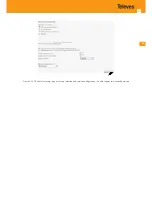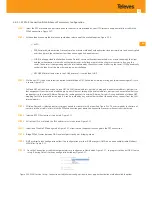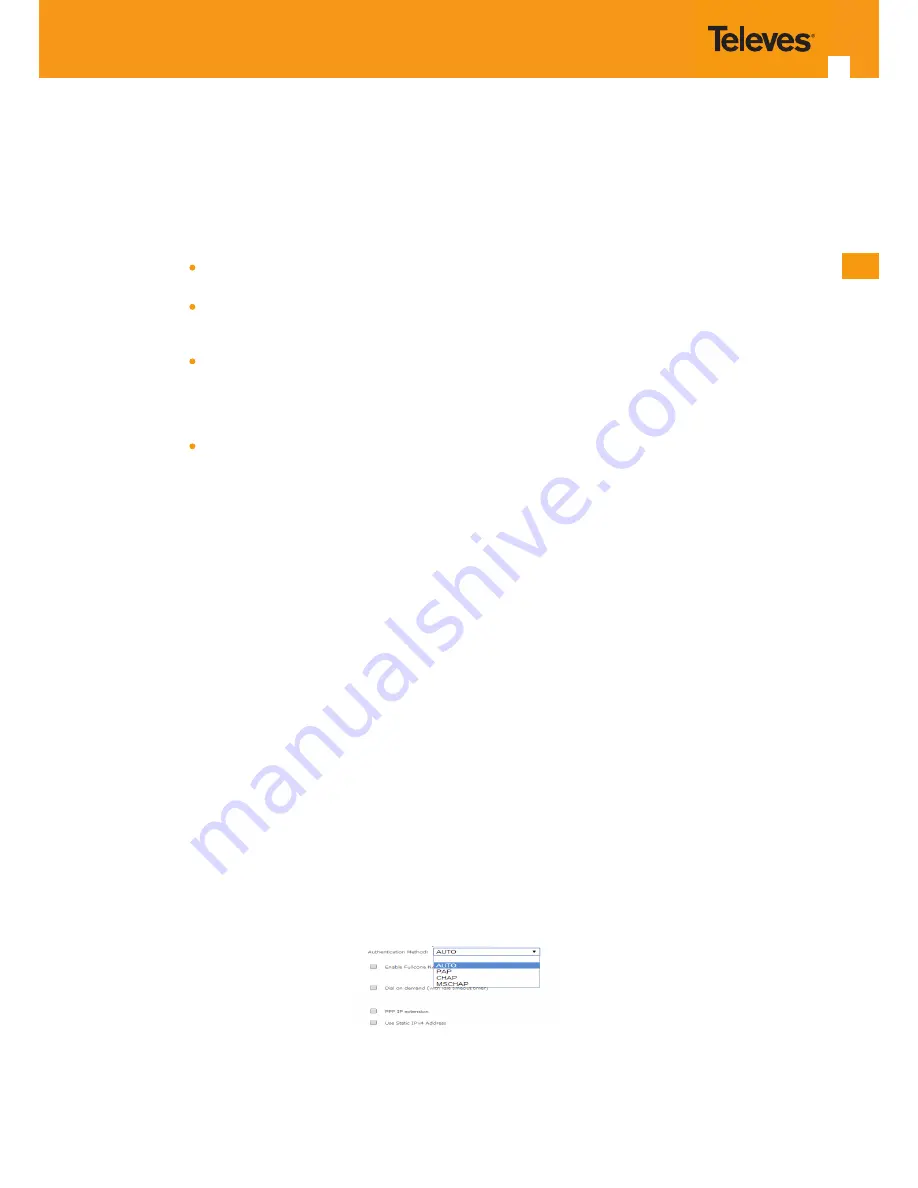
EN
55
5.6.2.1.3 PPPoE Connection Establishment Parameters Configuration
STEP 1.
Select the PPP username and password and use the access data provided by your ISP Username and password) to establish the
PPPoE connection, Figure 5-27;
STEP 2.
At the authentication method selection combo box select one of the available option, Figure 5-28:
AUTO;
PAP, Password Authentication Protocol, simple unsecure method of authentication since password are send unencrypted
over the network; the authentication is done once upon link establishment.
CHAP, Challenge-Handshake Authentication Protocol, secure authentication method, uses a secret known by the client
and the authentication server; the authenticator sends a challenge to which the client must answer to by using the
secret. The answer is compared against the result obtained by the authenticator itself using the secret. CHAP periodically
verifies the identity of the client by sending a new challenge.
MSCHAP, Microsoft extension to the CHAP protocol – is a modified CHAP.
STEP 3.
If Fullcone NAT is to be used select the option Enable Fullcone NAT; If enabled a warning message on the disadvantages of its use
is shown, Figure 5-29
FullCone NAT is also known as one-to-one NAT: An LAN internal address, port pair is mapped to an external address, port pair so
that any packets from the internal address, port pair will be sent through the external address, port pair and any external host can
send packets to the internal Address, Port pair by sending packets to external Address, Port pair. Once established a fullcone NAT
mapping for LAN internal address and port, it can be reached by any external host without the need of any request from the LAN
internal address.
STEP 4.
If Dial on Demand is selected inactivity timeout period in minutes must be specified, Figure 5-30. This corresponds to the time of
inactivity (without traffic) after which the PPPoE connection goes down; the connection recovers when activity is detected.
STEP 5.
Selected if PPP IP extension is to be used, Figure 5-27
STEP 6.
If Use Static IPv4 is selected, the IPv4 address must me entered, Figure 5-31
STEP 7.
Selection of Enable PPP debug mode, Figure 5-27, allows to see the packets exchanged in the PPP connection.
STEP 8.
Bridge PPPoE Frames between WAN and local ports configures bridging mode
STEP 9.
IGMP multicast proxy configuration allows the configuration as either IGMP proxy ort IGMP source and enable/disable Multicast
VLAN filter, Figure 5-32.
STEP 10.
Once the Connection establishment parameters are configure use Next button, Figure 5-27, to progress to the next WAN Service
setup - Routing Default Gateway configuration window, Figure 5-33.
Figure 5-28: WAN Service Setup - Connection establishment configuration window- ppp authentication method available options
Содержание 769501
Страница 1: ...GPON ONT OFFICE GPON ONT HOME EN Ref 769501 User s Manual w w w t e l e v e s c o m Ref 769502...
Страница 2: ......
Страница 60: ...60 GPON ONT Figure 5 39 Advanced Setup routing current routing table...
Страница 61: ...EN 61 Figure 5 40 Advanced Setup DNS current DNS server table...
Страница 83: ...EN 83 1 2 3 4 5 6 Figure 5 78 Advanced Setup LAN IPv6 VLAN Auto Configuration window...
Страница 196: ......