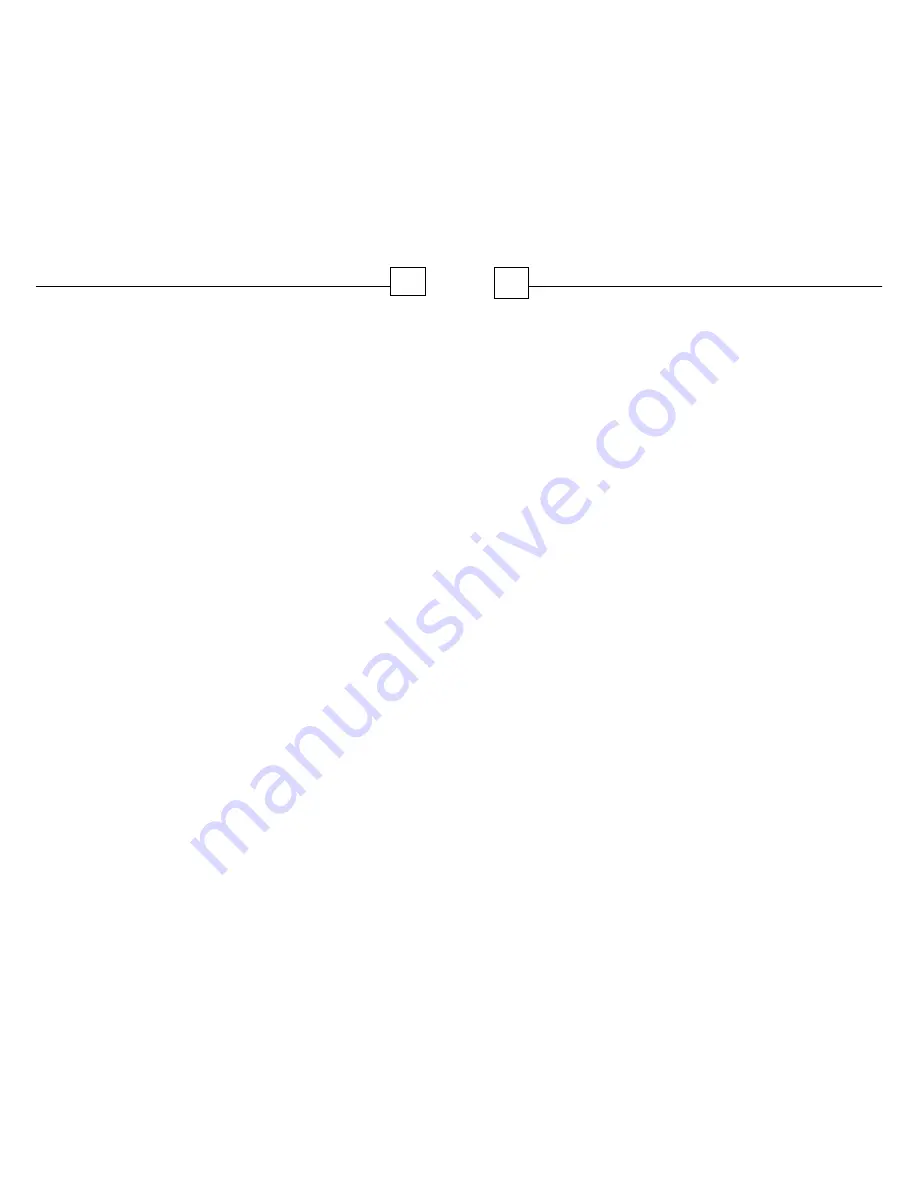
Contents
3
Table of Contents
Part I Getting Started
6
..........................................................................6
1
Disclaimer
..........................................................................7
2
Introduction
..........................................................................7
3
Navigation Software
..........................................................................8
4
What's In the Box
..........................................................................8
5
Specifications
..........................................................................11
6
Device Back View
Part II Basic Operation
14
..........................................................................14
1
Power On/Off Charging
..........................................................................16
2
Window Mount
..........................................................................16
3
Audio Out
..........................................................................17
4
Stylus
..........................................................................17
5
Micro SD Slot
..........................................................................17
6
USB Port
..........................................................................18
7
Reset
..........................................................................18
8
AV-IN
Part III Main Menu
20
..........................................................................21
1
Navigation
..........................................................................21
2
Bluetooth
..........................................................................24
3
Entertainment
..........................................................................25
4
Tools
..........................................................................27
5
FM Transmitter
..........................................................................29
6
System
..........................................................................32
7
AV-in
Hardware User Guide
4
Part IV Troubleshooting
36
..........................................................................36
1
Hardware FAQ
..........................................................................37
2
Maintenance
Содержание WorldNav 5300
Страница 17: ...33 Main Menu ...

















