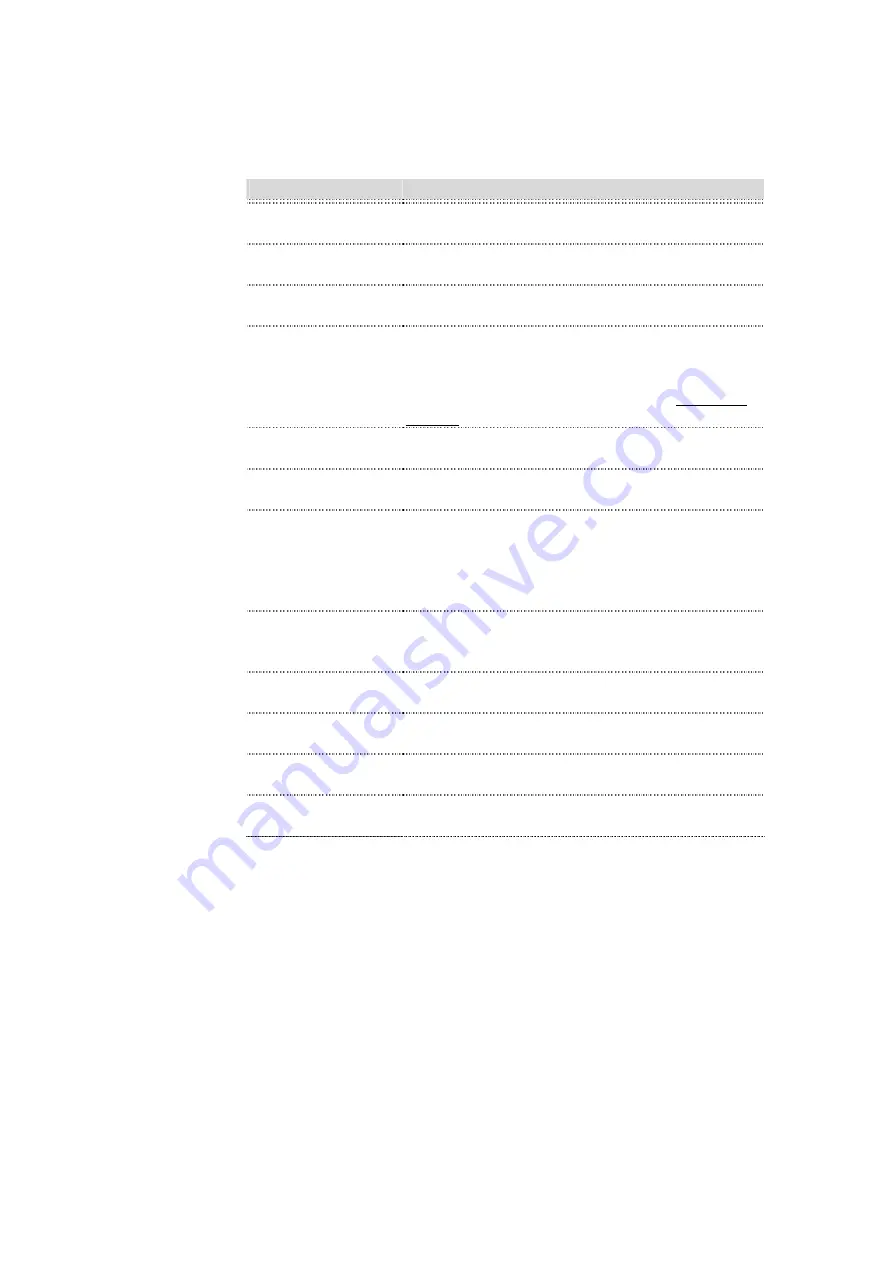
Item
Description
Disable Wireless
LAN Interface
Click on to disable the wireless LAN data
transmission.
Band
Click to select 2.4GHz(B) / 2.4GHz(G) /
2.4GHz(B+G)
Mode
Click to select the WLAN AP / Client / WDS /
AP+WDS wireless mode.
Site Survey
The
Site Survey
button provides tool to scan the
wireless network. If any Access Point or IBSS is
found, you could choose to connect it manually
when client mode is enabled. Refer to 3.3.9 Site
Survey.
SSID
It is the wireless network name. The SSID can be
32 bytes long.
Channel Number
Select the wireless communication channel from
pull-down menu.
Associated Clients
Click the
Show Active Clients
button to open
Active Wireless Client Table that shows the MAC
address, transmit-packet, receive-packet and
transmission-rate for each associated wireless
client.
Enable Mac Clone
(Single Ethernet
Client)
Take Laptop NIC MAC address as wireless client
MAC address.
[Client Mode only]
Enable Universal
Repeater Mode
Click to enable Universal Repeater Mode
SSID of Extended
Interface
Assign SSID when enables Universal Repeater
Mode.
Apply Changes
Click the
Apply Changes
button to complete the
new configuration setting.
Reset
Click the
Reset
button to abort change and recover
the previous configuration setting.
Wireless - Advanced Settings
These settings are only for more technically advanced users who have a sufficient
knowledge about wireless LAN. These settings should not be changed unless you know
what effect the changes will have on your WLAN Broadband Router.













































