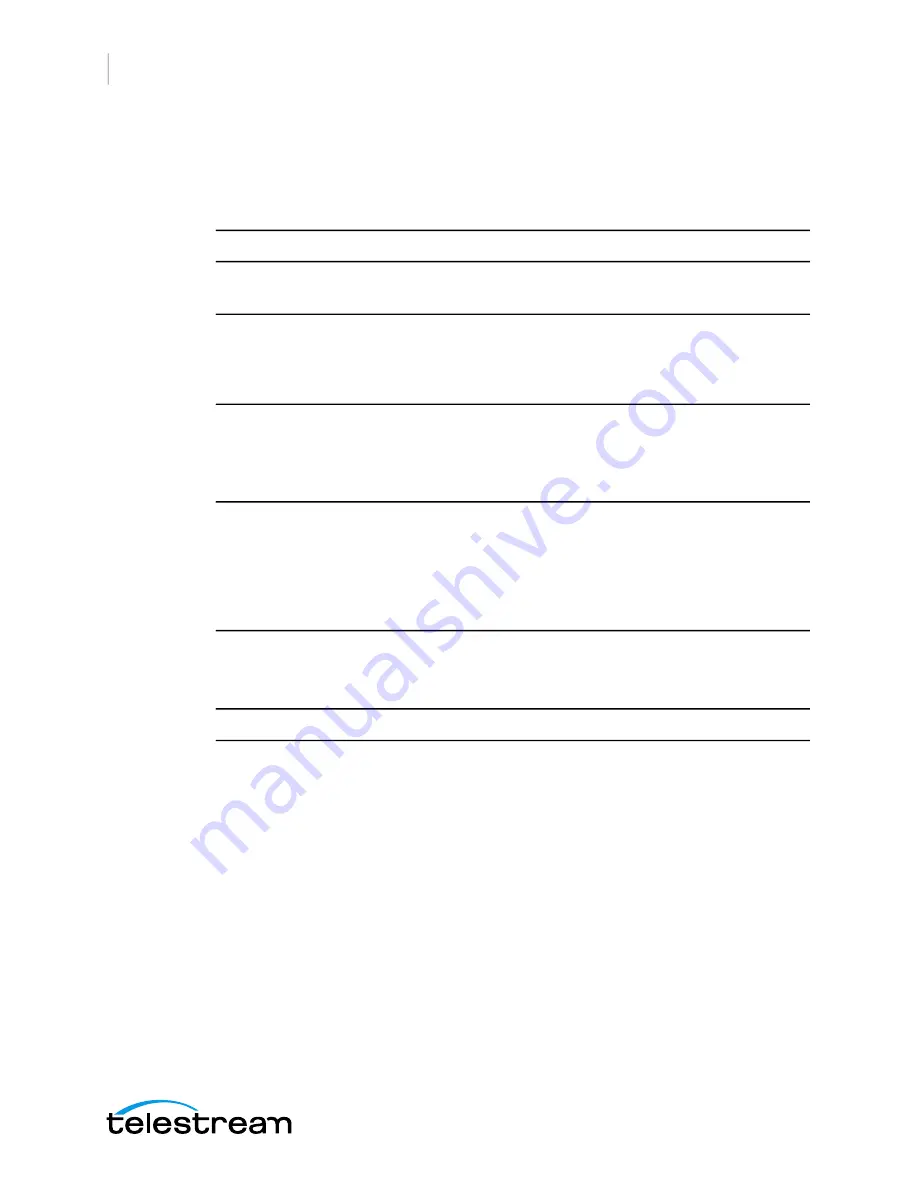
Installation of Wirecast Gear
Connections
20
Connections
To make connections to your Wirecast Gear system, refer to
for
connector functions and locations, and then follow these steps.
Note:
The Wirecast Gear system is configured to work with up to three displays.
1.
If available, plug a network cable into one of the available RJ45 Ethernet jacks.
Note:
After it is powered on, Wirecast Gear will attempt to automatically connect to
your installed network configuration (via LAN). If your network requires authentication
or specific configuration, please check with your network administrator to determine
computer and network setting requirements.
2.
Plug HDMI or SDI cables into the video input connectors on the right rear panel.
3.
Plug a standard computer monitor into either the DP (model 310/320) or DVI
(model 420) monitor output ports on the back of the unit.
Note:
Every Wirecast Gear unit has two (model 310/320) or four (model 420) display
outputs and one DVI-D output. These are standard display outputs that are used for
connecting computer monitors. If you have more than one monitor installed, Wirecast
will allow you to send a full screen output of your program to the second display as a
program monitor. These are also the ports to be used for in-venue, presentation
displays (also known as IMAG) as they provide for the lowest latency output.
4.
Make audio input and output connections to Mic Input and Speaker Output.
5.
Locate the USB dongle shipped with WC Gear in the KB/Mouse box.
Note:
The dongle communicates to both the mouse and the keyboard.
Содержание Wirecast Gear 310
Страница 2: ......
Страница 8: ...Preface 8...
Страница 18: ...Wirecast Gear Panels Rear Panel Differences 18...
Страница 22: ...Installation of Wirecast Gear Connections 22...
Страница 30: ...Troubleshooting and Updating Wirecast Gear Windows Update Issues 30...
Страница 34: ...Support for Wirecast Gear Return Merchandise Authorization RMA Procedure 34...






























