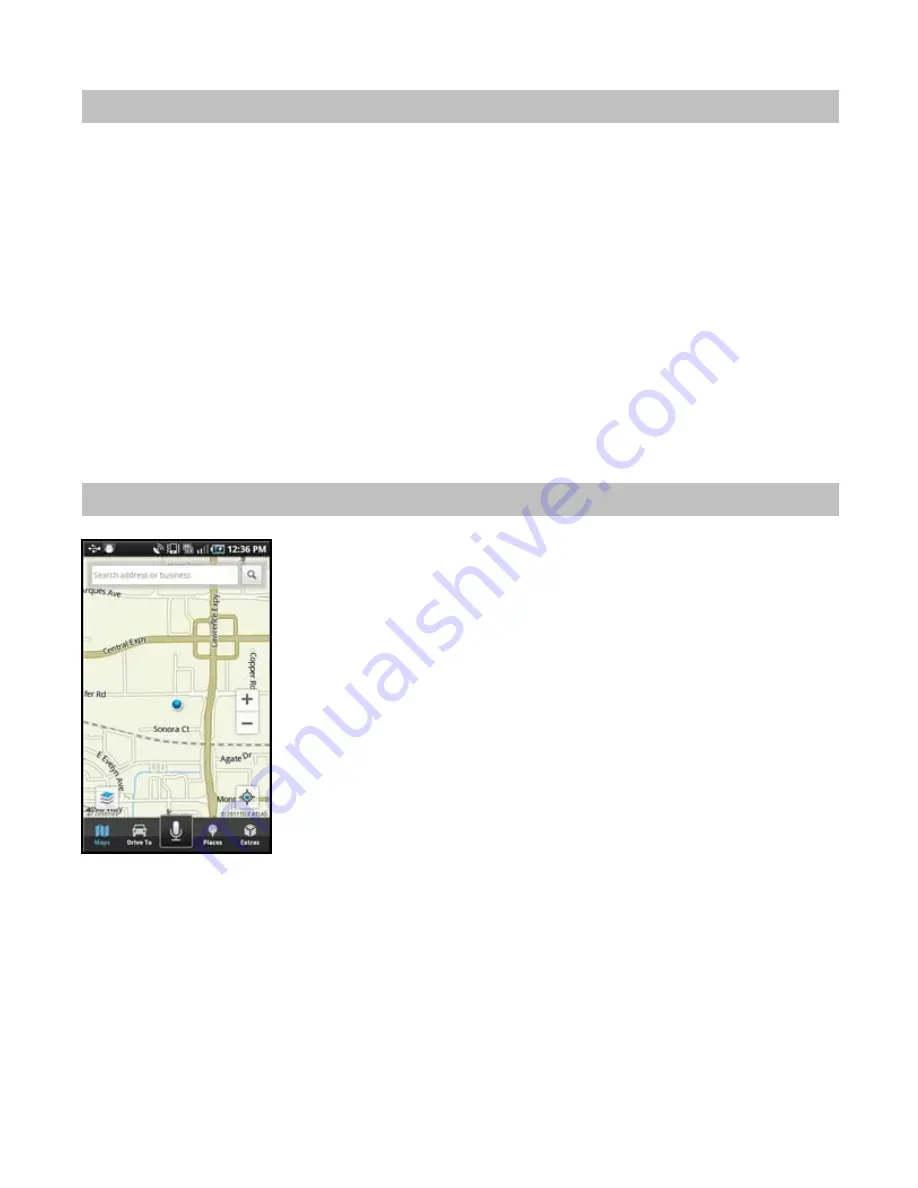
8. Using a Bluetooth Headset
You can use a Bluetooth headset with AT&T Navigator for features such as Drive To navigation instructions, or to speak
in an address. To do so, you must first pair your Bluetooth headset from the Android menu. The following instructions are
for a Samsung Galaxy device; your Bluetooth menu options may vary.
1. From the Android main menu, go to Settings >> Wireless and Network >> Bluetooth Settings.
2. On the "Bluetooth Settings" screen, make sure Bluetooth is enabled and then choose
Scan Devices
. The
phone will search for nearby Bluetooth devices.
3. Find the device name in the Bluetooth devices results list. You may need to follow the pairing instructions and
provide a password if asked, depending on your specific Bluetooth device.
4. Once the device is paired, launch AT&T Navigator (make sure your Bluetooth device is powered ON). Then
choose a destination in the Drive To menu.
5. Audio will now be routed through your Bluetooth headset.
After the pairing, AT&T Navigator will recognize and remember your Bluetooth when you are using the application.
9. Maps Menu
When you launch AT&T Navigator, you will come to the Maps screen, which
shows your current location.
You can zoom in or out using the
+
and
–
keys, or by pinching the screen. To pan
the map, drag it with your finger.
© 2011 TELENAV, INC.
PAGE 13 OF 71














































