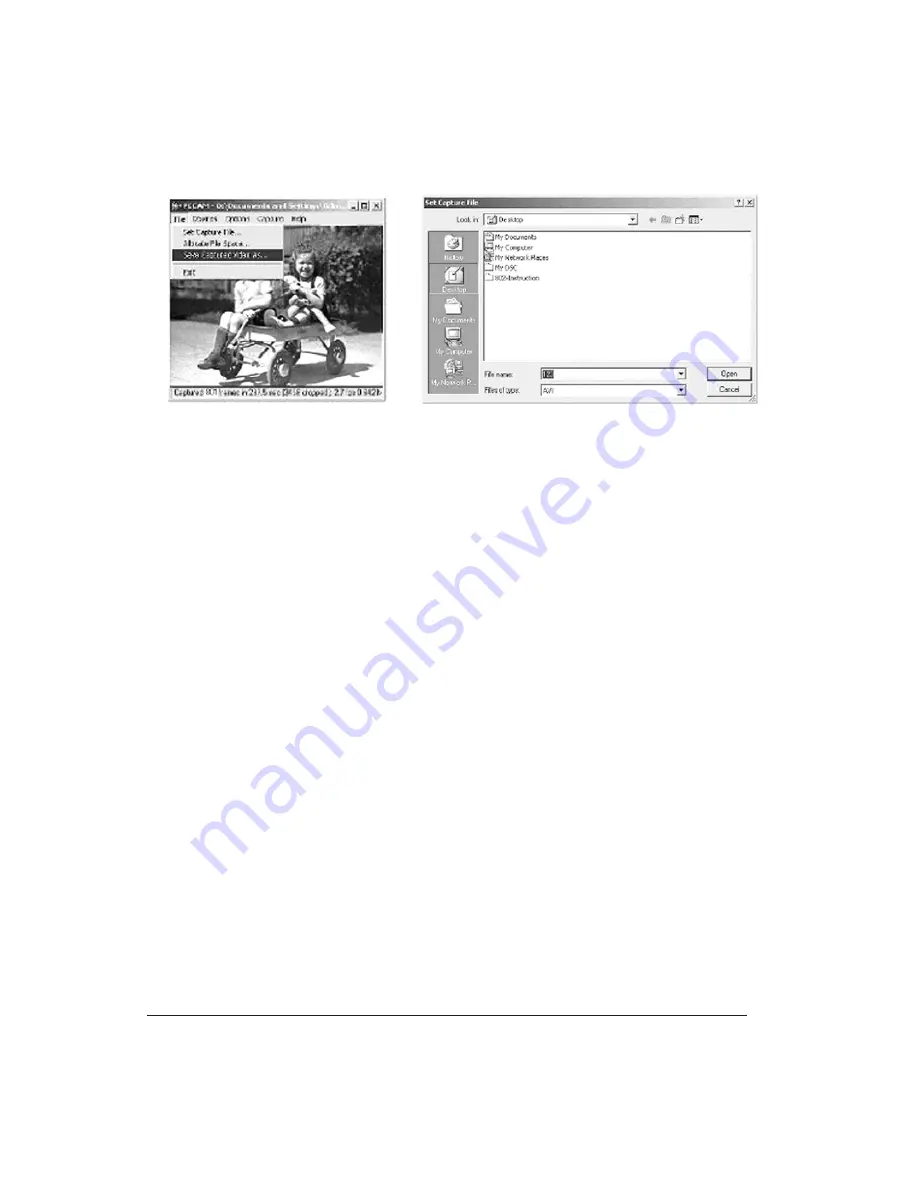
10. To save the file in location other than the default location, go to
“File” on the menu bar and choose “Save Captured Video As”.
Choose the desired location and rename if necessary (be sure to
include “.avi” after the file name), then click “Open”.
USING THE DIGITAL CAMERA AS A WEB-CAM
The digital camera supports most Webcam software applications
such as Microsoft® or Yahoo® Messenger. Used with these software
applications, the digital camera functions as a web-cam. Below are
the detailed instructions to obtain Microsoft® Netmeeting™ program:
a. For
Windows XP
Click on the “Start” button on the computer desktop.
Click “Run”.
When the “Run” window appears, type “conf” and click “Confirm”.
The Microsoft® Netmeeting® Program installation will start
automatically.
Follow the on-screen instruction to complete the installation.
Once the installation is completed, open the program. When your
digital camera is connected to your computer, click the “play” icon
to activate the digital camera as web-cam.
b. For
Windows 98, Me & 2000
Go to the Microsoft® official Netmeeting® web site to download
the latest Netmeeting® program.
http://www.microsoft.com/windows/netmeeting/default.asp
Once the program is installed, open the program. When your
digital camera is connected to your computer, click the “Play” icon
to activate the digital camera as Web-cam.
10












