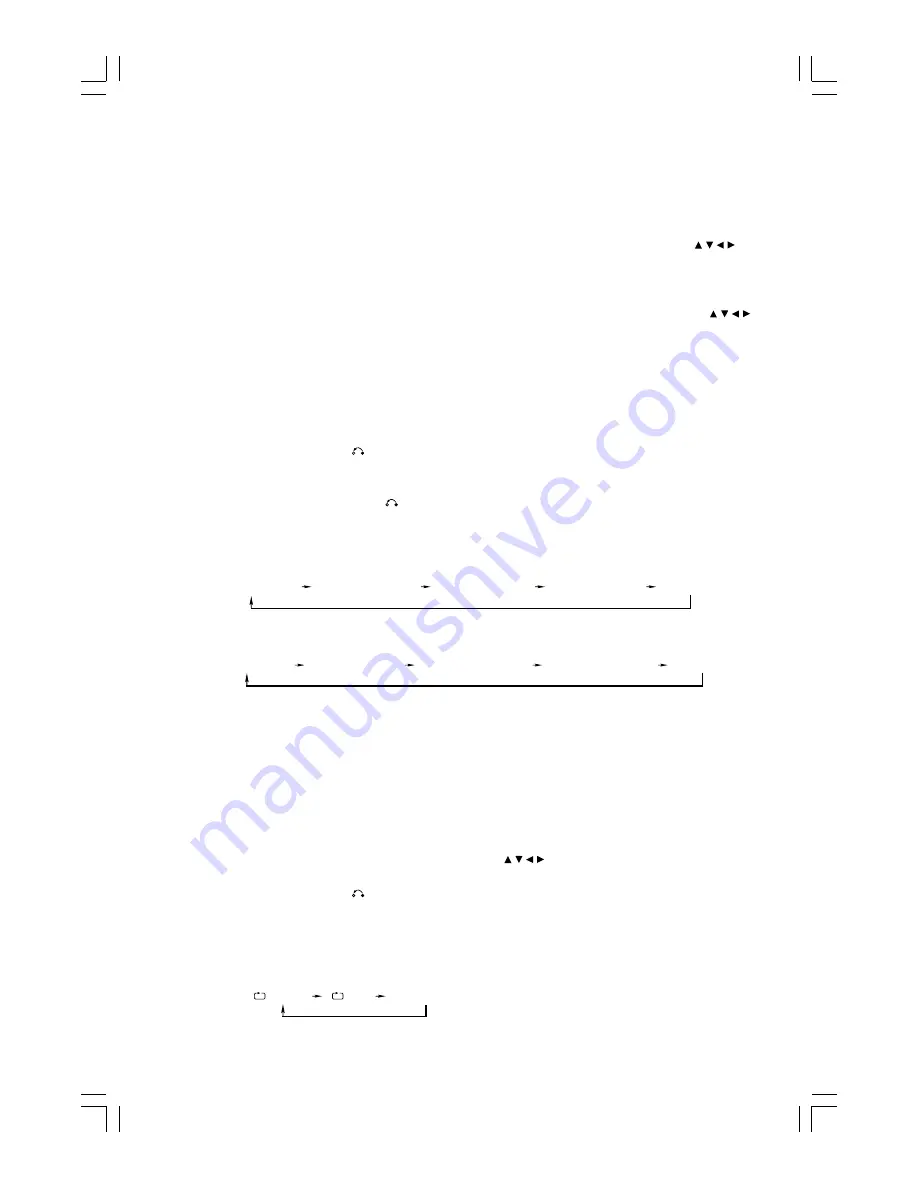
- 12 -
l
MP3 Discs normal playing
1. Place the MP3 disc on the disc tray properly, the unit will read the disc and the menu display on the TV screen.
2. Press the program button (PROGRAM) on the remote control to choose one of the following methods to select
a track playing.
* When the directory and track display on the TV screen, you can first press the direction buttons ( , , , ) on
the remote control to move the cursor to illuminate the track then press the confirm button (ENTER) on the
remote control to start playing it or press the number button (0/10,1-9) on the remote control to select the
desired track playing in this directory.
Note:
If there is more than one layer directory, you may need to repeat use the direction button ( , , , )
and confirm button (ENTER) to select a track playing.
If there is more than one page directory or track, you can use the next button (
G
) or previous
button (
H
) to select the next or previous page menu.
* When the track display on the TV screen, you can press the number button (0/10,1-9) on the remote control
to select the desired track in the disc then press the confirm button (ENTER) on the remote control to start
playing it.
Note:
Play will continue until playing final track when the selected track have been played.
3. Press the stop/return button (
L
/ ) to stop playing, this unit will remember last playing time inside memory
automatically, then press the play/pause button (
BF
), this unit will resume to last memory time and continue
playback automatically.
If you press the stop/return button (
L
/ ) twice to stop the disc playing.
Display the Playing Information
w
While a general disc (except for DVD disc) is playing, repeatedly press the OSD button (OSD) on the remote
control, the TV screen shows the information as:
w
When playing DVD disc, repeatedly press the OSD button (OSD) on the remote control, the TV screen shows the
information as:
Program playing
During programme play, 20 track can be stored maximum.
1. Place the disc on the disc tray properly.
2. In playing mode or stop mode, press the program button (PROGRAM) on the remote control to enter into the
program's edit mode, the program menu will be displayed on TV screen.
3. Press the number button (0/10,1-9,10+) on the remote control to input the sequence number you want to program
playing.
(Note: If you are using a DVD disc, first one is title and second one is chapter into the program's
menu.)
4. After the programming is finished, Press the direction buttons ( , , , ) on the remote control to select START
then press the confirm button (ENTER) on the remote control to start programme playing.
5. Press the stop/return button (
L
/ ) twice to cancel the programme playing and to stop.
(When the program menu show on the TV screen, you can in order choose STOP and EXIT to exit the
programme playing and play will continue to the final track.)
Repeat playing
w
You may repeat a track, by repeatedly press the repeat button (REPEAT), the screen shows orderly:
Single Elapsed Time
Single Remain Time
Total Elapsed Time
Total Remain Time
Display Off
Title Elapsed Time
Title Remain Time
Chapter Elapsed Time
Chapter Remain Time
Display Off
TRACK
ALL
Cancel Repeat








































