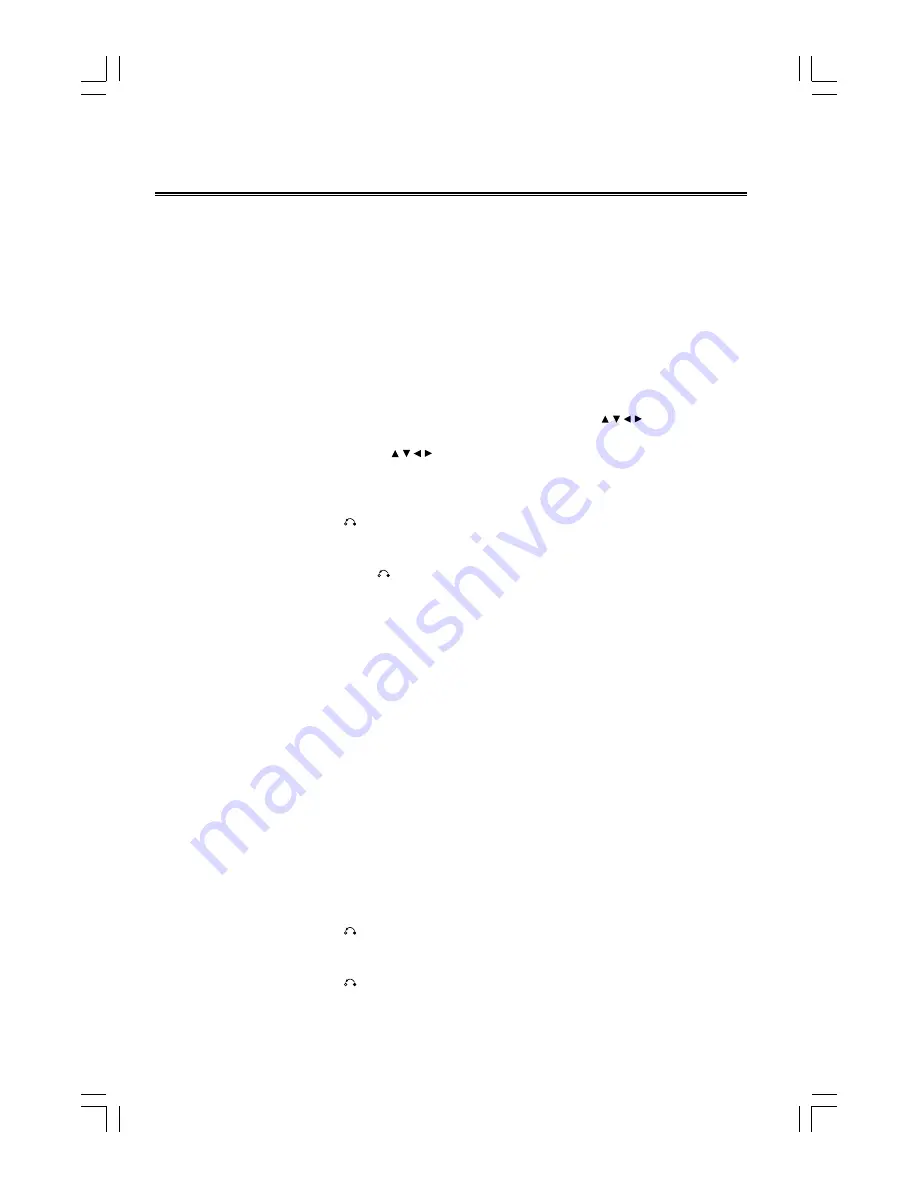
- 11 -
Use the Discs
Caution: While the disc is playing, do not attempt to open the door by hand. Press the open/close button (
K
)
on the unit instead.
Normal playing
l
DVD Discs normal playing
1. Repeatly press the function select button (FUNCTION) on the unit or directly press the DVD function button
(DVD) on the remote control to select DVD function.
2. Press the open/close button (
K
) on the unit to open the disc door and place the disc on the disc tray (with the
printed side up).
3. Press the open/close button (
K
) again on the unit to close the disc door, the unit will read the disc and play it
automatically.
Note:
In stop mode, please press the play/pause button (
BF
) to start play the disc.
4. When the menu is displayed on the TV screen, you can use the direction buttons ( , , , ) and confirm button
(ENTER) on the remote control to select the desired menu and start playing it.
Note:
First press the direction buttons ( , , , ) to select the menu, then press confirm button (ENTER) to
enter the next menu.
5. Press the play/pause button (
BF
) to temporarily stop the playing and the picture will freeze on the TV screen,
press the button again, it will continue to play.
6. Press the stop/return button (
L
/ ) to stop playing, the unit will store the last playing time in the memory
automatically, then press the play/pause button (
BF
), the unit will resume to last memory time and continue
playback automatically.
If you press the stop/return button (
L
/ ) twice to stop the disc playing.
7. TV mode select: When DVD function is selected, press the PAL/NTSC select button (N/P) on the remote control,
the TV Mode will change to NTSC or PAL to ensure normal playing.
Note:
* The disc's menu may not just be one layer, you can enter into every layer by repeatedly using step 4 above, untill
the program starts to play.
* The set will not play the disc, if ERROR REGION is displayed on the TV screen, indicating that this disc's
regional code number doesn't match this set.
l
General discs normal playing (Except for DVD disc)
1. Repeatly press the function select button (FUNCTION) on the unit or directly press the DVD function button
(DVD) on the remote control to select DVD function.
2. Press the open/close button (
K
) on the unit to open the disc door and place the disc on the disc tray (with the
printed side up).
3. Press the open/close button (
K
) again on the unit to close the disc door, the unit will read the disc and play it
automatically.
Note:
In stop mode, please press the play/pause button (
BF
) to start playing the disc.
4. You can use channel function when you play the disc, you can choose MONO (Mono Left, Mono Right),
STEREO or Mix-Mono audio output by pressing vocal mode select button (AUDIO).
5. Press the play/pause button (
BF
) to temporarily stop the playing, press the button again, it will continue to
play.
6. Press the stop/return button (
L
/ ) to stop playing, this unit will store the last playing time in the memory
automatically, then press the play/pause button (
BF
), the unit will resume to last memory time and continue
playback automatically.
Press the stop/return button (
L
/ ) twice to stop the disc playing.






















