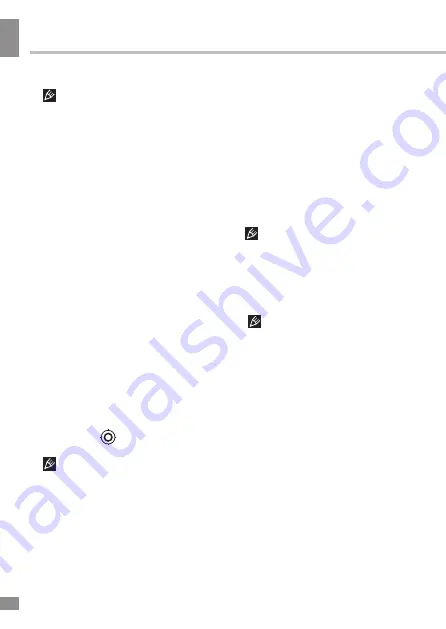
Operation
Operation
12
appears in the system tray.
• When using a device with
3G, while out of network coverage,
you must disable the transmission
of data in order to stop the system
from constantly trying to register in
the network. This is recommended to
prevent poor system performance and
a shorter battery life.
• Impossibility of a 3G-connection
can be caused by a lack of 3G
coverage in your location, and in this
case it is not a defect of the device.
A-GPS
• The A-GPS function enables
you to determine the coordinates of
the location of mobile devices and
display it on the map. The positioning
is performed via cellular connection
channel and/or Wi-Fi.
• In the APPS menu select
“Settings”. In “Location access” put a
tick next to the “Wi-Fi & mobile network
location” option and switch the “GPS
satellites” option to the OFF position.
Now when you start working with
map application (Google Maps), after
clicking on the
icon the map will
display the location of your device.
This unit is equipped with a GPS
module which allows to position your
coordinates without a Wi-Fi or cellular
connection.
Connecting memory cards
This smartphone is equipped with
a slot for microSD memory cards. The
maximum supported card capacity
is 32 GB. After properly installing a
memory card, the device detects it
automatically. To safely remove the
memory card, follow these steps:
click the applications menu button in
the bottom of the main screen, in the
APPS tab select “Settings”, select
“Storage”, click on “Eject SD-card” and
wait for the process to finish. Press on
the card until it clicks, then pull it out
of the slot.
To insert the card into the slot
make sure it faces the proper direction
and side. For proper operation of the
device, use licensed microSD cards of
well-known manufacturers. Avoid the
use of counterfeit cards by dubious
brands.
After inserting the MicroSD
memory card there will appear an
option “SD card” in the DEFAULT
WRITE DISK section of the Settings –
DEVICE – Storage menu. Please note
that this means the inner flash memory
of the device itself and not the external
MicroSD memory card. In order to
save disk space it is recommended to
move the installed applications from
the device memory to the MicroSD
memory card in the Settings –
DEVICE- Apps menu (by pressing the
“Move to SD” button) when choosing
any application in this menu.
Connecting to PC
• Plug the USB connector of a PC
into the microUSB port of the device
using a microUSB cable. Click “Turn
Содержание TF-SP4003
Страница 1: ...SMARTPHONE TF SP4003 Instruction manual...
Страница 24: ...General information General information 24...
Страница 26: ...26 7 8...
Страница 27: ...27 8 9...
Страница 28: ...28 9 10 1 5...
Страница 29: ...29 10 11 20 15 C 25 C 10 5 40 100 0...
Страница 31: ...31 SIM SIM SIM SIM SIM SIM...
Страница 32: ...32 SIM SIM SIM 1 2 3 4 5 6 7 Dial Hang up 8 Dial 5 4 1 2 3 6 7 8...
Страница 33: ...33 Hang Up SIM SIM 1 2 HOME 3 SIM 4 5 SIM SIM SIM...
Страница 34: ...34 3 3 2 3...
Страница 35: ...35 OS OS OS OS OS OS Wi Fi Wi Fi Wi Fi Wi Fi Wi Fi Wi Fi Wi Fi 3G SIM 3G...
Страница 36: ...36 Modem power PIN APN 3G 3G 3G SIM 3G A GPS A GPS Wi Fi GPS Google GPS Wi Fi microSD 32 SD...
Страница 39: ...39 4 5 6 7 8 1 2 3 4 5 6...
Страница 41: ...41 VoIP 18 Youtube 2 2 Wi Fi 2 SIM SIM Wi Fi Wi Fi Bluetooth Bluetooth...
Страница 42: ...42 Google PIN Android Market...
Страница 43: ...43 Google speech to text Android Wi Fi Google 24 12 Google IP...
Страница 44: ...44 5 5...
Страница 45: ...45...
Страница 46: ...46 12 13 1 1 2 1 3 1 4 USB 1 5 1 6 1 7 1 8 1...
Страница 49: ...49 505 19 TF SP4003_IM_01 licensed by TeLefunKen Licenses Gmbh...











































